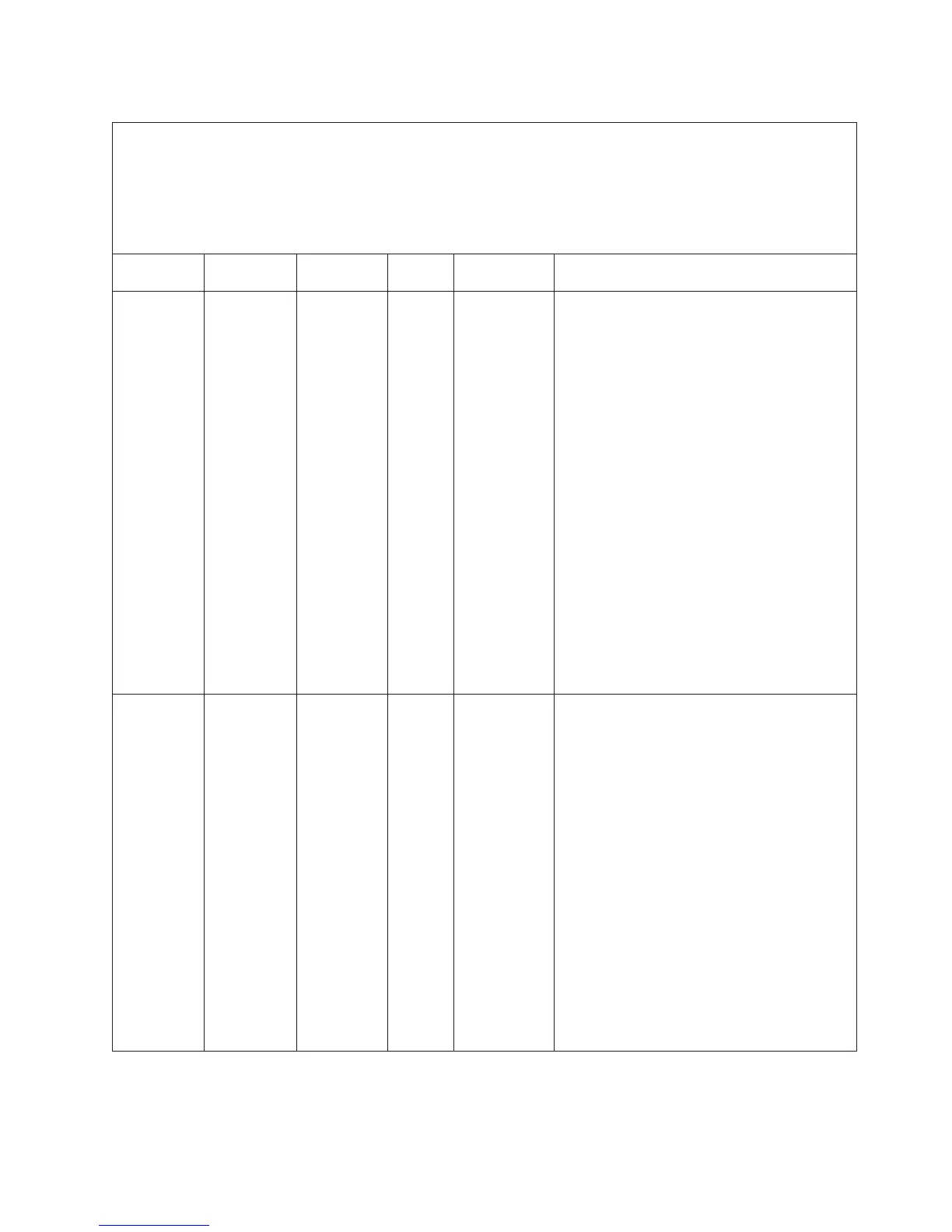Table 9. DSA Preboot messages (continued)
v Follow the suggested actions in the order in which they are listed in the Action column until the problem is solved.
v See Chapter 4, “Parts listing, Types 4255, 7945, and 7949 server,” on page 157 to determine which components are
customer replaceable units (CRU) and which components are field replaceable units (FRU).
v If an action step is preceded by “(Trained service technician only),” that step must be performed only by a Trained
service technician.
v Go to the IBM support Web site at http://www.ibm.com/systems/support/ to check for technical information, hints, tips,
and new device drivers or to submit a request for information.
Message
number Component Test State Description Action
405-904-xxx Broadcom
Ethernet
Device
Test Interrupt Failed
1. Make sure that the component firmware is at the
latest level. The installed firmware level is shown
in the diagnostic event log in the Firmware/VPD
section for this component. For more
information, see “Updating the firmware” on
page 253.
2. Run the test again.
3. Check the interrupt assignments in the PCI
Hardware section of the DSA event log. If the
Ethernet device is sharing interrupts, if possible,
use the Setup utility see “Using the Setup utility”
on page 255) to assign a unique interrupt to the
device.
4. Replace the component that is causing the error.
If the error is caused by an adapter, replace the
adapter. Check the PCI Information and Network
Settings information in the DSA event log to
determine the physical location of the failing
component.
5. If the failure remains, go to the IBM Web site for
more troubleshooting information at
http://www.ibm.com/systems/support/
supportsite.wss/docdisplay?brandind=5000008
&lndocid=SERV-CALL.
405-906-xxx Broadcom
Ethernet
Device
Test Loop
back at
Physical
Layer
Failed
1. Check the Ethernet cable for damage and make
sure that the cable type and connection are
correct.
2. Make sure that the component firmware is at the
latest level. The installed firmware level is shown
in the diagnostic event log in the Firmware/VPD
section for this component. For more
information, see “Updating the firmware” on
page 253.
3. Run the test again.
4. Replace the component that is causing the error.
If the error is caused by an adapter, replace the
adapter. Check the PCI Information and Network
Settings information in the DSA event log to
determine the physical location of the failing
component.
5. If the failure remains, go to the IBM Web site for
more troubleshooting information at
http://www.ibm.com/systems/support/
supportsite.wss/docdisplay?brandind=5000008
&lndocid=SERV-CALL.
Chapter 3. Diagnostics
107