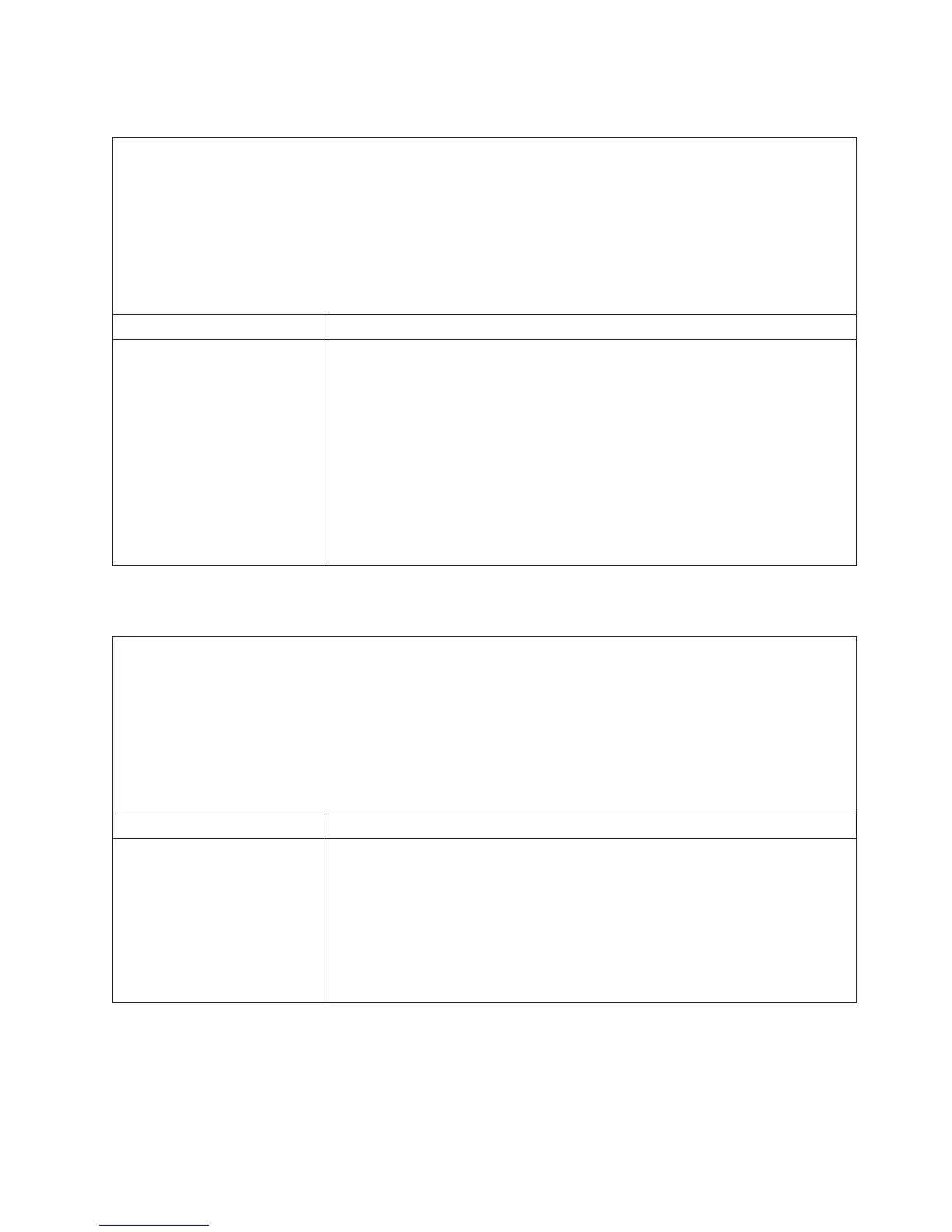Software problems
v Follow the suggested actions in the order in which they are listed in the Action column until the problem
is solved.
v See Chapter 4, “Parts listing, Types 4255, 7945, and 7949 server,” on page 157 to determine which
components are customer replaceable units (CRU) and which components are field replaceable units
(FRU).
v If an action step is preceded by “(Trained service technician only),” that step must be performed only by a
trained service technician.
v Go to the IBM support Web site at http://www.ibm.com/systems/support/ to check for technical
information, hints, tips, and new device drivers or to submit a request for information.
Symptom Action
You suspect a software
problem.
1. To determine whether the problem is caused by the software, make sure that:
v The server has the minimum memory that is needed to use the software. For
memory requirements, see the information that comes with the software. If
you have just installed an adapter or memory, the server might have a
memory-address conflict.
v The software is designed to operate on the server.
v Other software works on the server.
v The software works on another server.
2. If you received any error messages when using the software, see the
information that comes with the software for a description of the messages and
suggested solutions to the problem.
3. Contact the software vendor.
Universal Serial Bus (USB) port problems
v Follow the suggested actions in the order in which they are listed in the Action column until the problem
is solved.
v See Chapter 4, “Parts listing, Types 4255, 7945, and 7949 server,” on page 157 to determine which
components are customer replaceable units (CRU) and which components are field replaceable units
(FRU).
v If an action step is preceded by “(Trained service technician only),” that step must be performed only by a
trained service technician.
v Go to the IBM support Web site at http://www.ibm.com/systems/support/ to check for technical
information, hints, tips, and new device drivers or to submit a request for information.
Symptom Action
A USB device does not work.
1. Make sure that:
v The correct USB device driver is installed.
v The operating system supports USB devices.
2. Make sure that the USB configuration options are set correctly in the Setup
utility menu (see the Installation and User’s Guide for more information).
3. If you are using a USB hub, disconnect the USB device from the hub and
connect it directly to the server.
4. Move the device cable to a different USB connector.
Video problems
See “Monitor or video problems” on page 51.
Chapter 3. Diagnostics 61
