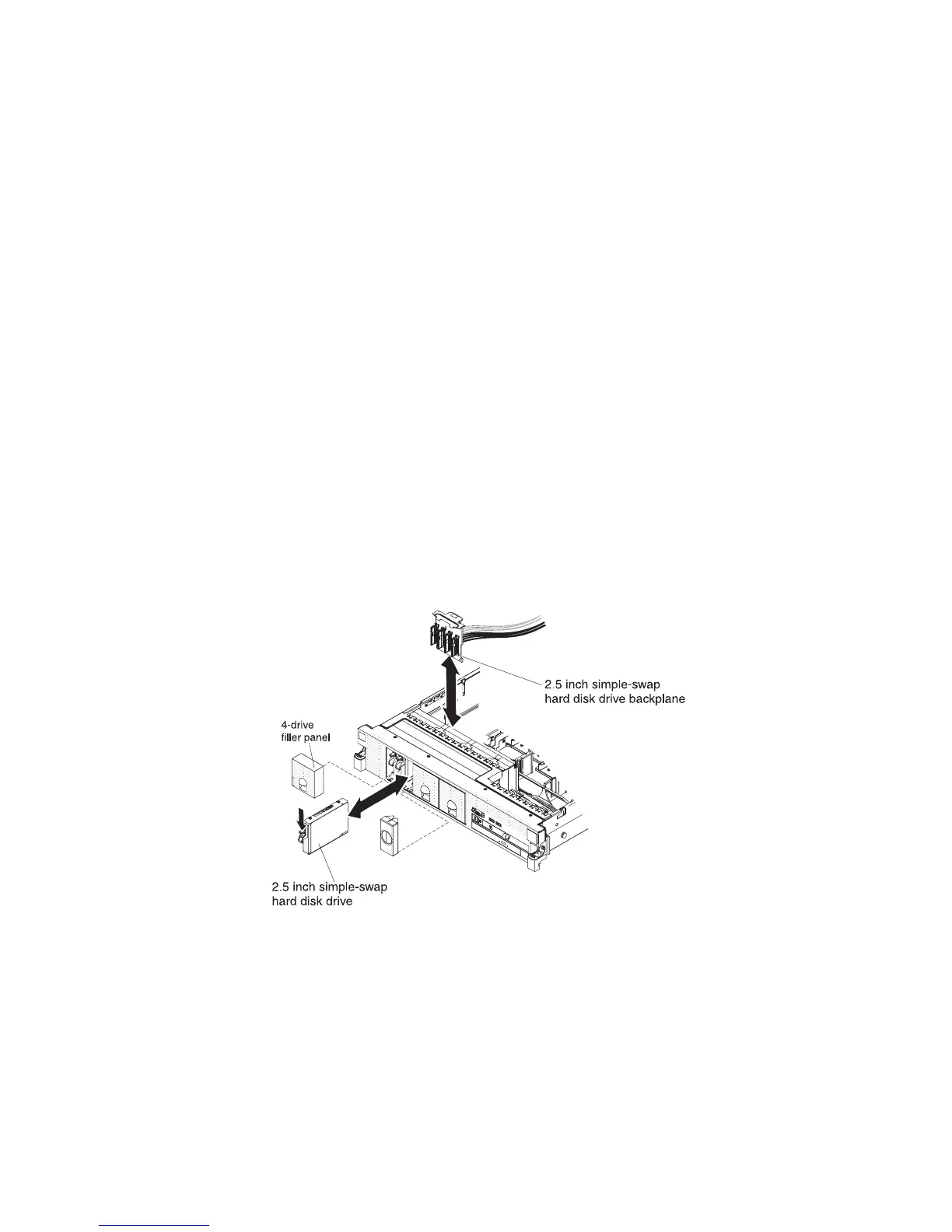1. Orient the drive as shown in the illustration.
2. Make sure that the tray handle is open.
3. Align the drive assembly with the guide rails in the bay.
4. Gently push the drive assembly into the bay until the drive stops.
5. Push the tray handle to the closed (locked) position.
6. If the system is turned on, check the hard disk drive status LED to verify that
the hard disk drive is operating correctly.
Note: If the server is configured for RAID operation using a ServeRAID
adapter, you might have to reconfigure your disk arrays after you install hard
disk drives. See the ServeRAID adapter documentation for additional
information about RAID operation and complete instructions for using the
ServeRAID adapter.
After you replace a failed hard disk drive, the green activity LED flashes as the disk
spins up. The amber LED turns off after approximately 1 minute. If the new drive
starts to rebuild, the amber LED flashes slowly, and the green activity LED remains
lit during the rebuild process. If the amber LED remains lit, see “Hard disk drive
problems” on page 44.
Note: You might have to reconfigure the disk arrays after you install hard disk
drives. See the RAID documentation on the IBM ServeRAID Support CD for
information about RAID controllers.
Removing a simple-swap hard disk drive
Attention: To maintain proper system cooling, do not operate the server for more
than 10 minutes without either a drive or a filler panel installed in each bay.
To remove a hard disk drive from a simple-swap bay, complete the following steps.
1. Read the safety information that begins on page vii, “Handling static-sensitive
devices” on page 171, and “Installation guidelines” on page 169.
2. Turn off the server and peripheral devices and disconnect the power cords and
all external cables.
Note: When you disconnect the power source from the server, you lose the
ability to view the LEDs because the LEDs are not lit when the power source is
removed. Before you disconnect the power source, make a note of which LEDs
Chapter 5. Removing and replacing server components 211
