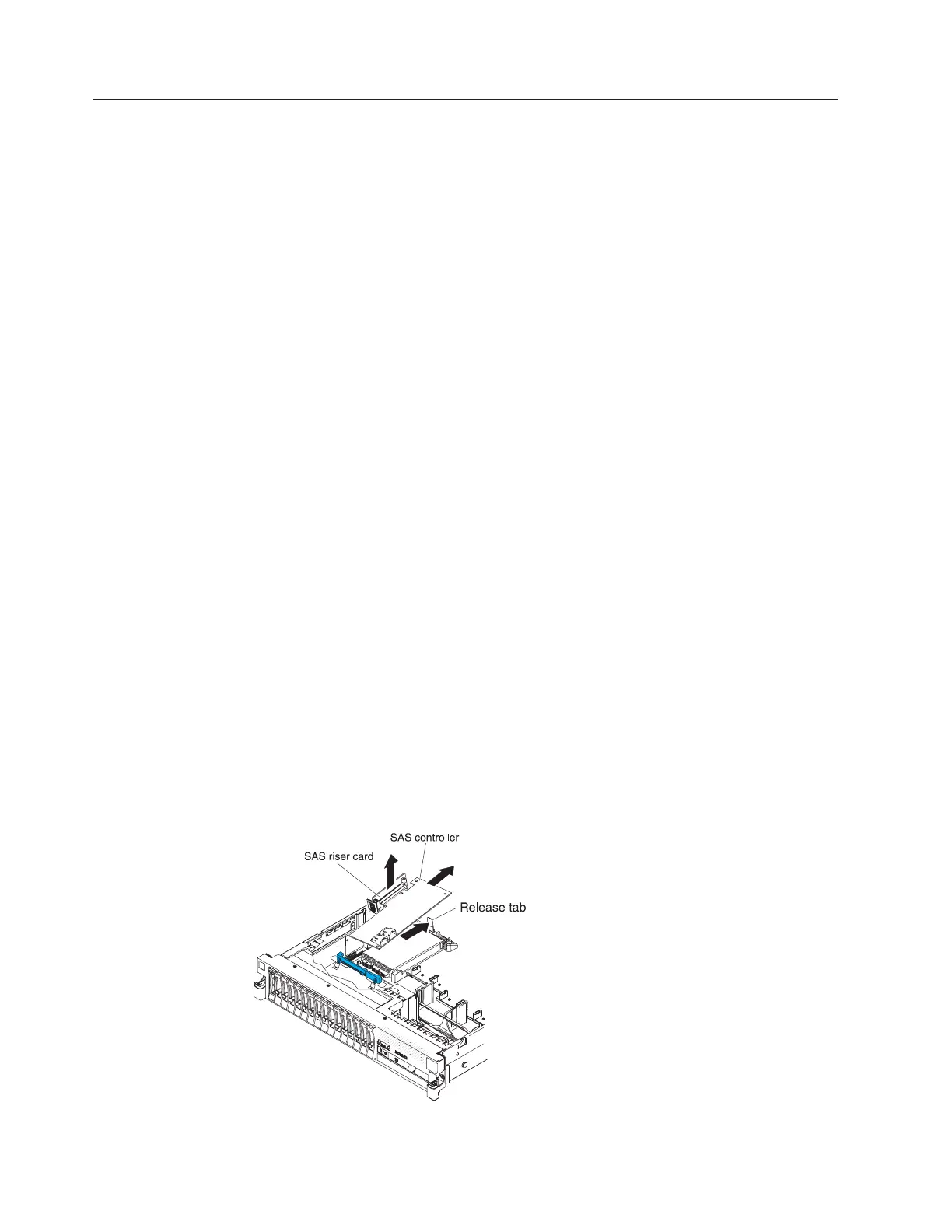Removing a ServeRAID SAS controller from the SAS riser-card
A ServeRAID SAS controller is installed in a dedicated slot on the SAS riser-card.
About this task
Important: If you have installed a SAS expander card in a 16-drive-capable server,
the SAS controller is installed in a PCI riser-card assembly and is installed and
removed the same way as any other PCI adapter. Do not use the instructions in
this topic; use the instructions in “Installing a PCI adapter” on page 53 and
“Removing a PCI adapter” on page 58.
Depending on the server model, the server comes with a ServeRAID-BR10il v2
SAS/SATA controller or a ServeRAID-M1015 SAS/SATA controller installed.
You can replace the ServeRAID SAS controller with another supported ServeRAID
SAS controller. For a list of supported ServeRAID SAS controllers, see
http://www.ibm.com/systems/info/x86servers/serverproven/compat/us/.
Note: For brevity, in this documentation the ServeRAID SAS controller is often
referred to as the SAS controller.
To remove the SAS controller from a SAS riser-card, complete the following steps:
1. Read the safety information that begins on page “Safety” on page v and
“Installation guidelines” on page 37.
2. Turn off the server and peripheral devices and disconnect all power cords and
external cables (see “Turning off the server” on page 23).
3. Remove the cover (see “Removing the cover” on page 45).
4. Locate the SAS riser-card and controller assembly near the left-front corner of
the server.
5. Disconnect the SAS signal cables from the connectors on the SAS controller and
note their locations.
6. Remove the SAS controller assembly, which includes the SAS riser-card, from
the server (see “Removing the SAS riser-card and controller assembly” on page
129).
16-drive-capable server model:
Figure 140. SAS controller assembly removal
134 System x3650 M3 Types 4255, 7945, and 7949: Installation and User’s Guide
