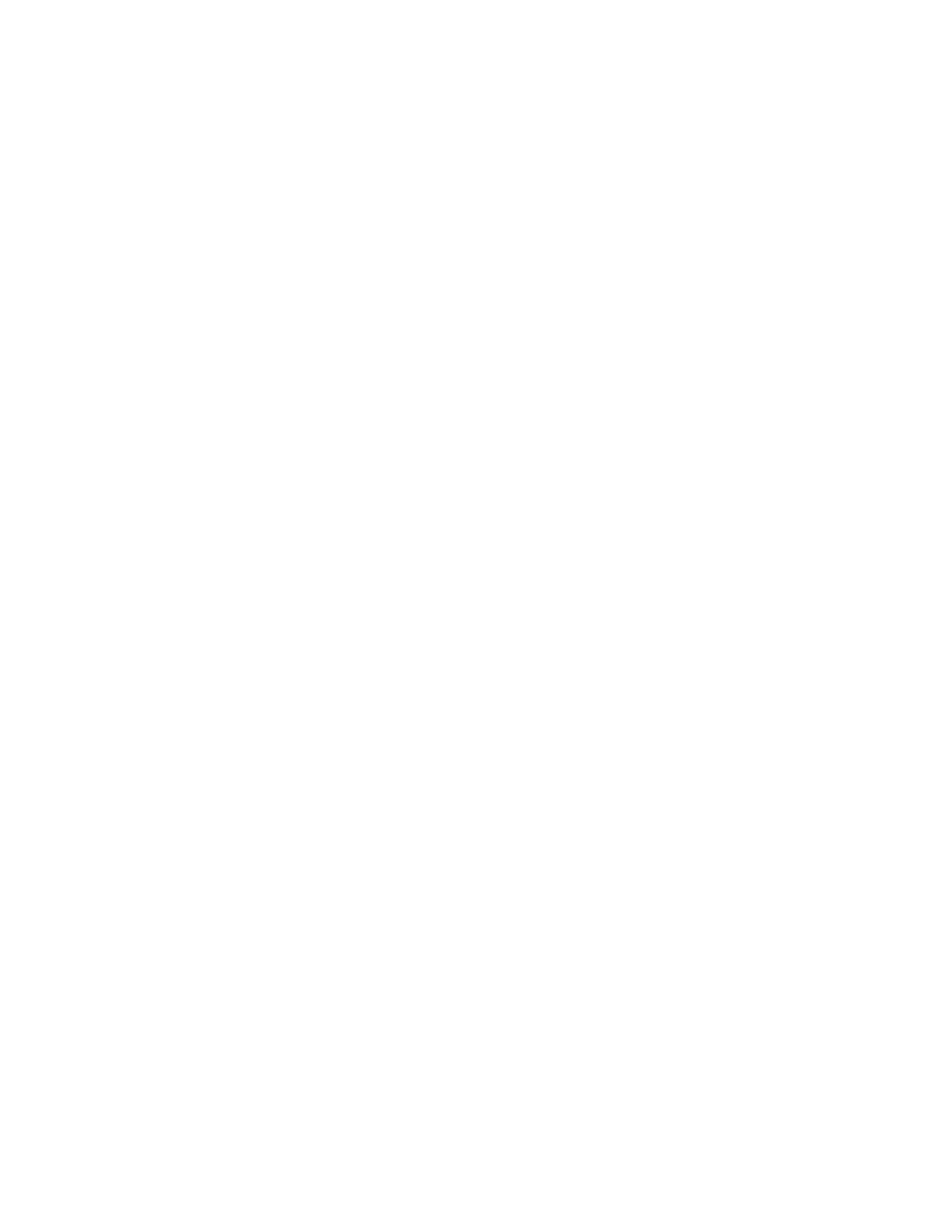Enabling the remote presence feature
Use this information to enable the remote presence feature.
About this task
To enable the remote presence feature, complete the following steps:
Procedure
1. Install the virtual media key into the dedicated slot on the system board (see
Replacing an IBM virtual media key).
2. Turn on the server.
Note: Approximately 3 minutes after the server is connected to ac power, the
power-control button becomes active.
Obtaining the IP address for the Web interface access
To access the Web interface and use the remote presence feature, you need the IP
address for the IMM. You can obtain the IMM IP address through the Setup utility.
About this task
To locate the IP address, complete the following steps:
Procedure
1. Turn on the server.
Note: Approximately 3 minutes after the server is connected to ac power, the
power-control button becomes active.
2. When the prompt <F1> Setup is displayed, press F1. If you have set both a
power-on password and an administrator password, you must type the
administrator password to access the full Setup utility menu.
3. From the Setup utility main menu, select System Settings.
4. On the next screen, select Integrated Management Module.
5. On the next screen, select Network Configuration.
6. Find the IP address and write it down.
7. Exit from the Setup utility.
170 System x3650 M3 Types 4255, 7945, and 7949: Installation and User’s Guide
