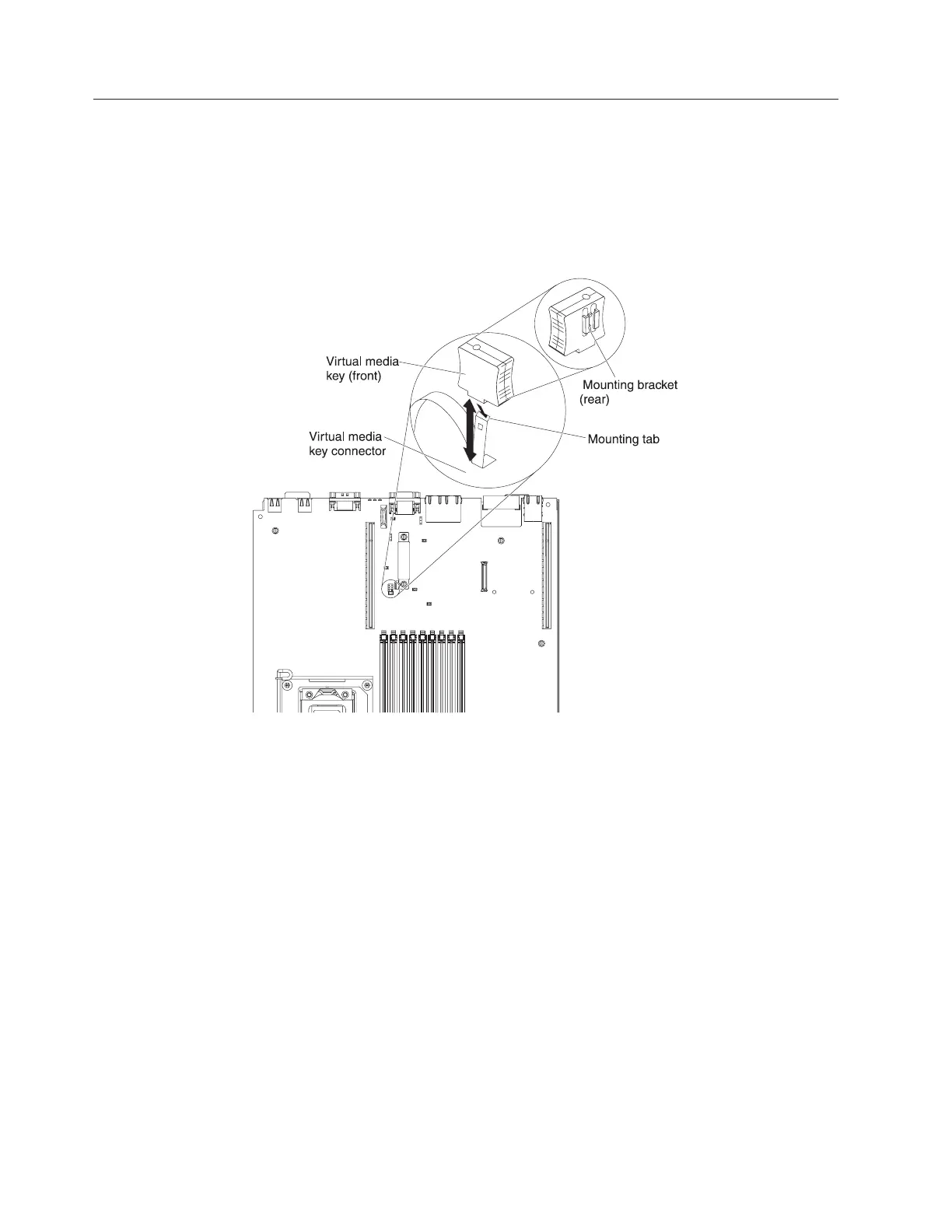Installing an IBM Virtual Media Key
The optional IBM Virtual Media Key enables the IMM remote presence and
blue-screen capture capability. This feature provides graphical console redirection
with remote keyboard and mouse interaction, plus remote diskette and CD/DVD
drive support.
About this task
To install a virtual media key, complete the following steps:
1. Read the safety information that begins on page “Safety” on page v and
“Installation guidelines” on page 37.
2. Turn off the server and peripheral devices and disconnect all power cords and
external cables (see “Turning off the server” on page 23).
3. Remove the cover (see “Removing the cover” on page 45).
4. Align the mounting bracket on the rear of the virtual media key with the
mounting tab and slide it down the tab onto the virtual medial key connector
on the system board. Press the virtual media key down into the connector until
it is firmly seated on the system board.
If you have other devices to install or remove, do so now. Otherwise, go to
“Completing the installation” on page 154.
Figure 46. Virtual Media Key installation
60 System x3650 M3 Types 4255, 7945, and 7949: Installation and User’s Guide