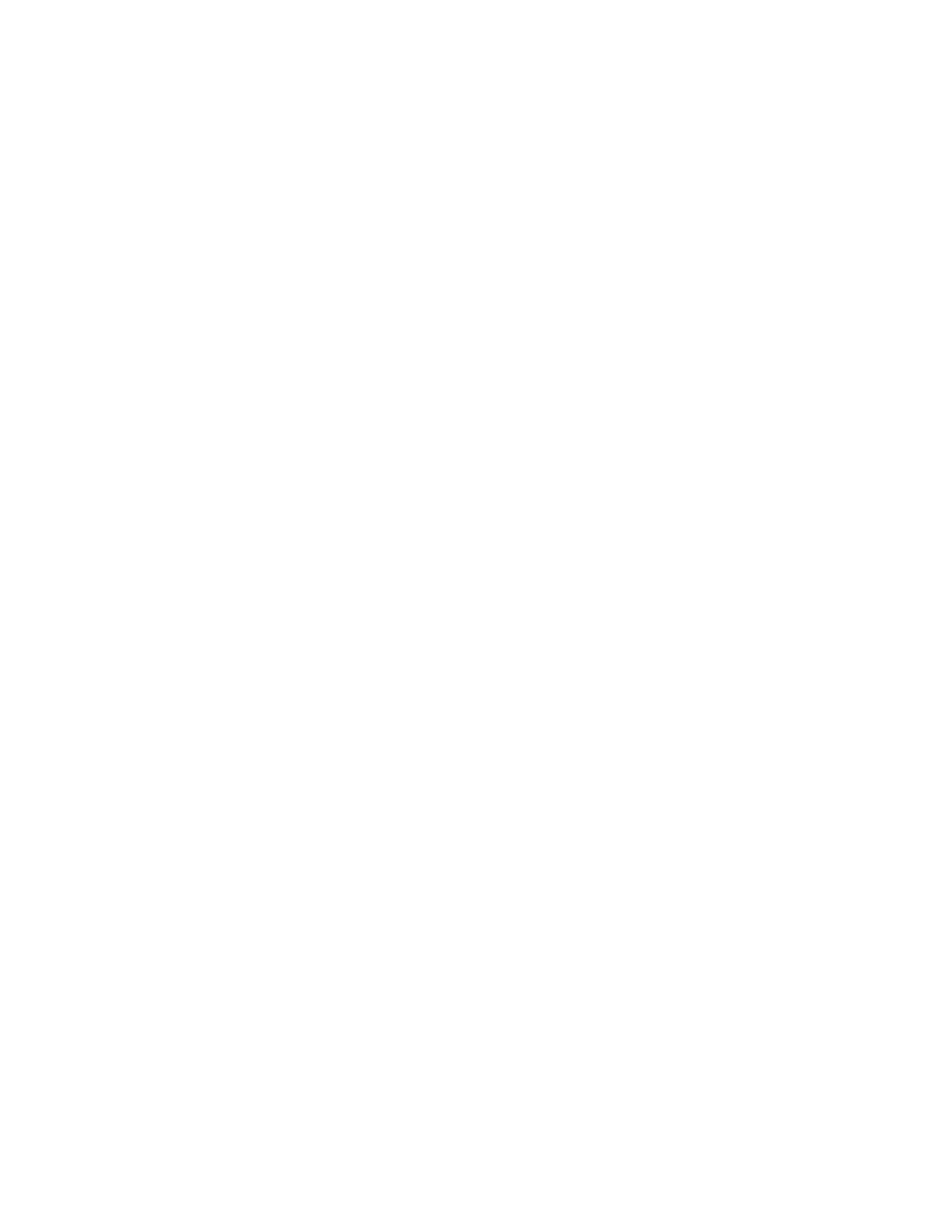– Integrated Mirroring Enhanced (IME) with hot-spare support (also known as
RAID 1E)
Use this option to create an integrated mirror enhanced array of three to eight
disks, including up to two optional hot spares. All data on the array disks
will be deleted.
– Integrated Striping (IS) (also known as RAID 0)
Use this option to create an integrated striping array of two to eight disks. All
data on the array disks will be deleted.
v Hard disk drive capacities affect how you create arrays. The drives in an array
can have different capacities, but the RAID controller treats them as if they all
have the capacity of the smallest hard disk drive.
v If you use an integrated SAS/SATA controller with RAID capabilities to
configure a RAID 1 (mirrored) array after you have installed the operating
system, you will lose access to any data or applications that were previously
stored on the secondary drive of the mirrored pair.
v If you install a different type of RAID controller, see the documentation that
comes with the controller for information about viewing and changing settings
for attached devices.
Starting the LSI Configuration Utility program
Use this information to start the LSI Configuration Utility program.
About this task
To start the LSI Configuration Utility program, complete the following steps:
Procedure
1. Turn on the server.
Note: Approximately 3 minutes after the server is connected to ac power, the
power-control button becomes active.
2. When the prompt <F1> Setup is displayed, press F1. If you have set an
administrator password, you must type the administrator password to access
the full Setup utility menu. If you do not type the administrator password, a
limited Setup utility menu is available.
3. Select System Settings → Adapters and UEFI drivers.
4. Select Please refresh this page first and press Enter.
5. Select the device driver that is applicable for the SAS controller in the server.
For example, LSI Logic Fusion MPT SAS Driver.
6. To perform storage-management tasks, see the SAS controller documentation,
which you can download from the Disk controller and RAID software matrix:
a. Go to http://www.ibm.com/systems/support/.
b. Under Product support, click System x.
c. Under Popular links, click Storage Support Matrix.
Results
When you have finished changing settings, press Esc to exit from the program;
select Save to save the settings that you have changed.
Chapter 3. Configuring the server 173
