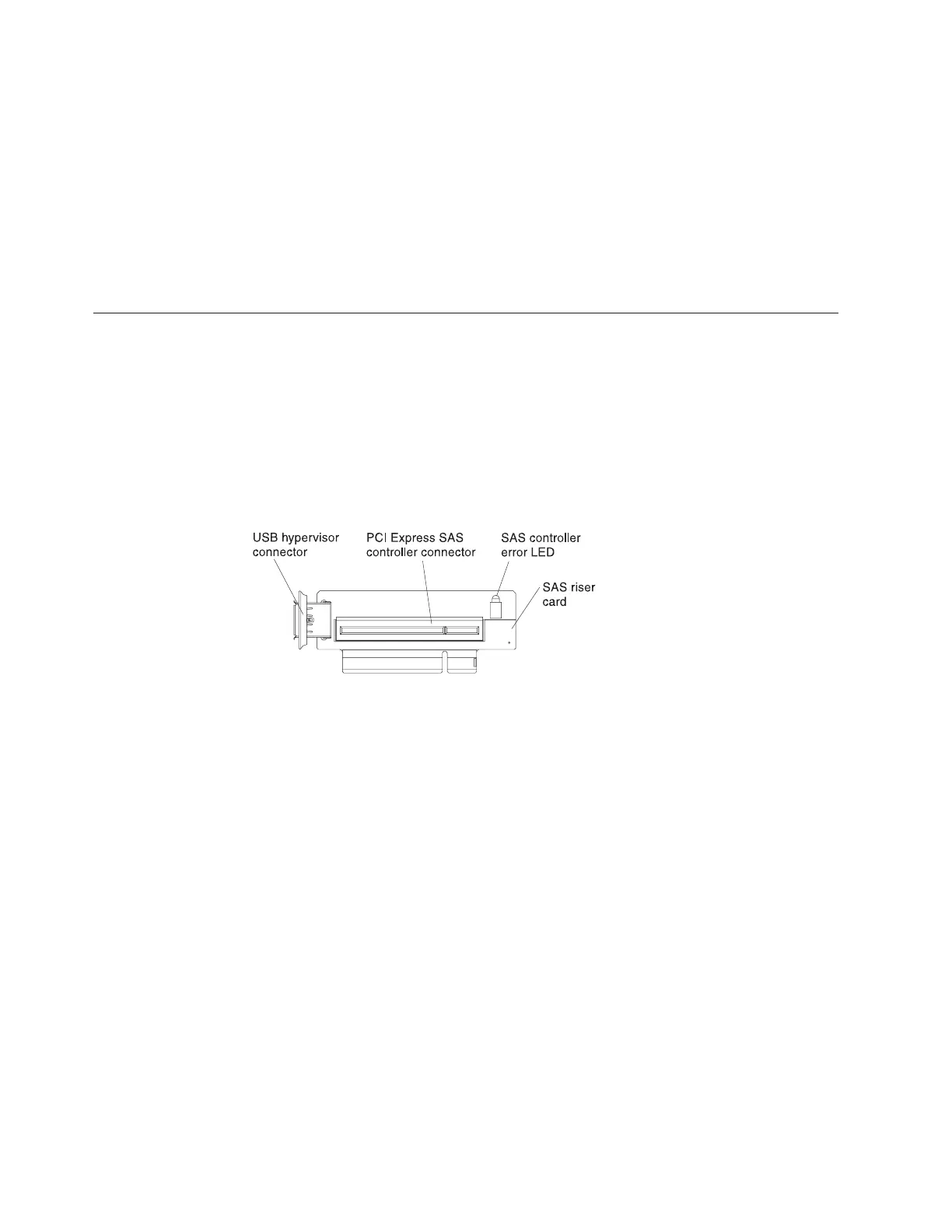The command-line interface provides direct access to server management
functions through the IPMI 2.0 protocol. Use the command-line interface to issue
commands to control the server power, view system information, and identify
the server. You can also save one or more commands as a text file and run the
file as a script.
v Serial over LAN
Establish a Serial over LAN (SOL) connection to manage servers from a remote
location. You can remotely view and change the UEFI settings, restart the server,
identify the server, and perform other management functions. Any standard
Telnet client application can access the SOL connection.
Using the USB memory key for VMware hypervisor
The VMware hypervisor is available on server models that come with an installed
IBM USB Memory Key for VMware Hypervisor. The USB memory key comes
installed in the USB hypervisor connector on the SAS riser-card (see the following
illustration). Hypervisor is virtualization software that enables multiple operating
systems to run on a host computer at the same time. The USB memory key is
required to activate the hypervisor functions.
About this task
To start using the embedded hypervisor functions, you must add the USB memory
key to the startup sequence in the Setup utility.
To add the USB hypervisor memory key to the boot order, complete the following
steps:
Procedure
1. Turn on the server.
Note: Approximately 3 minutes after the server is connected to ac power, the
power-control button becomes active.
2. When the prompt <F1> Setup is displayed, press F1.
3. From the Setup utility main menu, select Boot Manager.
4. Select Add Boot Option; then, select Hypervisor. Press Enter, and then press
Esc.
5. Select Change Boot Order and then select Commit Changes; then, press Enter.
6. Select Save Settings and then select Exit Setup.
168 System x3650 M3 Types 4255, 7945, and 7949: Installation and User’s Guide
