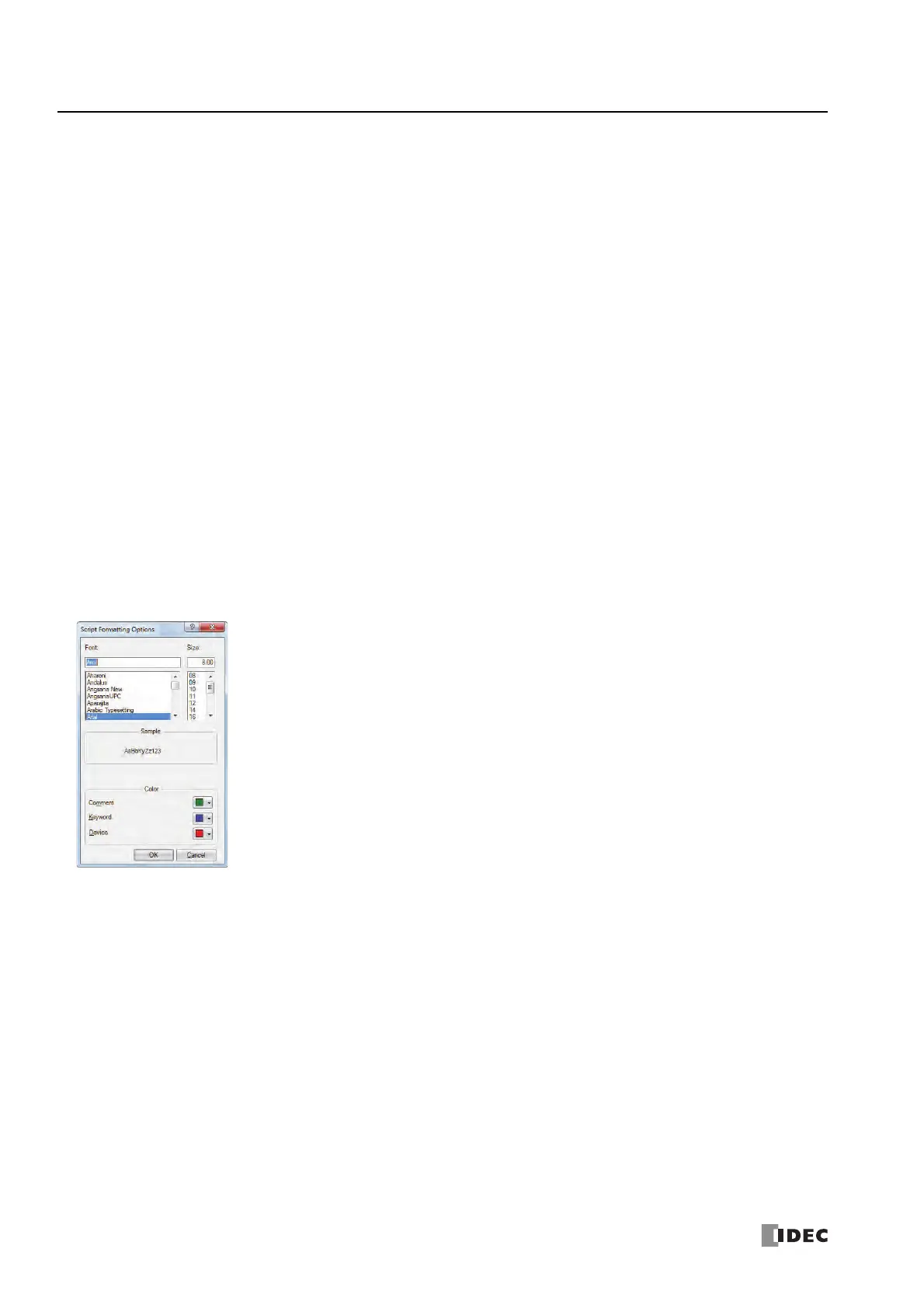13: S
CRIPTS
13-8 S
MART
AXIS P
RO
/L
ITE
U
SER
'
S
M
ANUAL
FT9Y-B1378
13. Function List
14. Script Compilation Output
Shows the details of errors when there are errors in the script in the error check.
If you double-click a comment displayed in Script Compilation Output, the section that corresponds to the error is highlighted
in the Script.
Note: Depending on the error, the error may exist on a line that differs from the line displayed in the output, or it may show multiple errors.
15. OK
Click this button to perform the error check on the current script, and then return to Script Manager after the script is saved.
Note: If there are any errors in the current script the save confirmation message is displayed. Scripts that contain errors can be saved.
16. Cancel
Click this button to return to Script Manager without saving the current script.
Options Dialog Box
This dialog box allows you to specify Font, Size, Tab indent, and Colors used in the Script Editor Script text box.
■Font
Enter or select the font name for text displayed in Script.
■Size
Enter or select the size (pixels) of text displayed in Script.
■Sample
Shows a sample of text that will be displayed in the Script text box with the character font and the character size specified by
Font and Size.
Category: Shows the function category list.
Function: Shows the list of functions in the selected category.
Format: Shows a programming example of the selected function.
Description: Shows a description of the selected function.
Insert Format: Click this button to insert the content displayed in Format at the cursor position.
Insert Device: Click this button to open the Tag Editor dialog box.
Specify a device address and click OK to insert the specified device address at the cursor position.
