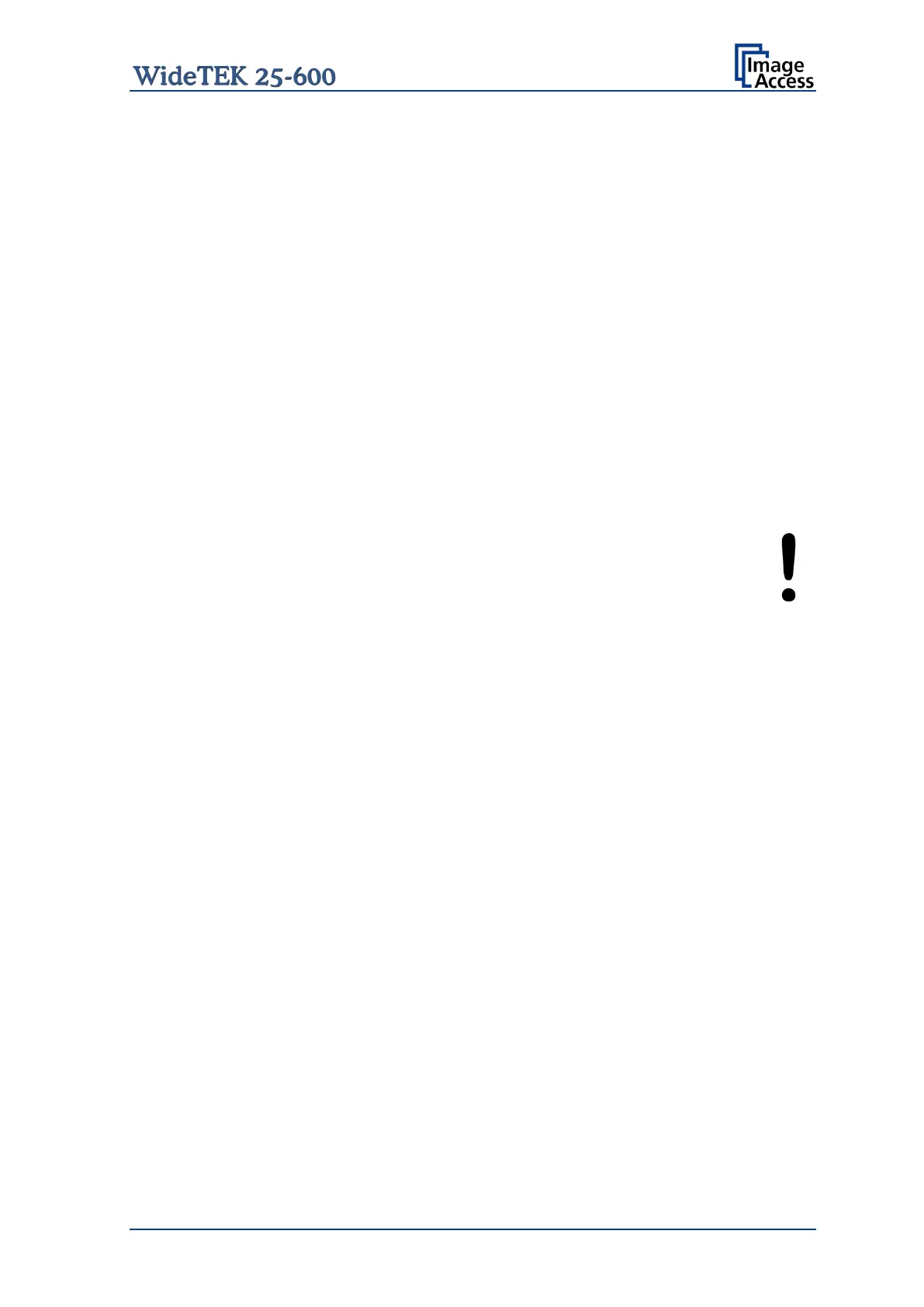Setup Manual Page 25
B.8 Powering up the WideTEK 25-600
The main power switch is found at the back of the scanner.
Picture 7 shows the position of power supply connector and main power switch.
After connecting the scanner to the external power supply, switch the main power switch
to position I. When the main power switch is in position I, the on/off button will be
illuminated and the scanner is in standby mode.
B.8.1 Starting the WideTEK 25-600 from Standby Mode
Push the red illuminated on/off button to start the scanner.
The button illumination changes to blue.
The scanner starts with self-test routines and verifies all system components. Status
messages will be displayed on the touchscreen and on the TFT flat screen (if connected).
At the end of the start-up sequence, the touchscreen displays the start screen.
B.8.2 Switching the WideTEK 25-600 to Standby Mode
Always turn off the WideTEK 25-600 scanner with the on/off
button at the front panel!
The main power switch should only be used when the scanner is
in stand-by mode and before it is disconnected from the external
power supply.
To turn off the WideTEK 25-600 press and hold the on/off button for at least three
seconds. While pressing the button, a “click” sound is audible.
The content of the touchscreen and the TFT flat screen (if connected) changes and
display the message: Going to shut down now …
Finally the screens switch off and the on/off button will be illuminated red.
B.8.3 The Help Function
To support the user when working with the WideTEK 25-600, a help function is integrated
into the touchscreen menu. A Question Mark (?) symbol in the bottom line of the
touchscreen activates the help function.
After touching the question mark, an additional window opens in the touchscreen and
shows information about the menu items of the selected menu.
Touching the OK button in the help screen closes the additional window.
