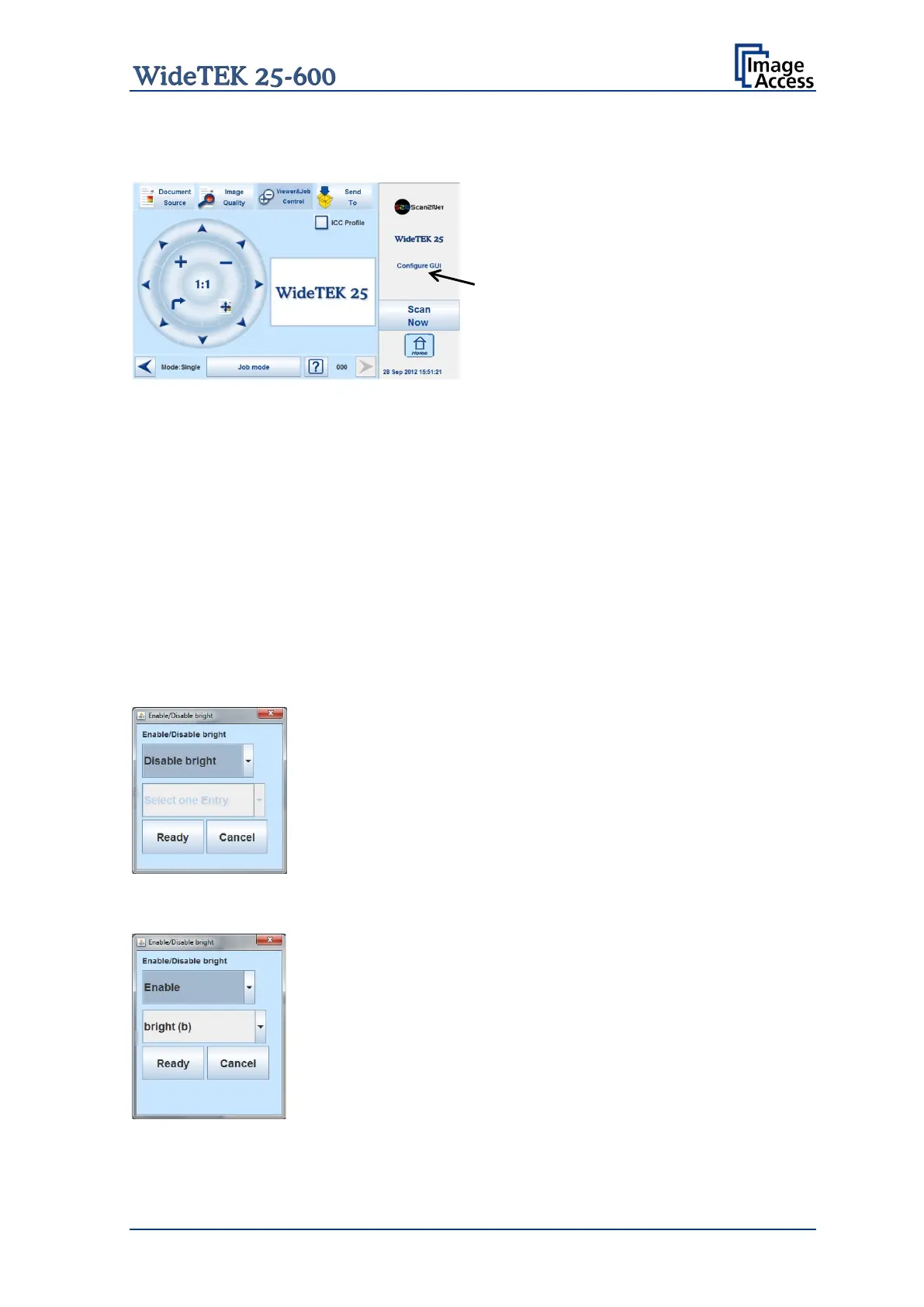Setup Manual Page 35
Configure Touch this button to define the elements that will be displayed with the
preset in the kiosk application.
The touchscreen changes from the setup
menu to the kiosk application.
The status section on the right side of the
kiosk application shows the message:
Configure GUI
C.5.1.1 Activating a function in the menus
Select a menu from the menu list on top of the touchscreen.
Touch one of the displayed buttons or controller near the respective title and hold for at
least three seconds. Release the button.
A small additional window opens, showing in three lines
• the title of the selected button or controller,
• the action called by the button,
• the buttons Ready and Cancel in the last line.
The first line always shows Disable <name of the selected function>.
Touch the selection arrow in the first line to change to Enable. This will show the available
functions in the second line.
Touch the selection arrow in the second line to show the available list of functions.
