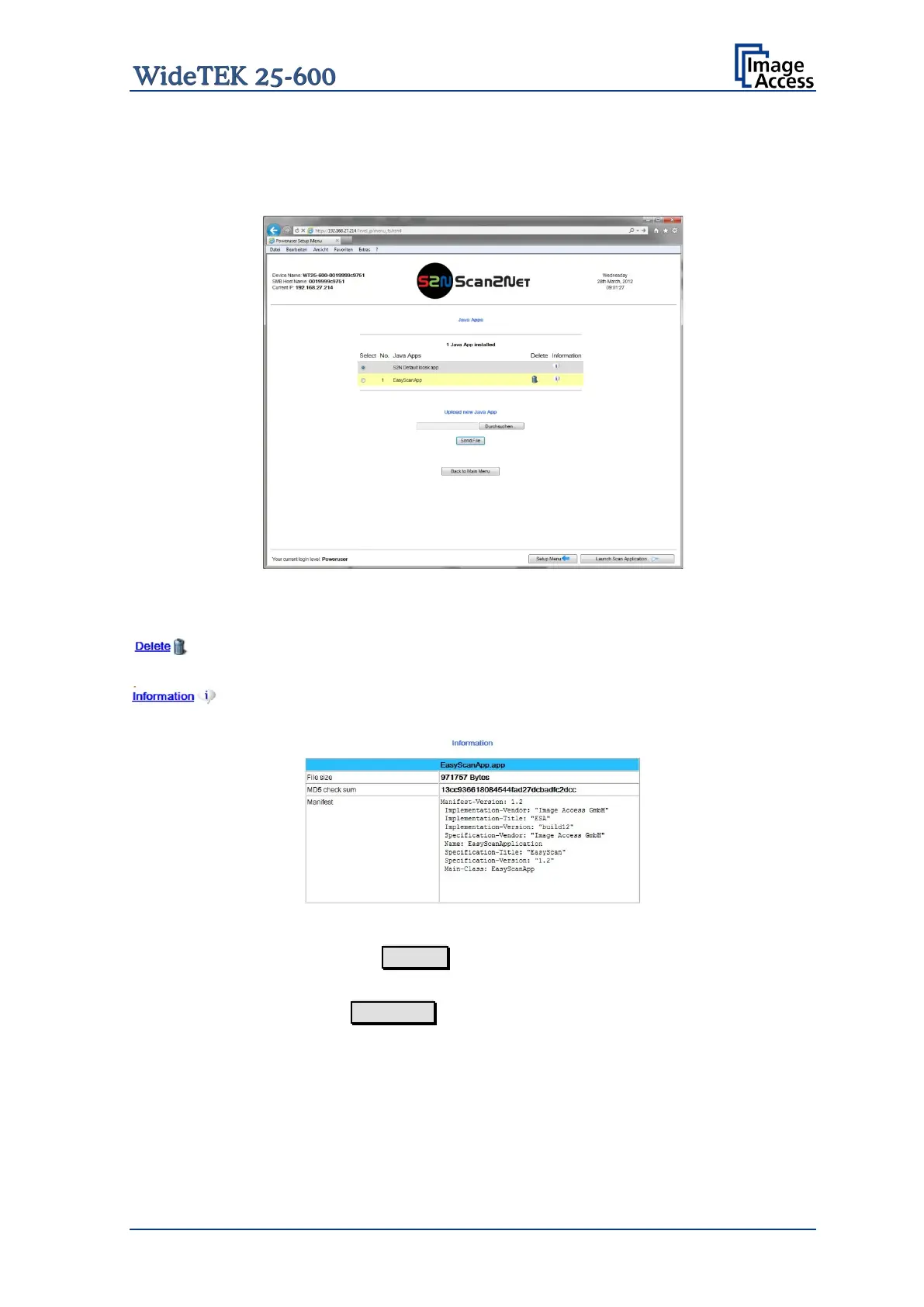Setup Manual Page 71
D.4.4 Java Apps
This section enables installing and selecting Java applications for special user-defined
tasks.
Picture 51: Java Apps
The installed Java Apps are listed on the screen.
To delete a Java App from the list, click on the “Delete” symbol at
the right side of the line.
To get information about the Java App, click on the information
symbol in the line of the Java App.
Java App
Click on the Search button to search the directories of your local
PC and/or your network for a Java Application file.
Click on Send File to transfer the selected file to the scanner.
