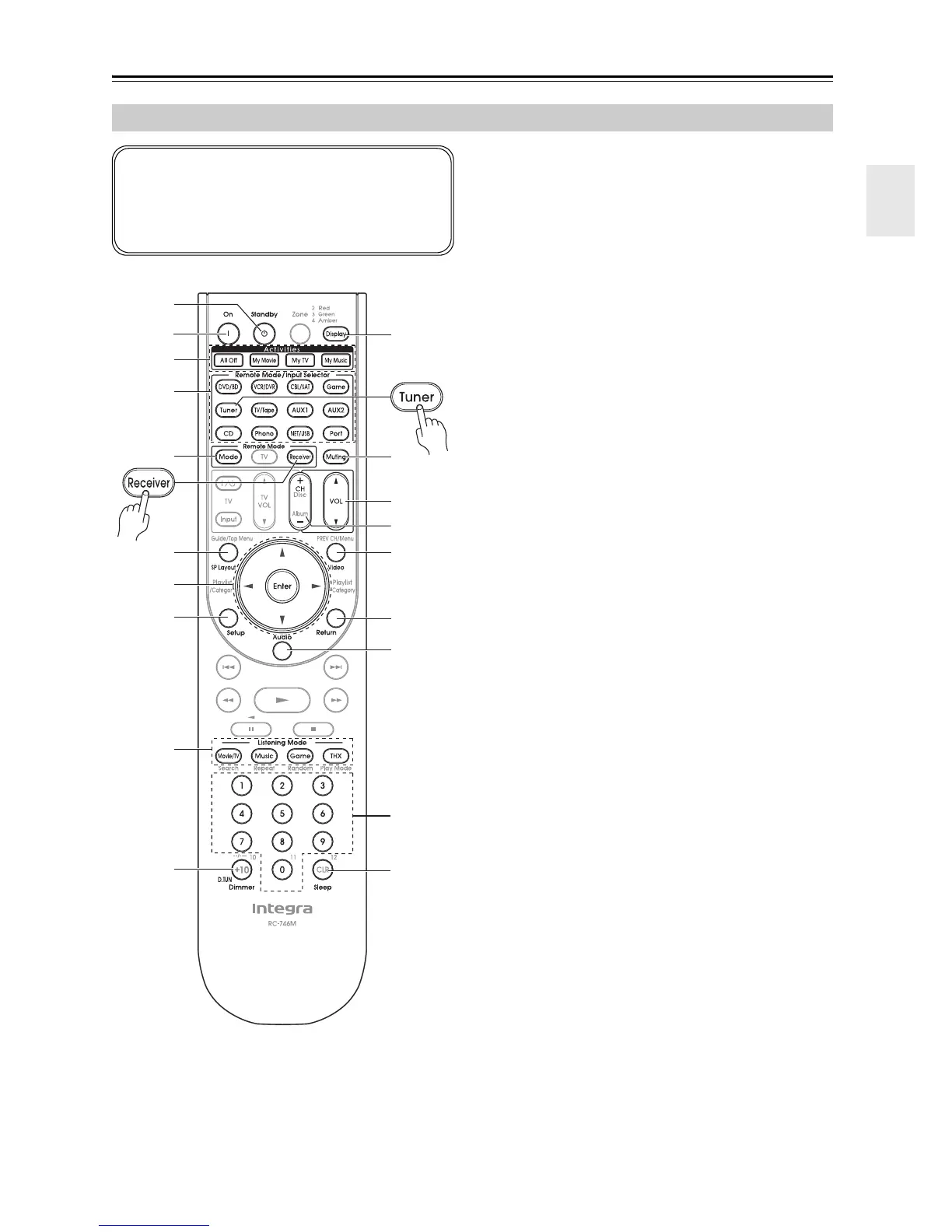15
Remote Controller—Continued
For detailed information, see the pages in parentheses.
a Standby button (45)
Sets the AV receiver to Standby.
b On button (45)
Turns on the AV receiver.
c Activities buttons (67, 162)
Used with the MACRO function.
d Remote Mode/Input Selector buttons
(64, 152 to 158)
Selects the remote controller modes and the input
sources.
e SP Layout button (66)
This button is used to change the speaker selection:
Front High speakers or Front Wide speakers
*2
.
*2 If you use surround back speakers, you can select the combina-
tion of surround back and front high, or surround back and
front wide speakers.
f Arrow [q]/[w]/[e]/[r] and Enter buttons
Used to select and adjust settings.
g Setup button
Used to change settings.
h Listening Mode buttons (88)
Used to select the listening modes.
i Dimmer button (66)
Adjusts the display brightness.
j Display button (65)
Displays information about the current input source.
k Muting button (66)
Mutes or unmutes the AV receiver.
l VOL [q]/[w] button (64)
Adjusts the volume of the AV receiver regardless of
the currently selected remote controller mode.
m Video button (46, 50, 111)
Used to change video settings.
n Return button
Returns to the previous display when changing set-
tings.
o Audio button (123)
Used to change audio settings.
When the “Audio TV Out” setting is set to “On”
(page 119), this button is disabled.
p Sleep button (66)
Used with the Sleep function.
Controlling the AV Receiver
To control the AV receiver, press the [Receiver] but-
ton to select Receiver mode.
You can also use the remote controller to control your
DVD/BD player, CD player, and other components.
See pages 148 to 162 for more details.
d
c
*1
b
a
g
1
f
e
h
2
i
5
p
j
3
4
l
k
m
n
o
*1 When you want to change the remote controller mode without
changing the current input source, press the [Mode] button and
within about eight seconds, press the Remote Mode button.
Then, with the AV receiver’s remote controller, you can control
the component corresponding to the button you pressed.