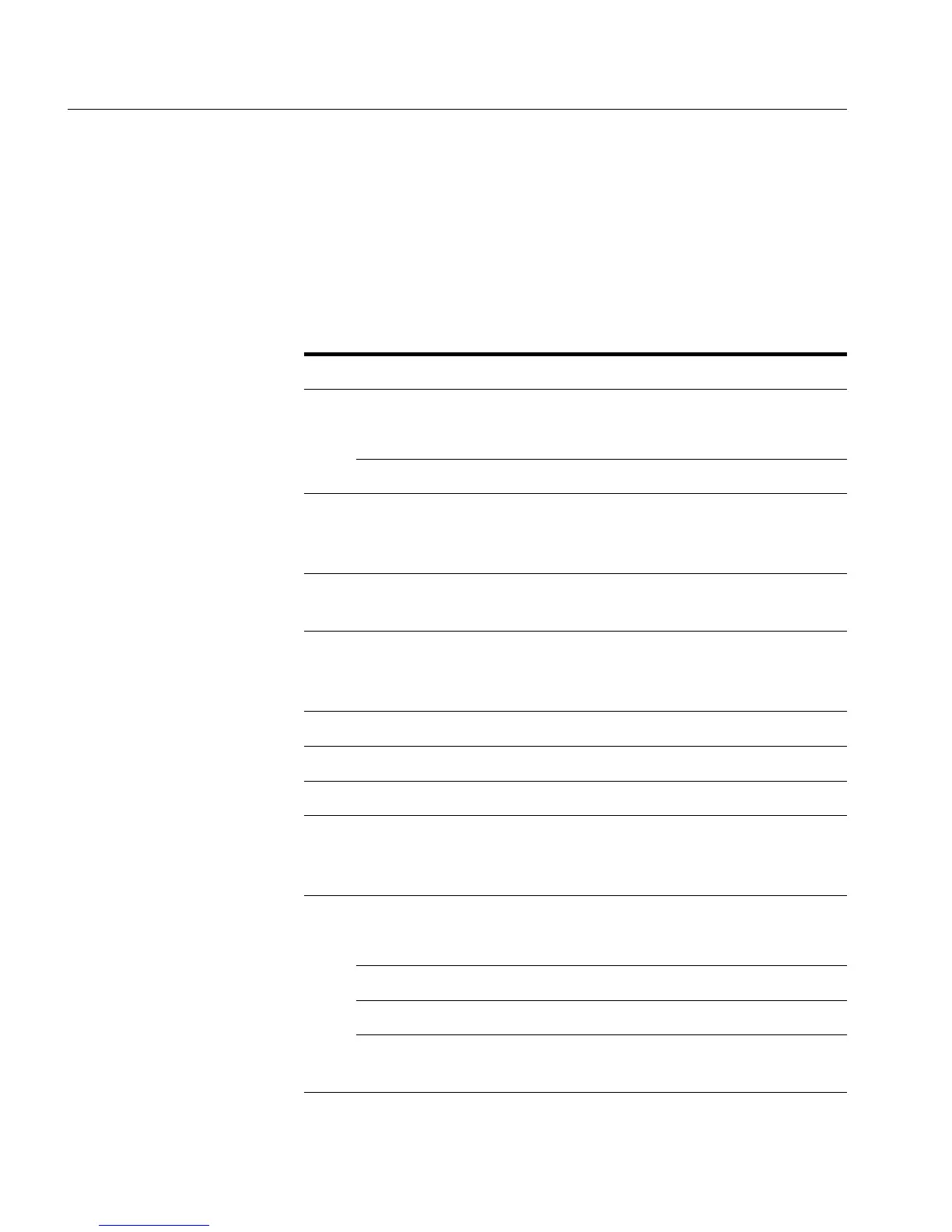30
C H A P T E R 2 Intel Device View
30
Installing and managing
switches
Double clicking the switch’s IP address or MAC address opens exist-
ing switches in the Intel Device View window, or starts the Install
Wizard for new switches.
Right mouse button
commands
By positioning the mouse pointer in the Device Tree and clicking the
right mouse button, the following functions are available:
Functions Description
(without a device selected)
View
IP Address Sorts the devices by their IP addresses.
Name Sorts the devices by their DNS names.
Add Device If a device has not been auto-detected
then you can add it to the tree. You need
to know its IP address.
Find Locates a specific device by searching for
its IP address.
Refresh Polls the network and redisplays the tree.
If a new device has been connected, it
will appear after a refresh.
(additional functions with a device selected)
Launch With Opens the switch in Intel Device View.
Delete Removes a device from the Device Tree.
Edit Change the name, community settings
(read and write) and polling rate of the
device.
RMON
Statistics Provides subnet management statistics.
History Lists monitored traffic on a subnet.
Alarms Enables activity alarms to be set.
Logs Sets events defined by Log, Trap or Log
and Trap.
500.book Page 30 Thursday, September 2, 1999 1:30 PM
