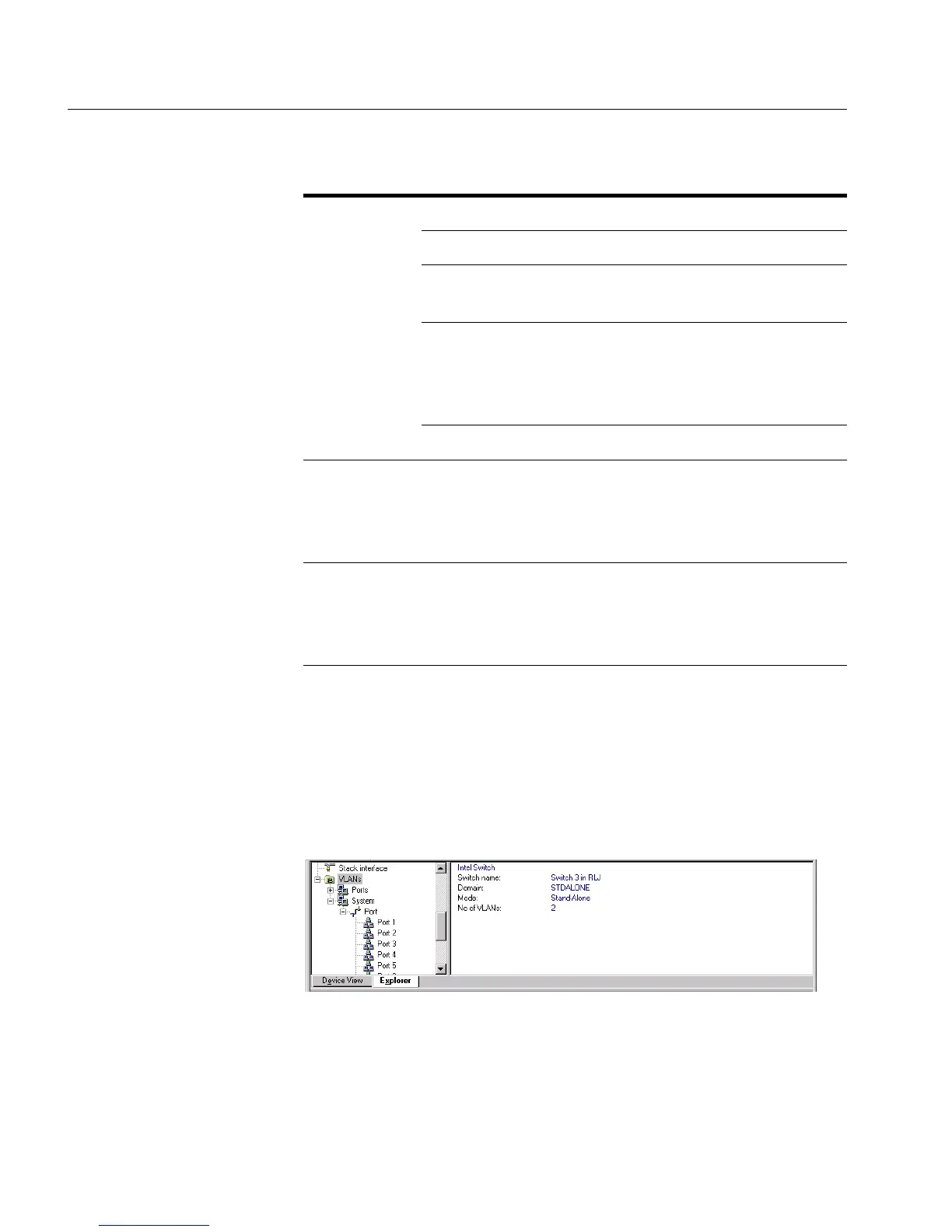36
C H A P T E R 2 Intel Device View
36
Explorer
Intel Device View Explorer The Explorer within Intel Device View displays management infor-
mation, for example VLANs on this switch and other switches.
If a switch is disabled or not operational, it is displayed with a red
cross through it.
General management information for the switch is accessed from the
Monitoring menu.
Ports Dark green Port enabled, but no plug connected.
Light green Port enabled and plug connected.
Brown Port disabled by management or a
hardware error.
Dark blue That port is selected, and various
port-specific parameters can be
changed using the right-mouse but-
ton.
Purple Port mirroring is enabled here.
Stack border Dark blue The stack is selected, and various
stack-specific parameters can be
changed using the right-mouse but-
ton.
Everything;
switches,
ports and
stack border
Light blue Intel Device View has lost contact
with the devices (for example, the
switch or your PC is disconnected
from the LAN).
Color Means
500.book Page 36 Thursday, September 2, 1999 1:30 PM
