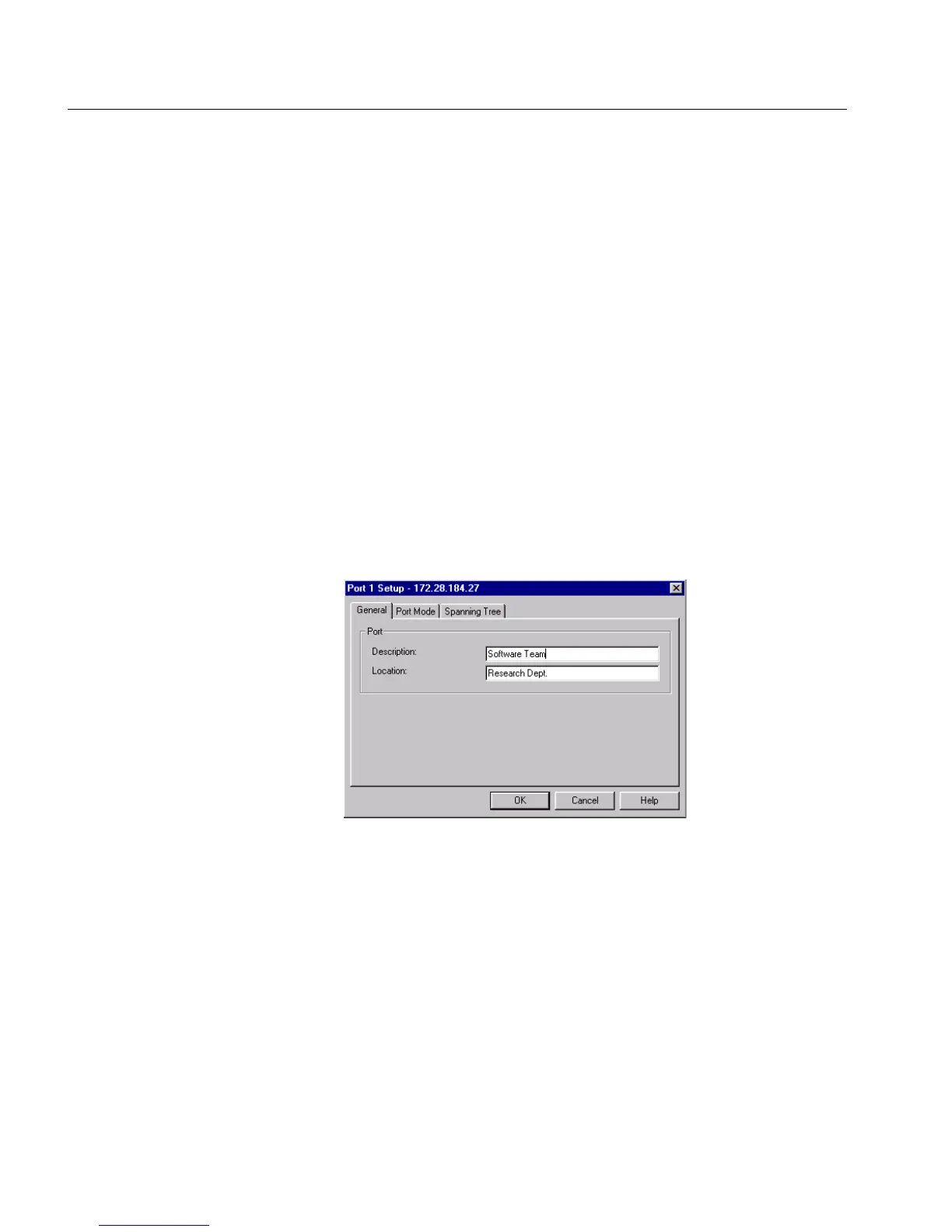58
C H A P T E R 3 Standard Configuration
58
• Specify the spanning tree
Using the mouse There are two ways to access the Port Setup window:
• Double-click the port
• Right-click on the port, and click Port Setup
General Changes
Renaming a port To give a port a new name, for example, its use or the user(s) connect-
ed:
1 Click the port you want to rename.
2 Select Port Setup.
3 Click General.
4 In Description, type the new name.
5 Click OK.
Location for a port To specify the location (for example, an office number or depart-
ment) of the device attached to a port:
1 Click the port you want to give a home to.
2 Select Port Setup.
3 Click General.
4 In Location, type where the device is.
5 Click OK.
500.book Page 58 Thursday, September 2, 1999 1:30 PM
