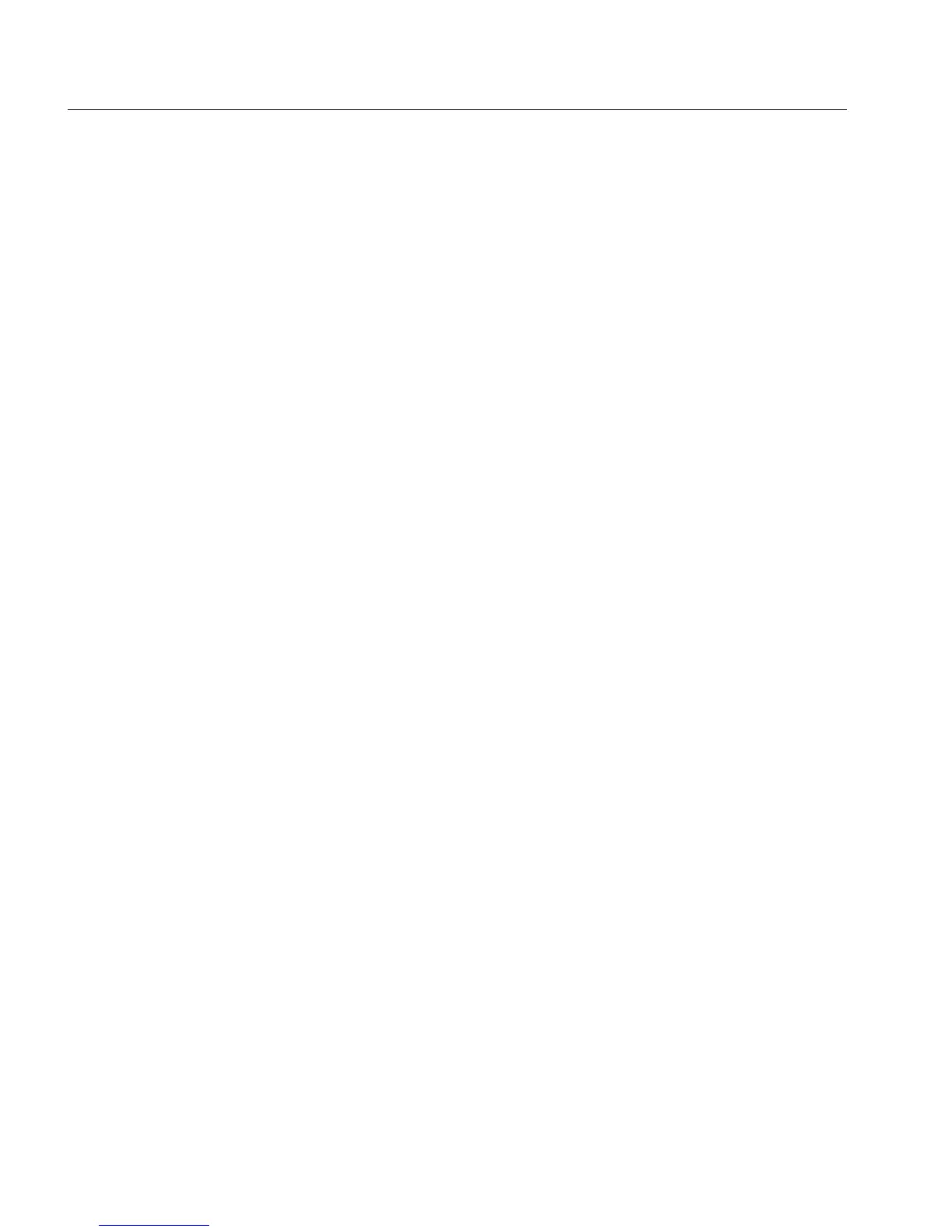60
C H A P T E R 3 Standard Configuration
60
5 Click OK.
Changing duplex mode To change the port’s duplex mode (when auto-negotiation is dis-
abled):
1 Click the port you want to change.
2 Select Port Setup.
3 Click Port Mode.
4 Click Half Duplex or Full Duplex.
Half allows either transmission or receipt of the data and
Full allows both transmission and receipt of the data.
5 Click OK.
Changing the port speed To change the speed a port accepts data (when auto-negotiation is dis-
abled):
1 Click the port you want to change.
2 Select Port Setup.
3 Click Port Mode.
4 Click Speed 10 or Speed 100.
10 limits data entering to 10Mbps and 100 allows data speeds
up to 100Mbps.
5 Click OK.
Changing the forwarding
mode on a port
To change the forwarding mode to be used on a port:
1 Click the port you want to change.
2 Select Port Setup.
3 Click Port Mode.
4 In Switch Forwarding Mode, click the forwarding mode
you want.
Default uses the same forwarding mode as specified in
Device Setup.
5
Click OK.
500.book Page 60 Thursday, September 2, 1999 1:30 PM
