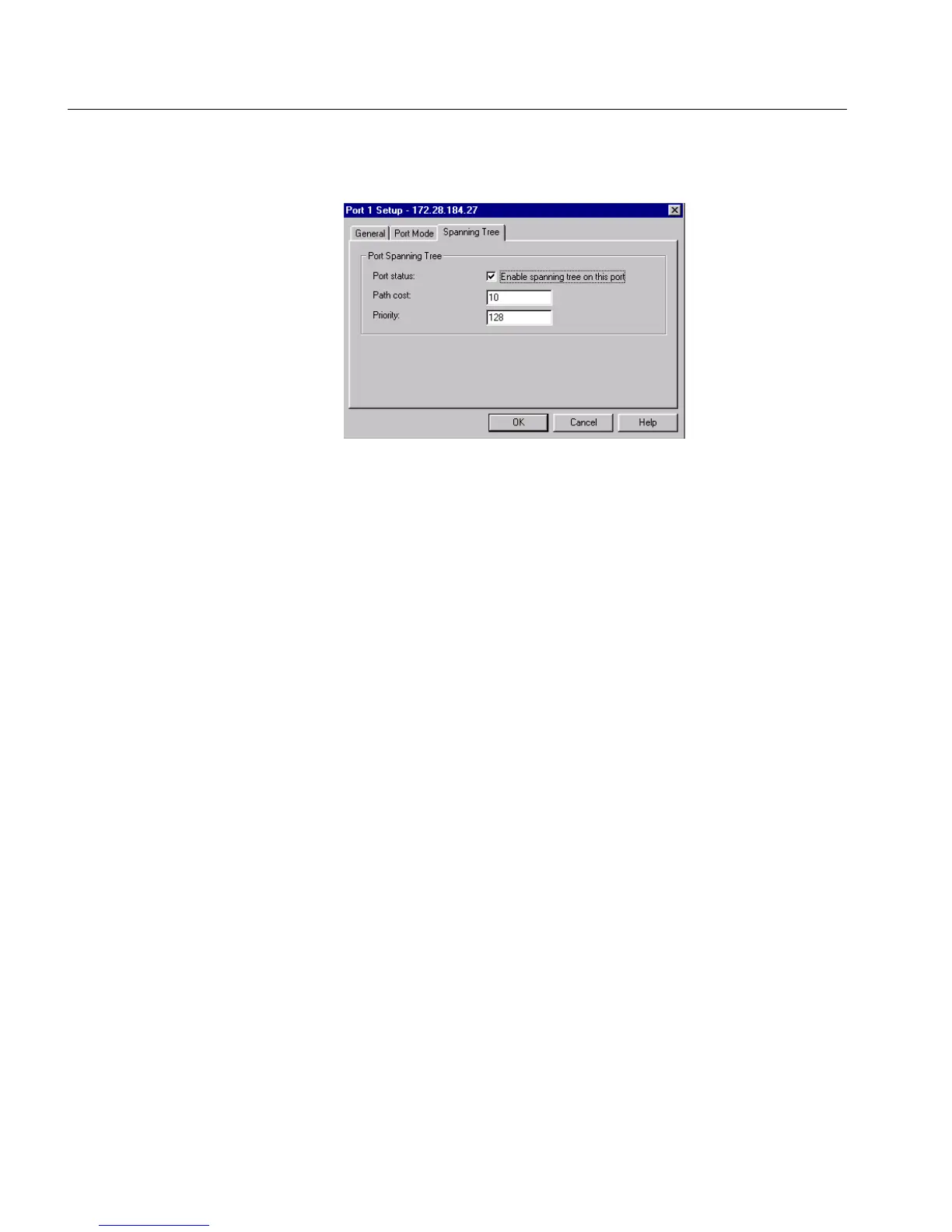62
C H A P T E R 3 Standard Configuration
62
3 Click Spanning Tree.
4 Click Enable spanning tree on this port.
If there is a check mark in the box, the port is used in STP. If
the box is empty, the port is not used in STP.
5 Click OK.
Changing the cost of the
path
The higher the cost, the lower the chance of this port being used for
forwarding traffic, if there is an alternative route. When possible, give
a port a low cost if it is connected to a faster network segment. To
change the overall cost of the path between a port and the segment:
1 Click the port you want to change.
2 Select Port Setup.
3 Click Spanning Tree.
4 Select the Port status box.
5 In Path cost, type the required value.
6 Click OK.
Changing priority of the
port in the spanning tree
The higher the value, the lower the chance of this port being used as
the designated or root port. To change the priority value:
1 Click the port you want to change.
2 Select Port Setup.
3 Click Spanning Tree.
4 Select the Port status box.
500.book Page 62 Thursday, September 2, 1999 1:30 PM
