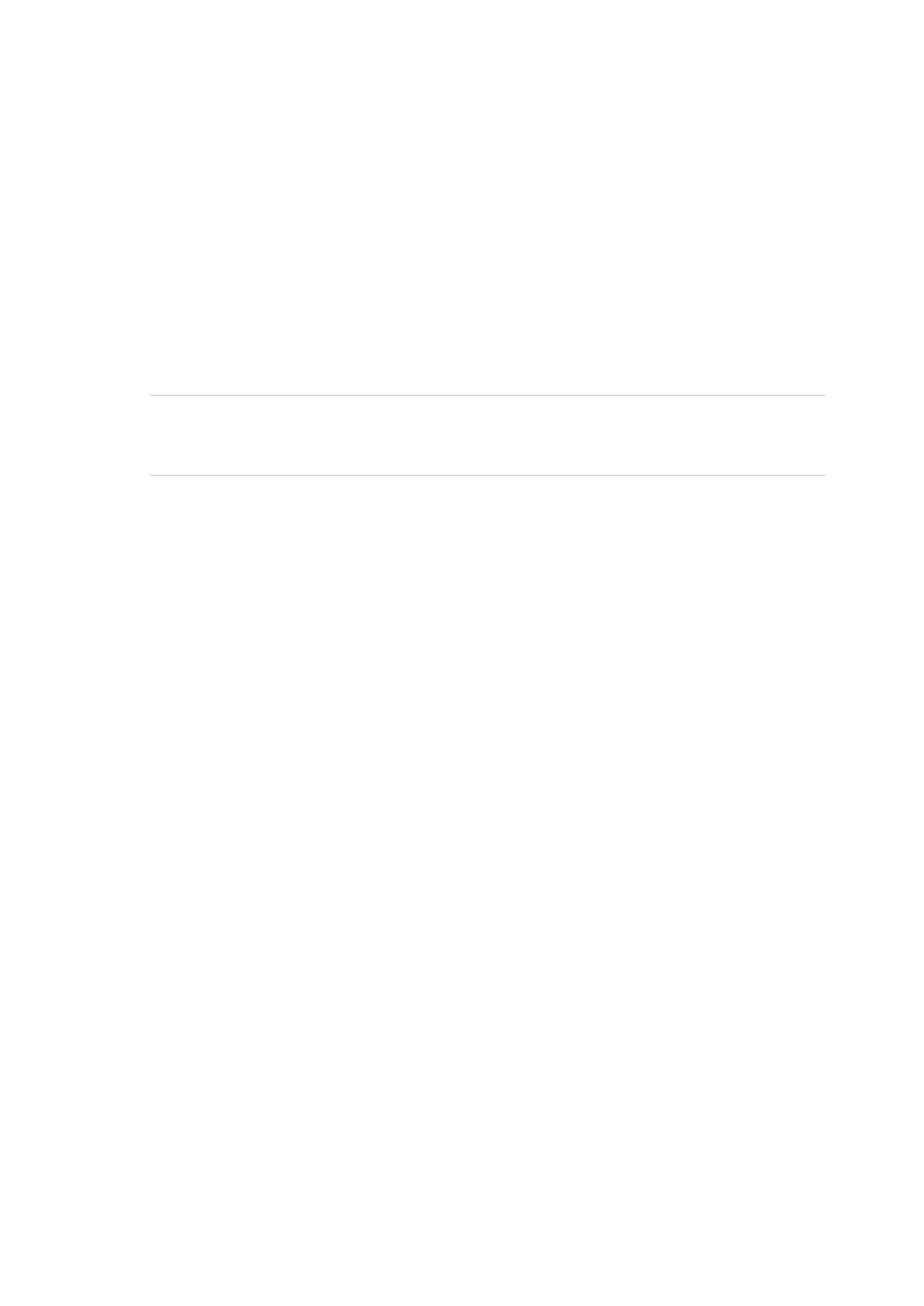Advisor Advanced ATSx000A(-IP) Installation and Programming Manual 211
After that, the USB LED turns on, the TX LED turns off, and the RX LED
continues blinking.
If this is the first DFU connection, the system prompts you to find Advisor
Advanced USB DFU drivers to install. Choose the driver located in the
subdirectory “Driver” or the AAFlash program directory (C:\Program
Files\Advisor\AAFlash\driver by default).
A new USB controller, STM Device in DFU Mode, has been installed in the
system.
The panel is ready for the firmware upgrade.
Archiving current firmware and settings
Caution: To prevent any potential failure during programing, installing or
initializing new firmware or new feature, take care that the actual firmware
(including settings) is archived, and can be reprogrammed.
To archive the panel firmware:
1. While connected to the Advisor Advanced panel, run AAFlash located in the
Start > Programs menu.
2. Create filename for the appropriate firmware back-up *.dfu by clicking
“...”(Browse). Enter file name and click Save.
3. Click Upload.
AAFlash uploads existing firmware including settings in dfu-file.
Upgrading Advisor Advanced firmware
To upgrade the panel firmware:
1. While connected to the Advisor Advanced panel, run AAFlash located in the
Start > Programs menu.
2. Choose the appropriate firmware file *.dfu by clicking “...” (Browse). Select the
appropriate file and click Open.
3. Click Upgrade.
AAFlash erases the existing firmware, writes the new one, and then verifies it.
After the firmware is upgraded, the TX LED blinks to indicate that the panel is
ready to leave the firmware upgrade mode. USB LED turns off.
Caution: If firmware upgrade procedure fails, restore the latest archived
firmware.
4. Disconnect the USB cable from the panel main board, and then remove the
T2 jumper.
The TX LED stops blinking. The panel is automatically restarted.
