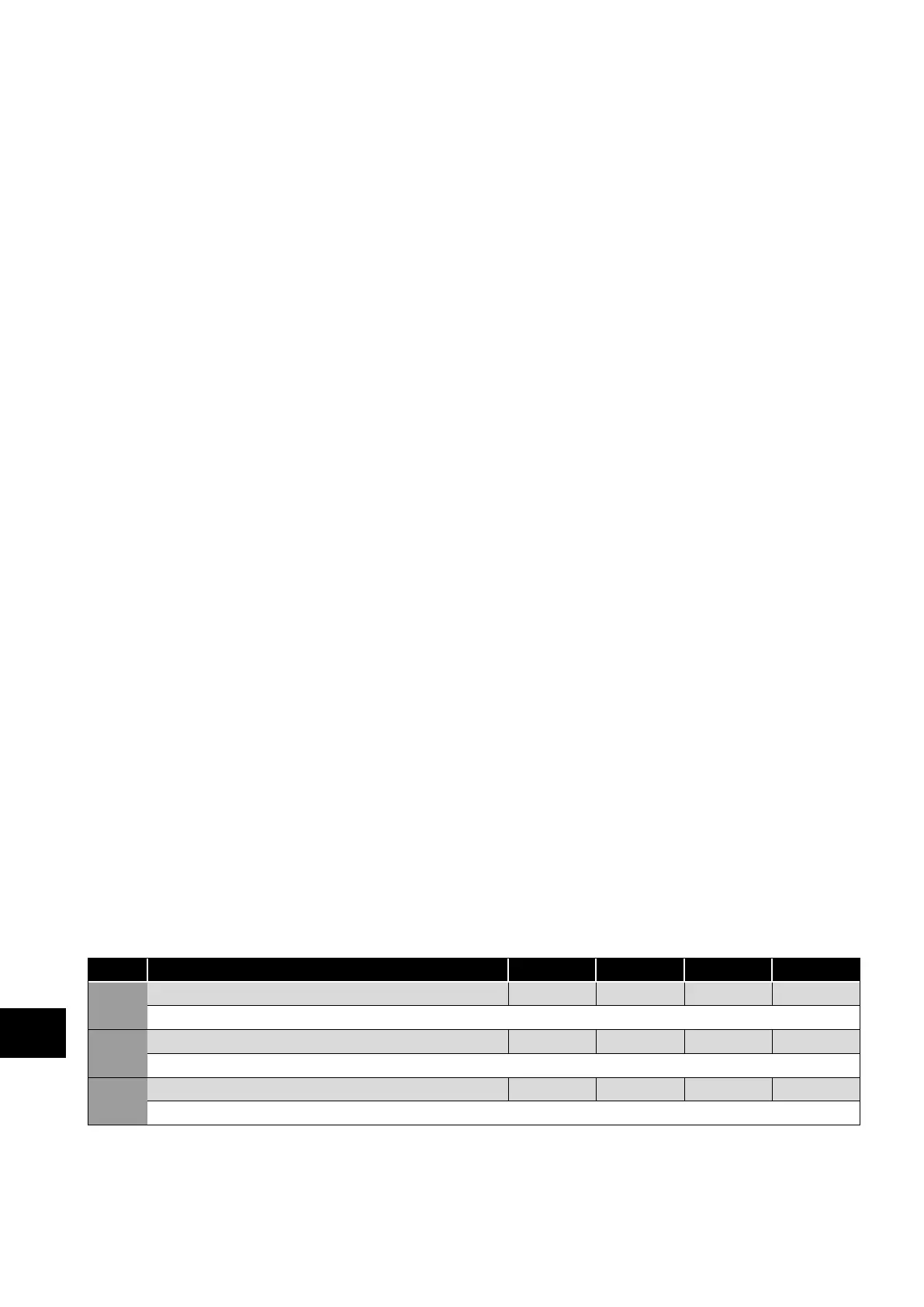54 | Optidrive P2 User Guide | Version 3.00 www.invertekdrives.com
8.3. Parameter Group 5 – Communication Parameters
8.3.1. Overview
Optidrive P2 provides many methods to allow the user to connect to a variety of fieldbus networks. In addition, connection to options
such as external keypads, PC and Optistick are possible. Parameter Group 5 provides the parameters required to configure the
various fieldbus interfaces and connection points.
8.3.2. Connecting Invertek Drives Options
All Invertek Drives options which require communication with the drive, such as the Optiport and Optipad remote keypads and
Optistick connect to the Optidrive P2 using the built in RJ45 connection point. The pin connections on these options are already
matched, such that a simple pin to pin plug in cable can be used to connect these options without any special requirements.
For further information on connecting and using these optional items, refer to the specific option User guide.
8.3.3. Connecting to a PC
Optidrive P2 may be connected to a PC with Microsoft Windows operating system to allow use of the Optitools Studio PC software
for commissioning and monitoring. There are two possible methods of connection as follows:
Wired Connection. Requires the optional PC connection kit OPT-2-USB485-OBUS which provides a USB to RS485 serial port
conversion and premanufactured RJ45 connection.
Bluetooth Wireless Connection. Requires the optional Optistick OPT-2-STICK. The PC must have Bluetooth onboard or a suitable
Bluetooth dongle which can support a Bluetooth serial connection.
With either communication method, the steps to establish a connection between the PC and drive are as follows:
Download and install the Optitools Studio PC software to the PC.
Start the software, and select the Parameter Editor function.
If the drive address has been changed in parameter P5-01, ensure that in the Optitools Studio software the Network Scan Limit
setting in the lower left corner of the screen is set to the same or higher value.
In Optitools Studio select Tools > Communication Type.
o If using the Optistick, Select BlueTooth.
o If using the wired PC connection kit, select RS485.
In Optitools Studio select Tools > Select COM Port > Select the COM port associated with the connection.
Click the Scan Drive Network button in the lower left corner of the screen.
8.3.4. Modbus RTU Connection
Optidrive P2 supports Modbus RTU communication. Connection is made through the RJ45 connector. For further information refer to
section 9.2. Modbus RTU Communications on page 61.
8.3.5. CAN Open Connection
Optidrive P2 supports CAN Open communication. Connection is made through the RJ45 connector. For further information refer to
section 9.3. CAN Open Communication on page 63.
8.3.6. Other Fieldbus Networks
Additional fieldbus network protocols are supported using optional interfaces. Refer to the Invertek Drives website for a list of
supported protocols and the required interface option modules.
8.3.7. Communication Parameters
Par Name Minimum Maximum Default Units
P5-01 Drive Fieldbus Address 0 63 1 -
Sets the Fieldbus address for the Optidrive.
P5-02 CAN Open Baud Rate 12 5 1000 500 kbps
Sets the baud rate when CAN Open communications are used.
P5-03 Modbus RTU Baud rate 9.6 115.2 115.2 kbps
Sets the baud rate when Modbus RTU communications are used.
8
Extended Parameters
