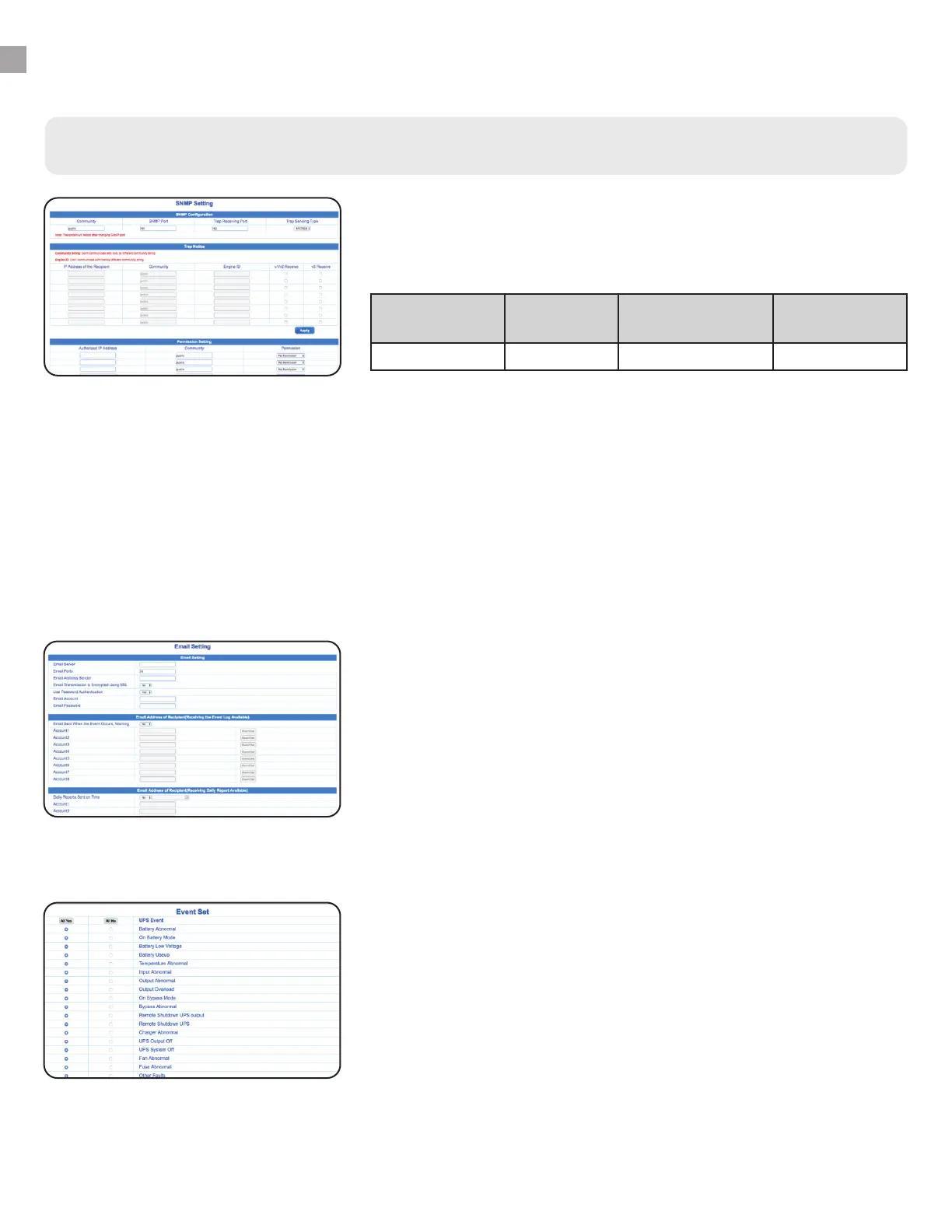SNMP Setting
The default settings on the SNMP Setting page, under the
SNMP Configuration menu:
Community SNMP Port Trap Receiving
Port
Trap Sending
Type
public 161 162 RFC1628
The additional settings on this page can be adjusted (based
on network requirements) to receive SNMP Trap notifications
on your network monitoring tools or SNMP agents. The ION
SNMP card can send traps notifications to network managers
/monitoring software about important events (outages, faults,
etc).
NOTE: SNMP Permission Settings must be configured to issue Remote Control
commands from WiseInsight. See page 30.
7.
INSTRUCTIONS - WISEWAY
WiseWay - Settings and Control Menu
Email Setting
Use the Email Setting page to set up email alerts in the event of
alarm situations for your UPS.
You will need your email’s outgoing server settings, a valid
sender email address, and username and password. Emails will
come “from” that address. You can send a test email using the
field at the bottom of the page to ensure your email settings
are correct.
Choose up to 8 recipients for the alert emails and select which
alarm events trigger emails for them. Change the “Email sent
when event occurs warning” drop-down to “Yes.” Enter an
email in the appropriate field and click “Event Set” to choose
which of the 27 alarms trigger an email to that recipient. Click
“Apply” to save changes.
You can also choose to specify up to four emails to receive daily
reports sent from the UPS at a specific time. Change the “daily
reports sent on time” drop-down to “Yes” and select a time in
the appropriate field. Enter email addresses in the accounts
boxes below and click “Apply.”
8.
15
