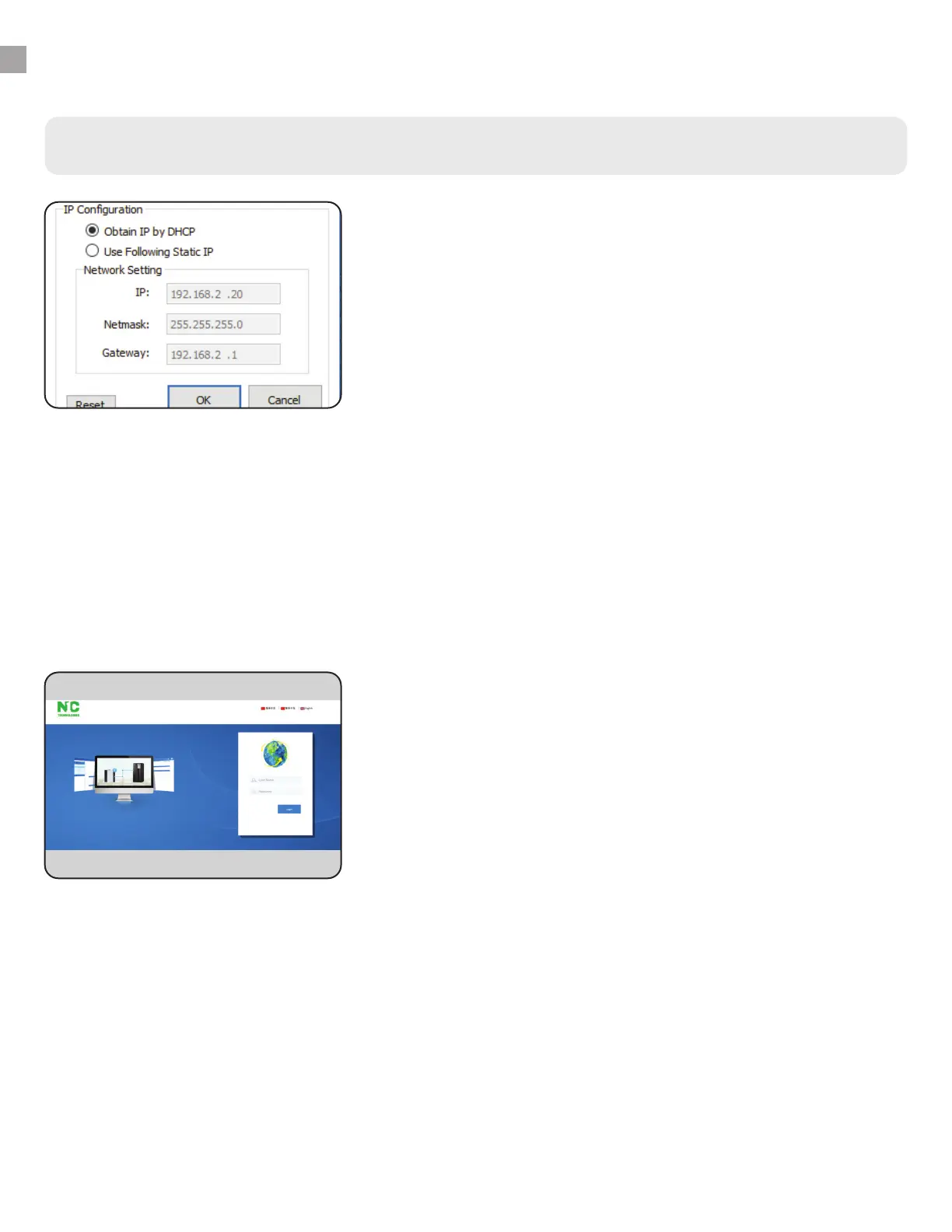INSTRUCTIONS - WISEFIND
Change IP of Connected UPS
8
WiseWay and WiseInsight software will not work with the
default IP address. Highlight a UPS from the list, then click
the Network button to re-assign its IP address to a static IP
or obtain one by DHCP. You may also change the Subnet and
Gateway settings of static IP addresses, if necessary. If the
network environment cannot assign IP by DHCP, please use a
unique static IP.
It is important to make note of the IP address for UPS systems
(identified by the SNMP Serial Number and MAC Address) and
their physical location in your facility. This will help when using
the WiseInsight UPS monitoring software, which allows you
to “map” locations of devices and rename them to something
more memorable.
5.
WiseFind
WiseWay (UPS GUI)
To launch WiseWay, the graphical user interface of the ION
UPS SNMP Card, double click a device from the list in WiseFind,
or highlight a device and click “Launch Web.” The GUI will open
in your default Web browser. Use the default information to
login:
Username: admin
Password: admin
See additional instructions for WiseWay GUI starting on next
page.
6.
