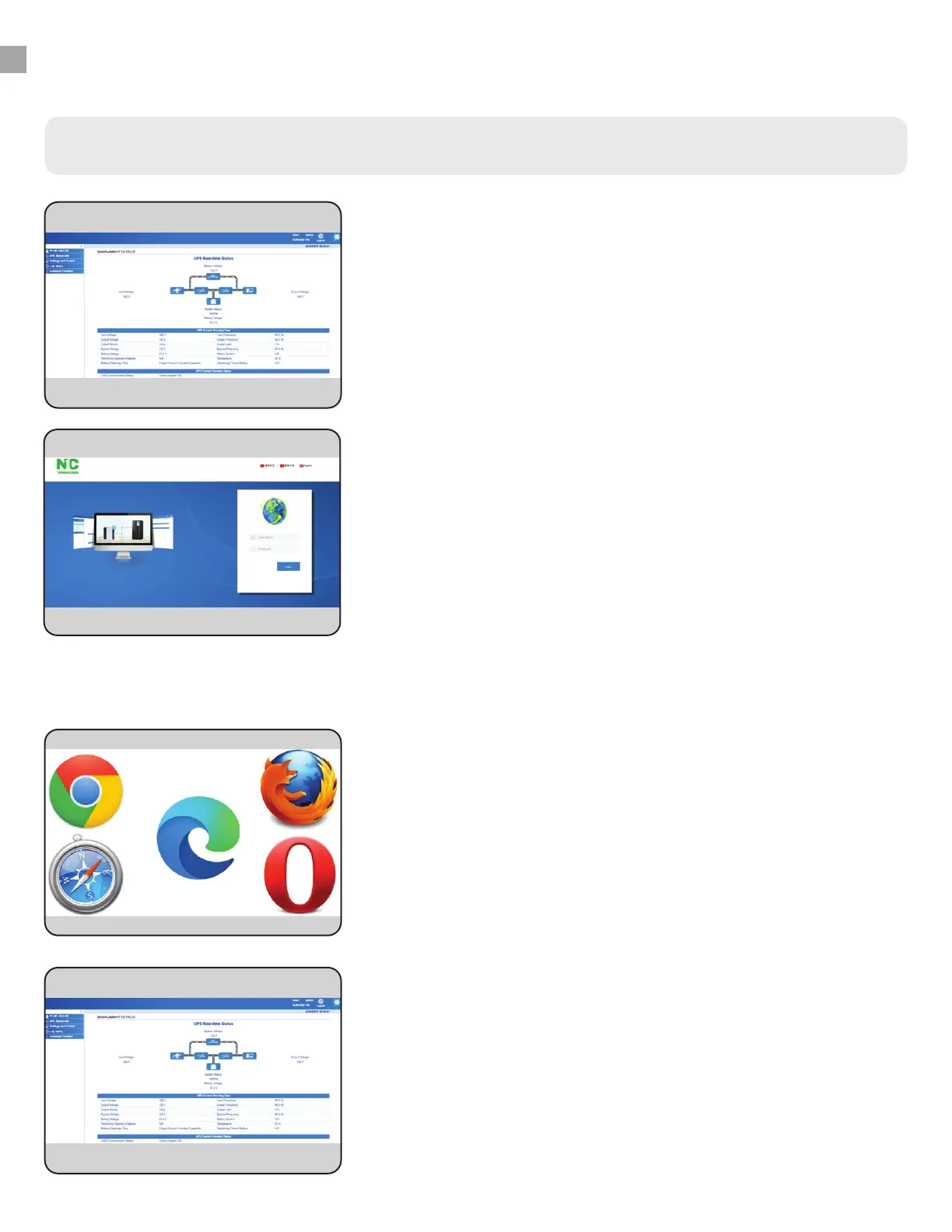INSTRUCTIONS - WISEWAY
WiseWay GUI monitoring/control
WiseWay Home Screen
WiseWay has many useful features and lets you monitor and
control one UPS at a time. See real-time data from your unit
(monitoring), and send remote commands (control) to it, such
as running a 10-second selftest, switch to bypass, restart,
etc. Some of the monitoring features are also available in
WiseInsight.
Click the IP address on the top left menu to see the WiseWay
home screen, which shows live real-time data for the connected
UPS. The next pages of this manual will go through other left-
side menu options available in WiseWay.
1.
4.
WiseWay
Browser Compatibility
WiseWay is suitable any web browser, including:
• Chrome
• Safari
• Edge
• Firefox
• Opera
WiseWay GUI is also accessible on MAC computers.
3.
WiseWay Login
To launch WiseWay double click a device from the list in
WiseFind, or highlight a device and click “Launch Web.” The
GUI will open in your default Web browser. If you know the IP
address, you can enter it manually into your browser’s address
bar.
Use the default information to login:
Username: admin Password: admin
You can change the admin password after first login. Look
under “Settings and Control” then click “Network Setting.”
2.
9
