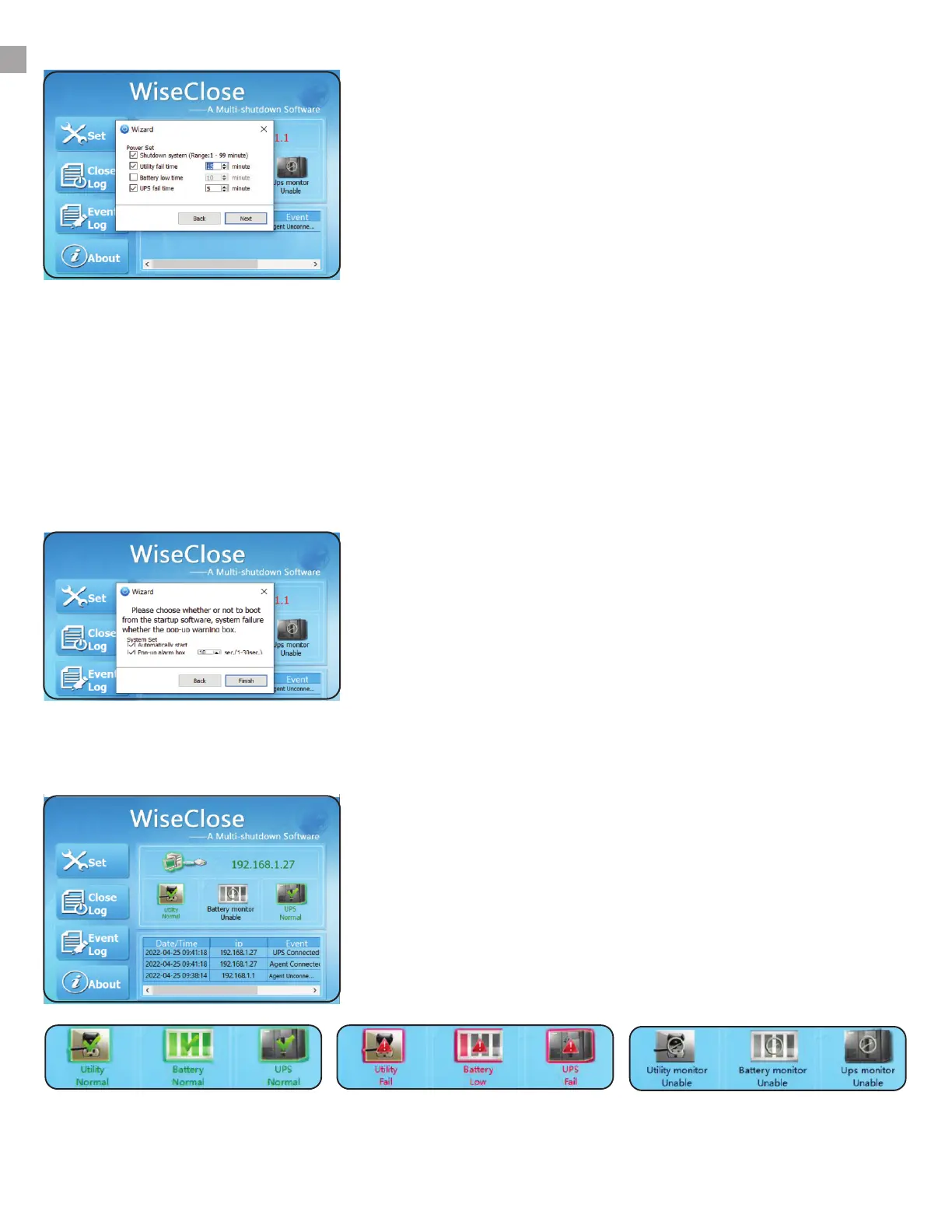33
Quick Setup - Shutdown Timers
Quick Setup - Setup Complete
The next window allows you to set how long the WiseClose
program will wait before attempting to shutdown the PC/
Server. First, select the checkbox for Shutdown System.
Then, select the check boxes for Utility Fail Time and UPS Fail
Time, and enter minutes as desired.
Do not set a timer for longer than the battery will last. Upon
doing so, the battery will exhaust itself causing the UPS to
shut down completely before the safe shutodwn command is
executed.
*NOTE: it is advised to NOT use the “battery low time” as the
lithium ion batteries have a very short low battery window.
Batteries may turn off within seconds of a low battery alarm,
resulting in the safe shutdown command not being executed
on time. This is a product of the lithium ion battery voltage
discharge curve over time being very steep at the end of life.
Once done, your screen shoud show the UPS IP address,
Utility Normal and UPS normal in Green text. The Battery
monitor status should be “greyed out” as it was not selected.
Green shows that all systems are normal. If there is a UPS
communications error, utility failure or UPS alarm, the icons
will turn red (see below).
5.
7.
Quick Setup - Boot at Startup
The last box allows you to automatically boot the program at
startup and set how long you want the pop-up timer window
to appear on screen. Click “Finish” when done.
6.
Normal Operation Alarm Status Monitoring Not Active
