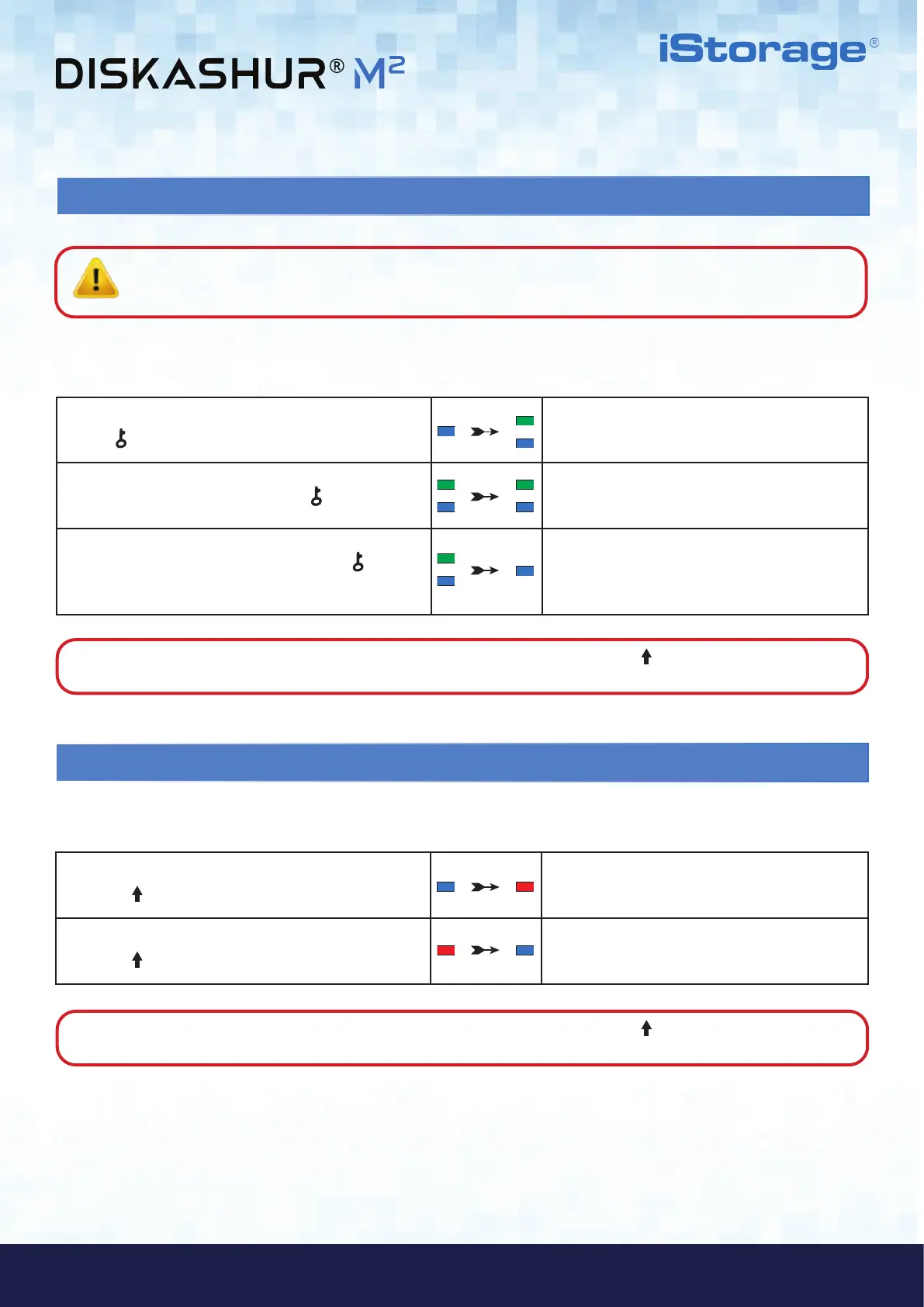#12
iStorage diskAshur
®
M
2
User Manual v1.4
www.istorage-uk.com
11. Changing the User PIN in Admin Mode
To change an existing User PIN, first enter the “Admin Mode” as described in section 5. Once the drive is in Admin Mode (solid
BLUE LED) proceed with the following steps.
1. In Admin mode press and hold down both
KEY (
) + 3 buttons
Solid BLUE LED will change to blinking GREEN and
solid BLUE LEDs
2. Enter New User PIN and press KEY (
) button once
Blinking GREEN and solid BLUE LEDs will switch to
a single GREEN LED blink and then back to blinking
GREEN and solid BLUE LEDs
3. Re-enter the New User PIN and press KEY (
)
button once
Blinking GREEN and solid BLUE LEDs change to a
rapidly blinking GREEN LED and finally to a solid
BLUE LED indicating the User PIN has been
successfully changed
12. Deleting the User PIN in Admin Mode
To delete an existing User PIN, first enter the “Admin Mode” as described in section 5. Once the drive is in Admin Mode (solid
BLUE LED) proceed with the following steps.
1. In Admin mode press and hold down both
SHIFT ( ) + 3 buttons
Solid BLUE LED will change to a blinking RED LED
2. Press and hold down both
SHIFT (
) + 3 buttons again
Blinking RED LED will change to a solid RED LED
and then to a solid BLUE LED indicating the User
PIN has been successfully deleted
Note: To immediately exit Admin Mode (solid BLUE LED), press and hold down the SHIFT ( ) button for a second - the
solid BLUE LED switches to a solid RED LED.
Note: To immediately exit Admin Mode (solid BLUE LED), press and hold down the SHIFT ( ) button for a second - the
solid BLUE LED switches to a solid RED LED.
Important: Changing the User PIN must comply with the ‘User PIN Policy’ if one has been configured as described in
section 7, which imposes a minimum PIN length and whether a ‘Special Character’ has been used. The Administrator
can refer to section 9 to check the user PIN restrictions.
