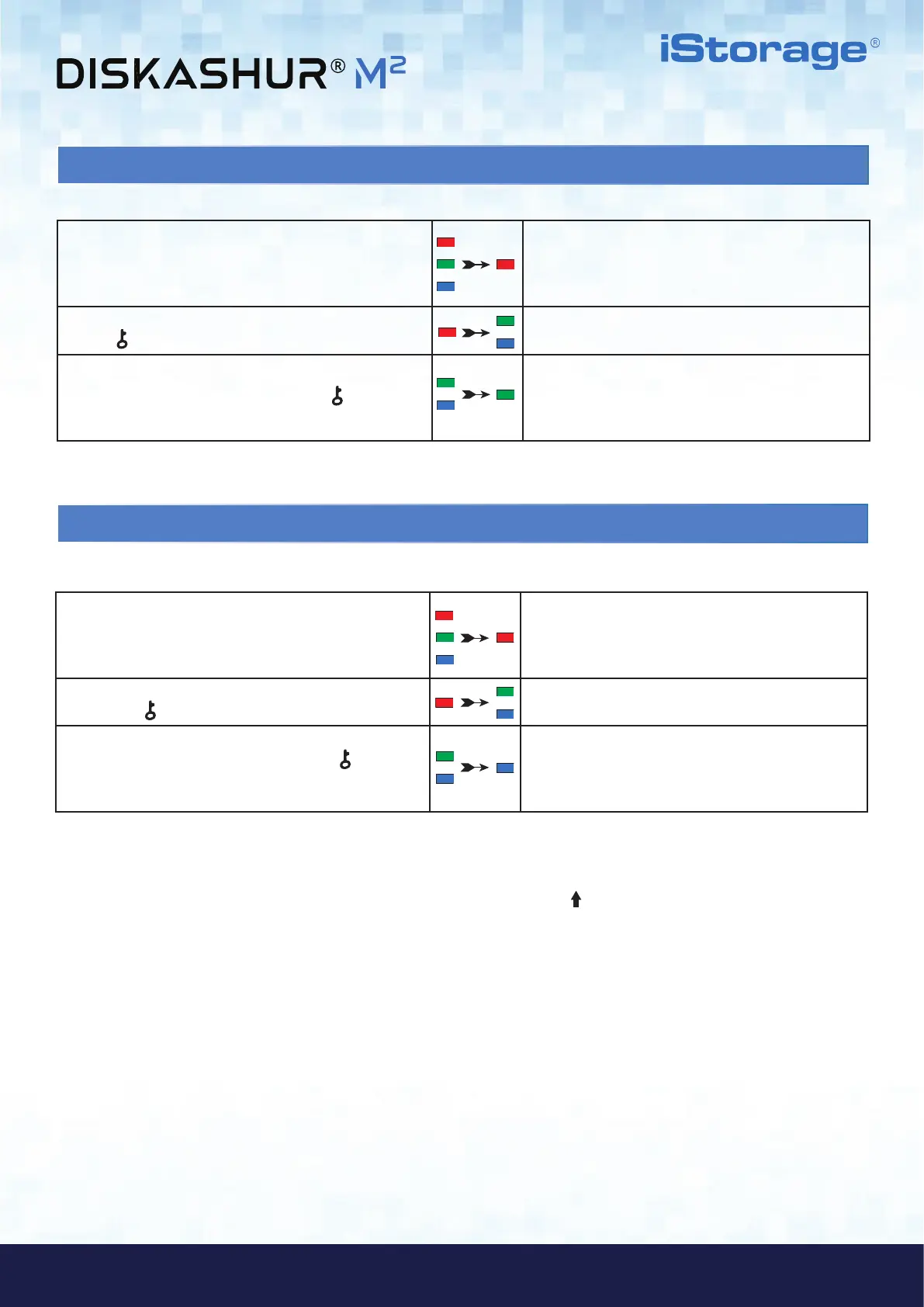#7
www.istorage-uk.com
iStorage diskAshur
®
M
2
User Manual v1.4
4. Unlocking diskAshur M
2
with the Admin PIN
To unlock the diskAshur M
2
with the Admin PIN, please follow the simple steps in the table below.
1. Connect the diskAshur M
2
to a USB port on your
computer
RED, GREEN and BLUE LEDs blink once in
sequence then the GREEN LED blinks twice and finally
switches to a solid RED LED indicating the drive is in
Standby State
2. In Standby State (solid RED LED) press the
KEY ( ) button once
GREEN and BLUE LEDs blink together
3. With the GREEN and BLUE LEDs blinking together,
enter the Admin PIN and press the KEY (
) button
again
GREEN and BLUE LEDs will alternately blink
several times and then to a solid BLUE LED
and changing to a solid GREEN LED indicating the drive
has been successfully unlocked as Admin
5. How to Enter Admin Mode
To Enter Admin Mode, do the following.
1. Connect the diskAshur M
2
to a powered USB port on your
computer
RED, GREEN and BLUE LEDs blink once in
sequence then the GREEN LED blinks twice and finally
switches to a solid RED LED indicating the drive is in
Standby State
2. In Standby State (solid RED LED) Press and hold down
both KEY ( ) + 1 buttons
GREEN and BLUE LEDs blink together
3. Enter your Admin PIN and press the KEY (
) button
once
GREEN and BLUE LEDs will rapidly blink together
several times and then switch to a solid GREEN LED
and finally changing to a solid BLUE LED indicating the
drive is in Admin mode
To immediately exit Admin Mode (solid BLUE LED), press and hold down the SHIFT (
) button for a second - the solid BLUE LED
switches to a solid RED LED.
To Exit Admin Mode
