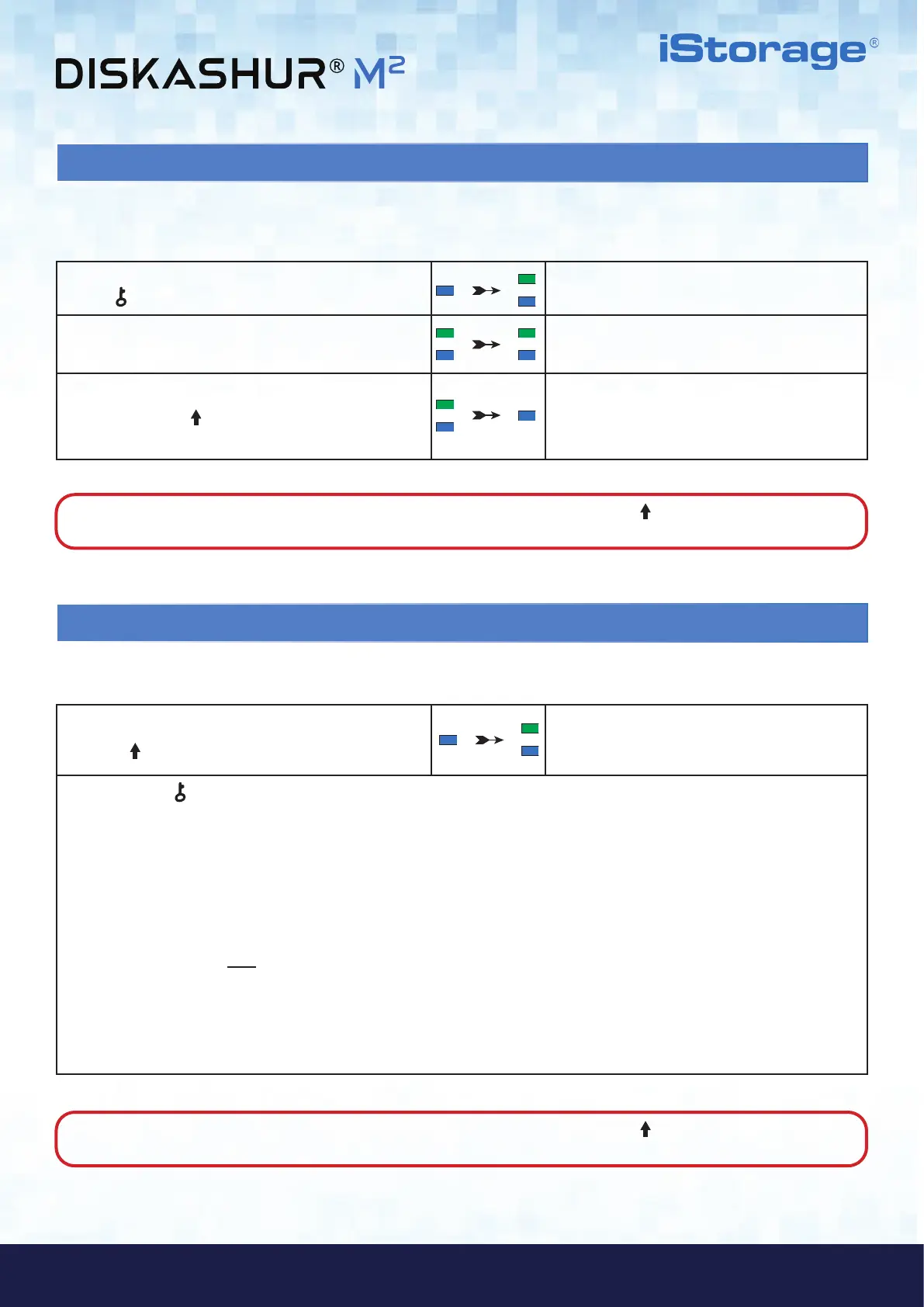#26
iStorage diskAshur
®
M
2
User Manual v1.4
www.istorage-uk.com
36. How to disable the diskAshur M
2
Bootable feature
To disable the diskAshur M
2
Bootable Feature, first enter the “Admin Mode” as described in section 5. Once the drive is in Admin
Mode (solid BLUE LED) proceed with the following steps.
1. In Admin mode, press and hold down both
KEY (
) + 8 buttons
Solid BLUE LED will change to blinking GREEN and
BLUE LEDs
2. Press “0” followed by another “0” (00) GREEN and BLUE LEDs will continue to blink
3. Press the SHIFT (
) button once
Blinking GREEN and BLUE LEDs will change to a
solid GREEN LED and finally to a solid BLUE LED
indicating the bootable feature has been
successfully disabled
1. In Admin mode press and hold down both
SHIFT ( ) + 8 buttons
Solid BLUE LED will change to blinking GREEN and
BLUE LEDs
2. Press the KEY ( ) button and one of the following two scenarios will happen;
• If datAshur PRO
2
is configured as Bootable, the following happens;
a. All LED’s (RED, GREEN & BLUE) become solid for 1 second.
b. GREEN LED blinks once.
c. All LED’s (RED, GREEN & BLUE) become solid for 1 second.
d. LEDs return to solid BLUE
• If datAshur PRO
2
is NOT configured as Bootable, the following happens;
a. All LED’s (RED, GREEN & BLUE) become solid for 1 second.
b. All LEDs are off
c. All LED’s (RED, GREEN & BLUE) become solid for 1 second.
d. LEDs return to solid BLUE
37. How to check the Bootable setting
To check the bootable setting, first enter the “Admin Mode” as described in section 5. Once the drive is in Admin Mode (solid BLUE
LED) proceed with the following steps.
Note: To immediately exit Admin Mode (solid BLUE LED), press and hold down the SHIFT ( ) button for a second - the
solid BLUE LED switches to a solid RED LED.
Note: To immediately exit Admin Mode (solid BLUE LED), press and hold down the SHIFT ( ) button for a second - the
solid BLUE LED switches to a solid RED LED.
