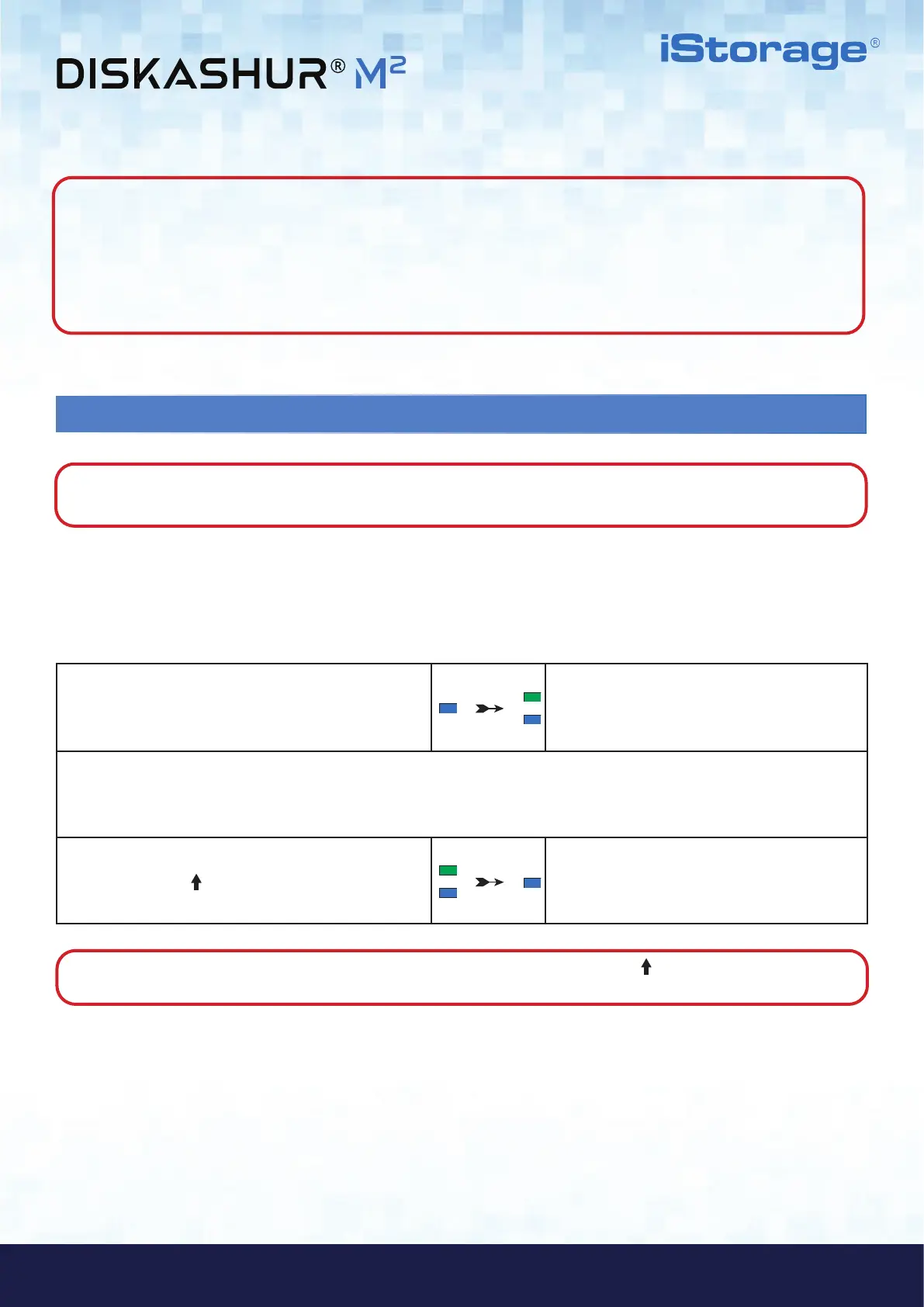#23
www.istorage-uk.com
iStorage diskAshur
®
M
2
User Manual v1.4
Note: 1. If a User set the drive as Read-Only, Admin can override this by setting the drive as Read/Write in
Admin mode.
2. If Admin set the drive as Read-Only, the User cannot set the drive as Read/Write.
Note: The brute force limitation is defaulted to initial shipment state values when the drive is completely reset,
or self-destruct feature is activated, or brute forced. If Admin changes the User PIN, or a new User PIN is set when activating
the recovery feature, the User PIN brute force counter is zeroed (0) but the brute force limitation is not affected. If Admin
changes the Recovery PIN, the Recovery PIN brute force counter is zeroed.
Successful authorisation of a certain PIN will zero the brute force counter for that particular PIN, but not affect the other PINs
brute force counter. Failed authorisation of a certain PIN will increase the brute force counter for that particular PIN, but not
affect the other PINs brute force counter.
32. How to set the User PIN Brute Force Limitation
Note: The User PIN brute force limitation setting is defaulted to 10 consecutive incorrect PIN entries when
the drive is either completely reset, brute forced or the self-destruct PIN is activated.
32. How to set the User PIN Brute Force Limitation
The brute force limitation for diskAshur M
2
User PIN can be reprogrammed and set by the administrator. This feature can be set to allow
attempts from 1 to 10 consecutive incorrect PIN entries.
1. In Admin mode, press and hold down both
7 + 0 buttons
Solid BLUE LED will change to GREEN and BLUE
LEDs blinking together
2. Enter the number of attempts for the brute force limitation (between 01-10), for example enter:
• 01 for 1 attempt
• 10 for 10 attempts
3. Press the SHIFT (
) button once
Blinking GREEN and BLUE LEDs will switch to a
solid GREEN LED for a second and then to a solid
BLUE LED indicating the brute force limitation was
successfully configured
Note: To immediately exit Admin Mode (solid BLUE LED), press and hold down the SHIFT ( ) button for a second - the
solid BLUE LED switches to a solid RED LED.
To configure the User PIN brute force limitation, first enter the “Admin Mode” as described in section 5. Once the drive is in Admin
Mode (solid BLUE LED) proceed with the following steps.
