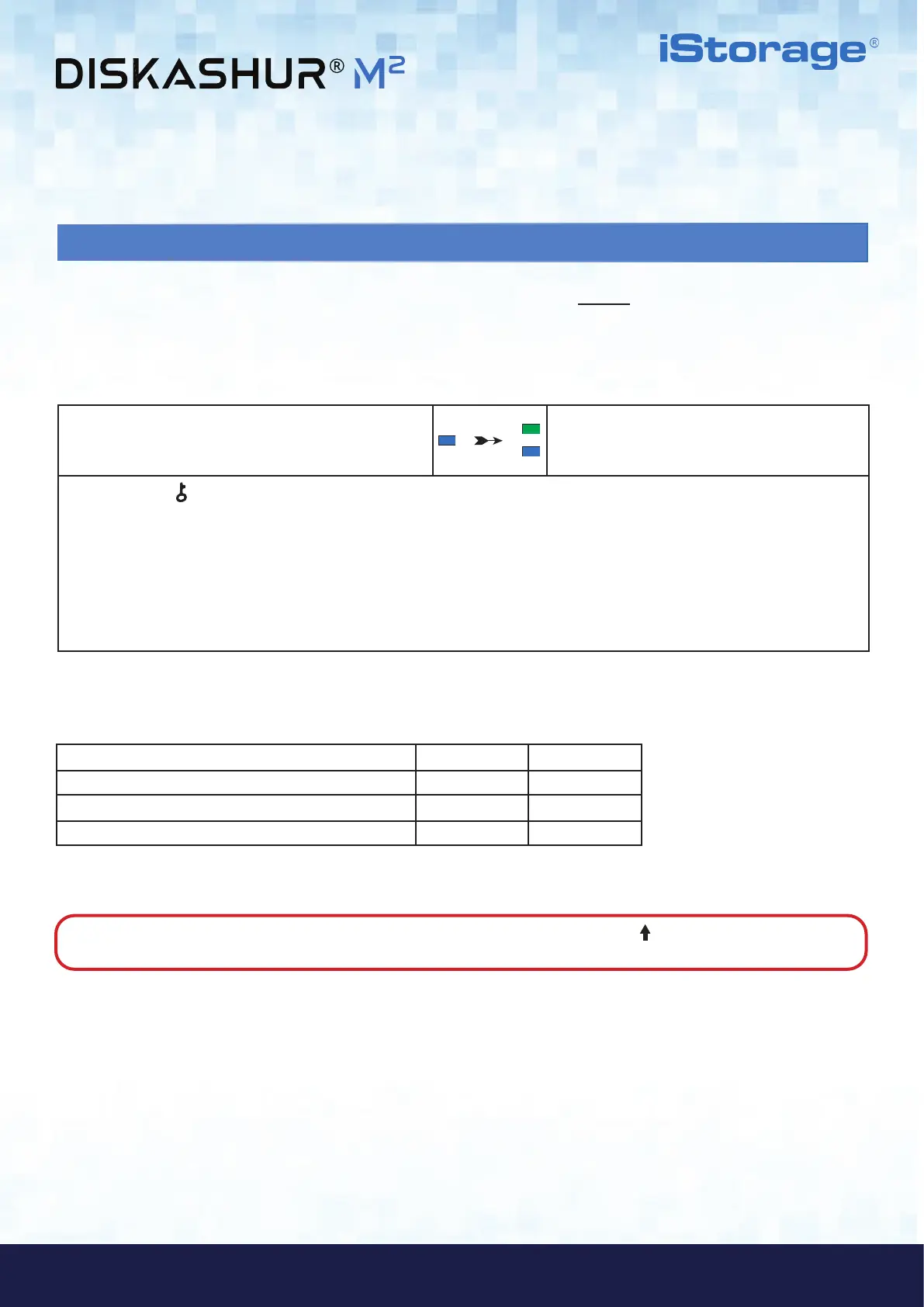#24
iStorage diskAshur
®
M
2
User Manual v1.4
www.istorage-uk.com
33. How to check the User PIN Brute Force Limitation
1. In Admin mode press and hold down both
2 + 0 buttons
Solid BLUE LED will change to blinking GREEN and
BLUE LEDs
2. Press the KEY (
) button and the following happens;
a. All LED’s (RED, GREEN & BLUE) become solid for 1 second.
b. Each RED LED blink equates to ten (10) units of a brute force limitation number.
c. Every GREEN LED blink equates to one (1) single unit of a brute force limitation number.
d. All LED’s (RED, GREEN & BLUE) become solid for 1 second.
e. LEDs return to solid BLUE
The Administrator is able to observe and determine the number of consecutive times an incorrect User PIN is allowed to be entered
before triggering the Brute Force defence mechanism by simply noting the LED sequence as described below.
To check the brute force limitation setting, first enter the “Admin Mode” as described in section 5. Once the drive is in Admin Mode
(solid BLUE LED) proceed with the following steps.
The table below describes the LED behaviour whilst checking the brute force limitation setting, for instance if you have set the drive to
brute force after 5 consecutive incorrect PIN entries, the GREEN LED will blink five (5) times.
Brute Force Limitation Setting RED GREEN
2 attempts 0 2 Blinks
5 attempts 0 5 Blinks
10 attempts 1 Blink 0
Note: To immediately exit Admin Mode (solid BLUE LED), press and hold down the SHIFT ( ) button for a second - the
solid BLUE LED switches to a solid RED LED.
