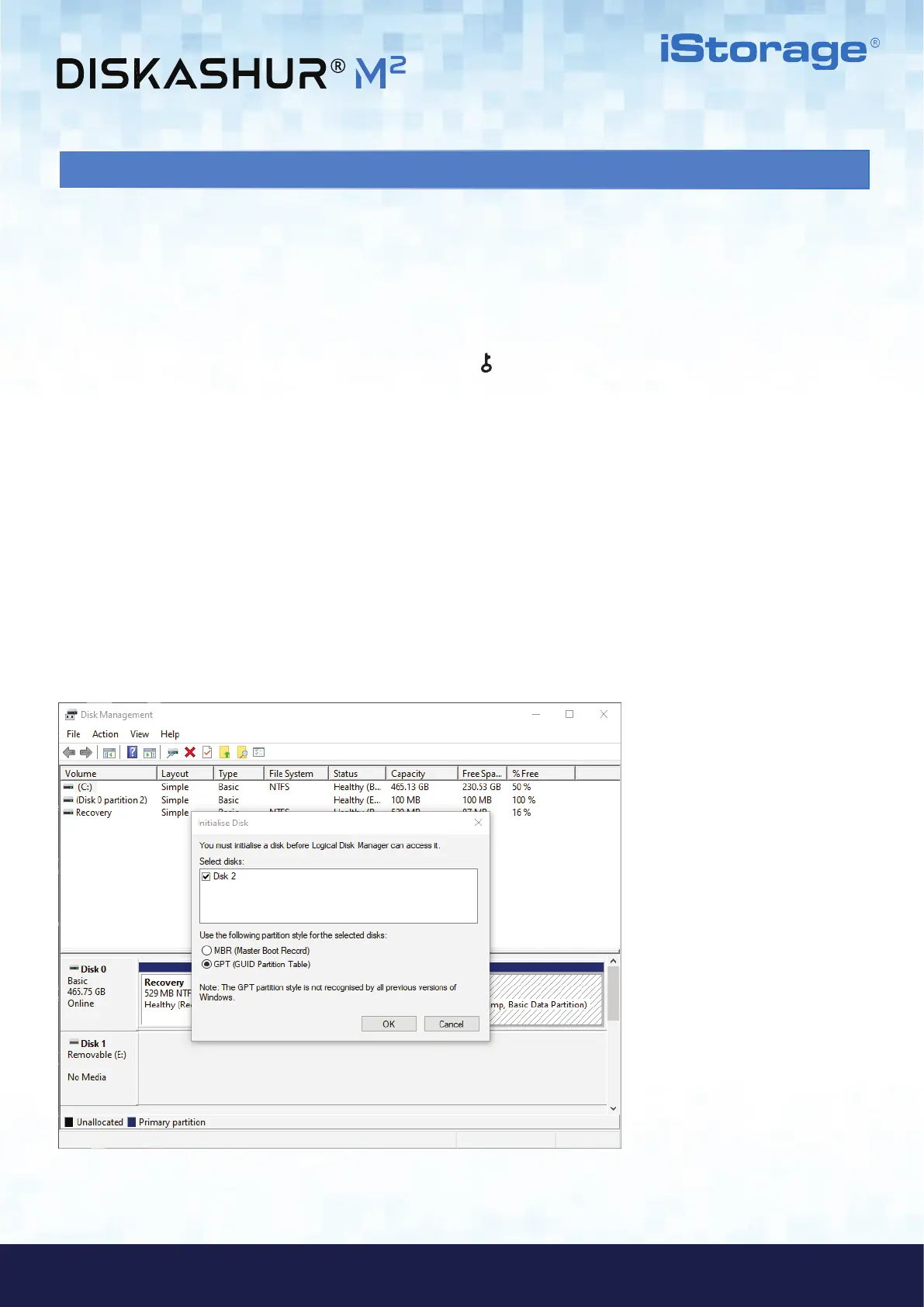#27
www.istorage-uk.com
iStorage diskAshur
®
M
2
User Manual v1.4
After a ‘Brute Force Attack’ or a complete reset the diskAshur M
2
will delete all PINs,data and the encryption key. You will need to
initialise and format the diskAshur M
2
before it can be used.
To format your diskAshur M
2
, do the following:
1. Configure a new Admin PIN - see page 19, section 25, ‘How to configure an Admin PIN after a Brute Force attack or reset’.
2. With the diskAshur M
2
in standby state (RED LED), press the KEY ( ) button once and enter New Admin PIN to
unlock (blinking GREEN LED).
3. Attach the diskAshur M
2
to the computer.
38. Initialising and formatting diskAshur M
2
for Windows
4. Windows 7: Right click Computer and then click Manage and then select Disk Management
Windows 8: Right-click left corner of desktop and select Disk Management
Windows 10: Right click on the start button and select Disk Management
5. In the Disk Management window, the diskAshur M
2
is recognised as an unknown device that is uninitialized and unallocated. A
message box should appear for you to choose between MBR and GPT partition style. GPT stores multiple duplicates of this data
over the disk, as a result it’s much more robust. On an MBR disk, the partitioning and boot information is stored inside single
place.
Select the partition style and click OK.
