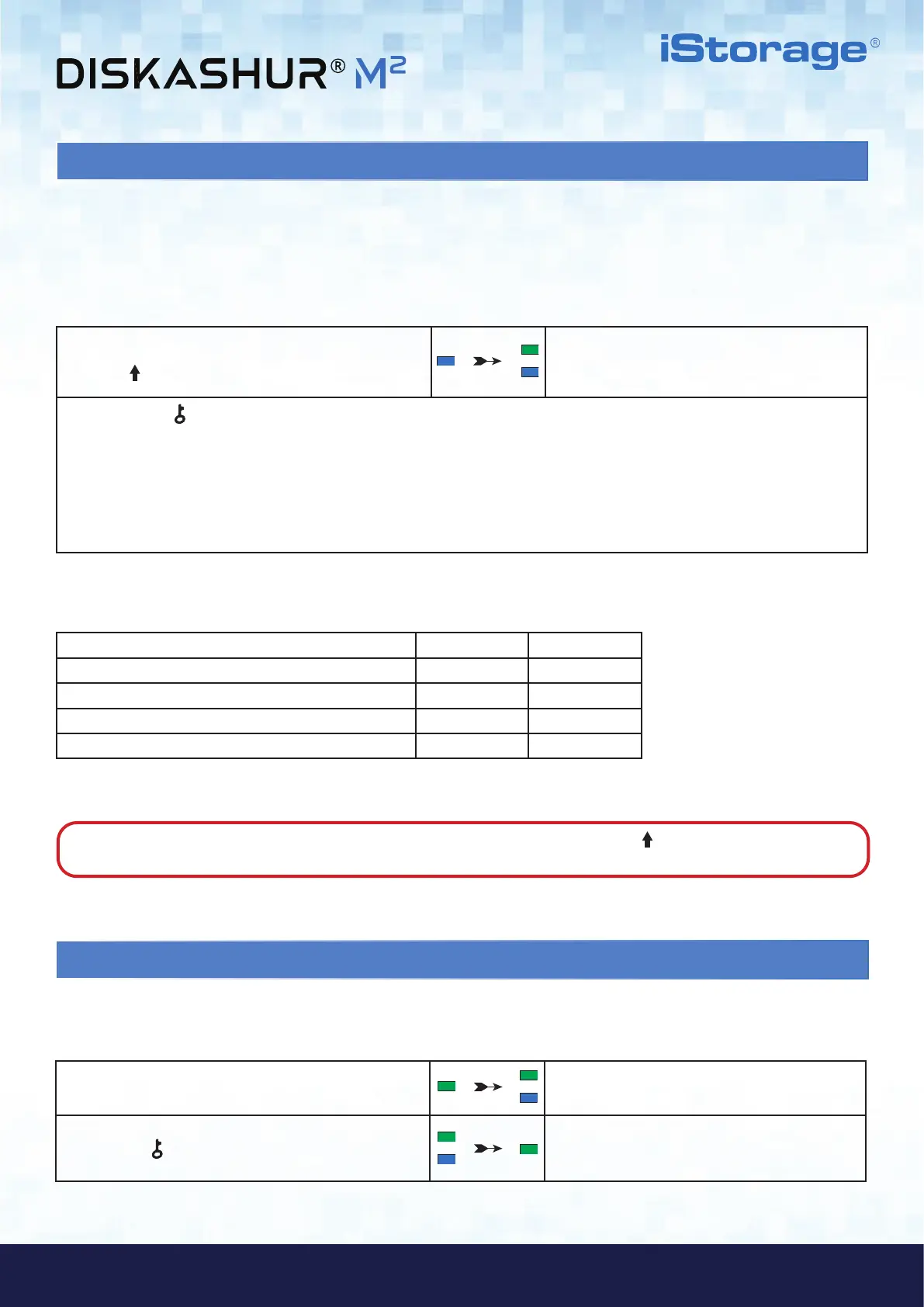#21
www.istorage-uk.com
iStorage diskAshur
®
M
2
User Manual v1.4
28. How to check the Unattended Auto-Lock
1. In Admin mode press and hold down
SHIFT ( ) + 5
Solid BLUE LED will change to blinking GREEN and
BLUE LEDs
2. Press the KEY (
) button and the following happens;
a. All LED’s (RED, GREEN & BLUE) become solid for 1 second.
b. Each RED LED blink equates to ten (10) minutes.
c. Every GREEN LED blink equates to one (1) minute.
d. All LED’s (RED, GREEN & BLUE) become solid for 1 second.
e. LEDs return to solid BLUE
The Administrator is able to check and determine the length of time set for the Unattended Auto Lock time-out feature by simply noting
the LED sequence as described in the table below.
To check the unattended auto-lock, first enter the “Admin Mode” as described in section 5. Once the drive is in Admin Mode (solid
BLUE LED) proceed with the following steps.
The table below describes the LED behaviour whilst checking the unattended auto-lock, for instance if you have set the drive to
automatically lock after 25 minutes, the RED LED will blink twice (2) and the GREEN LED will blink five (5) times.
Auto-Lock in minutes RED GREEN
5 minutes 0 5 Blinks
15 minutes 1 Blink 5 Blinks
25 minutes 2 Blinks 5 Blinks
40 minutes 4 Blinks 0
29. Set Read-Only in User Mode
To set the diskAshur M
2
to Read-Only, first enter the “User Mode” as described in section 13. Once the drive is in User Mode (solid
GREEN LED) proceed with the following steps.
1. In User mode, press and hold down both “7 + 6”
buttons. (7=Read + 6=Only)
Solid GREEN LED will change to blinking GREEN
and BLUE LEDs
2. Press KEY (
) button
GREEN and BLUE LEDs will change to a solid
GREEN LED indicating the drive is configured as
Read-Only
Note: To immediately exit Admin Mode (solid BLUE LED), press and hold down the SHIFT ( ) button for a second - the
solid BLUE LED switches to a solid RED LED.
