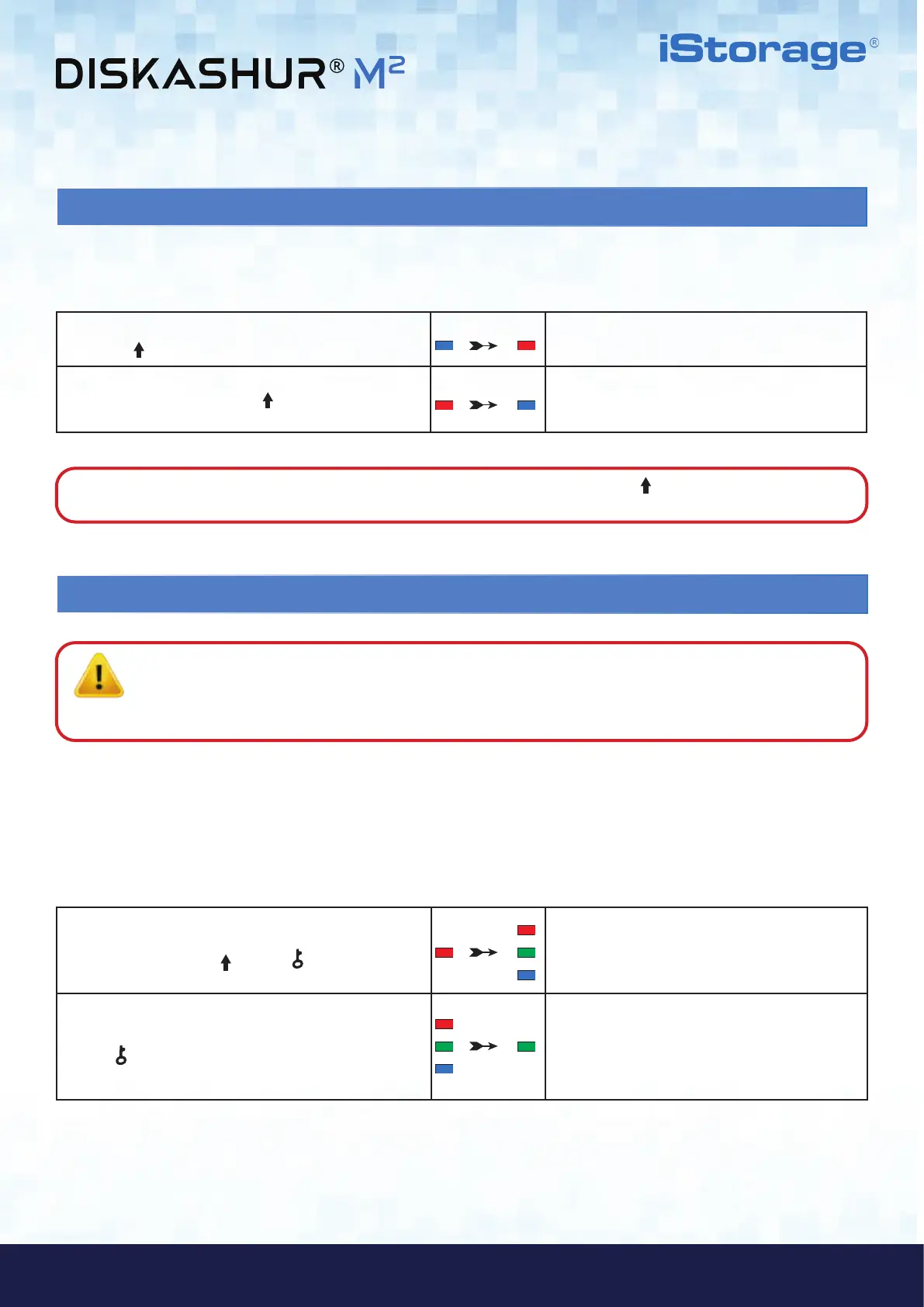#18
iStorage diskAshur
®
M
2
User Manual v1.4
www.istorage-uk.com
23. How to Delete the Self-Destruct PIN
1. In Admin mode, press and hold down both
SHIFT ( ) + 6 buttons
Solid BLUE LED will change to a blinking RED LED
2. Press and hold down SHIFT (
) + 6 buttons again
Blinking RED LED will become solid and then
change to a solid BLUE LED indicating the
Self-Destruct PIN was successfully deleted
To delete the Self-Destruct PIN, first enter the “Admin Mode” as described in section 5. Once the drive is in Admin Mode (solid BLUE
LED) proceed with the following steps.
1. In Standby State (solid RED LED), press and hold
down both the SHIFT (
) + KEY ( ) buttons
RED LED switches to all LEDs, RED, GREEN &
BLUE blinking on and off
2. Enter the Self-Destruct PIN and press the
KEY (
) button
RED, GREEN and BLUE blinking LEDs will change
to GREEN and BLUE LEDs alternating on and off for
a few seconds and finally shifts to a solid GREEN
LED indicating the diskAshur M
2
has successfully
self-destructed
24. How to Unlock with the Self-Destruct PIN
When used, the self-destruct PIN will delete ALL data, Admin/User PINs and then unlock the drive. Activating this feature will
cause the Self-Destruct PIN to become the New User PIN and the diskAshur M
2
will need to be formatted before any new data can
be added to the drive.
To activate the Self-Destruct mechanism, the drive needs to be in the standby state (solid RED LED) and then proceed with the following
steps.
Warning: When the Self-Destruct mechanism is activated, all data, the encryption key and the Admin/User PINs are
deleted. The Self-Destruct PIN becomes the User PIN. No Admin PIN exists after the Self-Destruct mechanism is
activated. The diskAshur M
2
will need to be reset (see ‘How to perform a complete reset’ Section 34, on page 25) first in
order to configure an Admin PIN with full Admin privileges including the ability to configure a new User PIN.
Note: To immediately exit Admin Mode (solid BLUE LED), press and hold down the SHIFT ( ) button for a second - the
solid BLUE LED switches to a solid RED LED.
