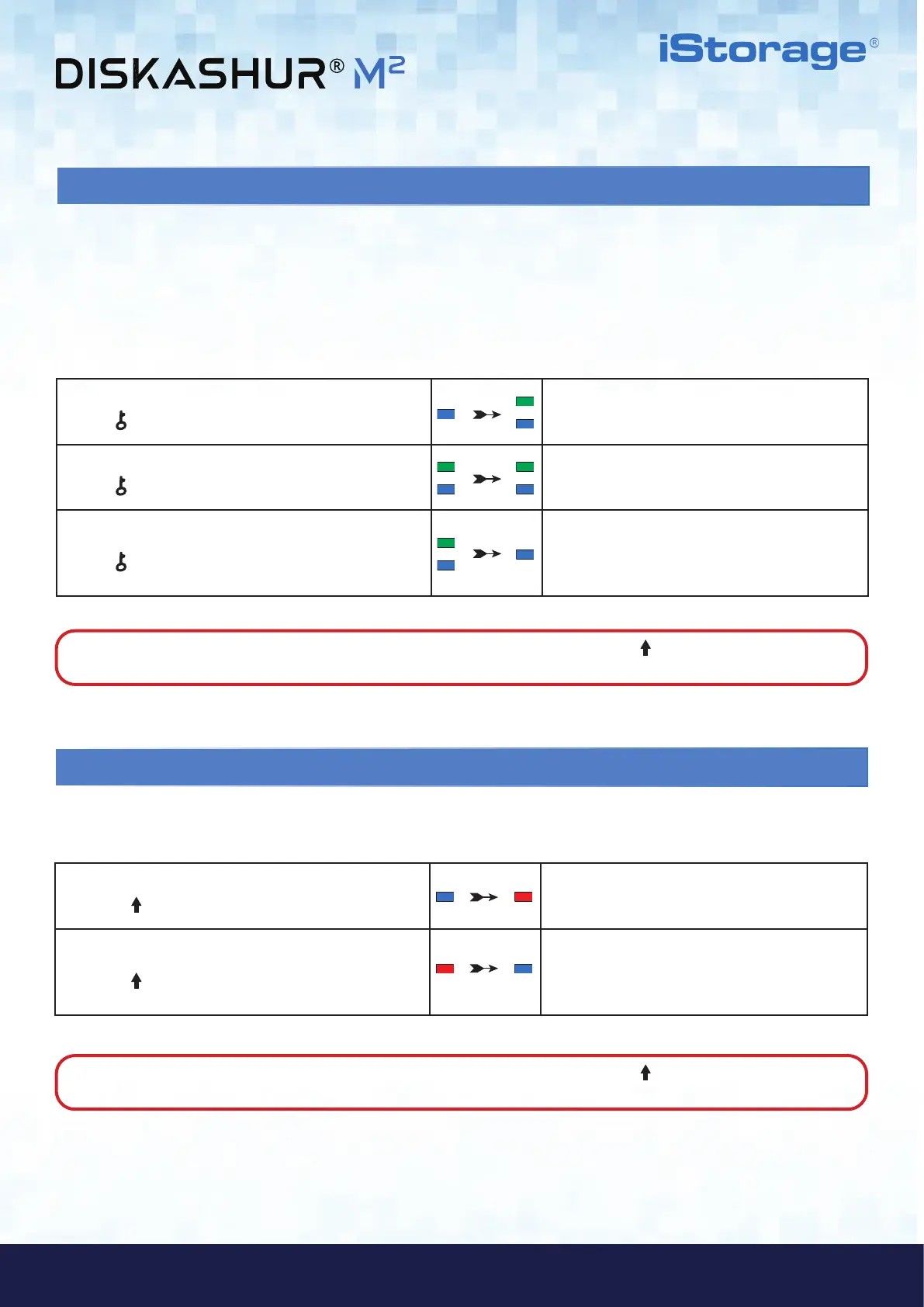#14
iStorage diskAshur
®
M
2
User Manual v1.4
www.istorage-uk.com
15. Creating a One-Time User Recovery PIN
1. In Admin mode press and hold down both
KEY (
) + 4 buttons
Solid BLUE LED will change to blinking GREEN and
solid BLUE LEDs
2. Enter a One-Time Recovery PIN and press
KEY (
) button
Blinking GREEN and solid BLUE LEDs will switch to
a single GREEN LED blink and then back to blinking
GREEN and solid BLUE LEDs
3. Re-enter your One-Time Recovery PIN and press
KEY (
) button again
Blinking GREEN and solid BLUE LEDs change to a
rapidly blinking GREEN LED and finally to a solid
BLUE LED indicating the One-Time Recovery PIN
has been successfully configured
The User Recovery PIN is extremely useful in situations where a user has forgotten their PIN to unlock the diskAshur M
2
.
To activate the recovery mode, the user must first enter the correct One-Time Recovery PIN, if one has been configured. The user PIN
recovery process does not impact the data, encryption key and Admin PIN, however the user is forced to configure a new 7-15 digit User
PIN.
To configure a One-Time 7-15 digit User Recovery PIN, first enter the “Admin Mode” as described in section 5. Once the drive is in
Admin Mode (solid BLUE LED) proceed with the following steps.
16. Deleting the One-Time User Recovery PIN
1. In Admin mode press and hold down both
SHIFT ( ) + 4 buttons
Solid BLUE LED will change to blinking
RED LED
2. Press and hold down both
SHIFT (
) + 4 buttons again
Blinking RED LED will become solid RED and then
switch to a solid BLUE LED indicating that the One-
Time User Recovery PIN has been
successfully deleted
To delete the One-Time User Recovery PIN, first enter the “Admin Mode” as described in section 5. Once the drive is in Admin Mode
(solid BLUE LED) proceed with the following steps.
Note: To immediately exit Admin Mode (solid BLUE LED), press and hold down the SHIFT ( ) button for a second - the
solid BLUE LED switches to a solid RED LED.
Note: To immediately exit Admin Mode (solid BLUE LED), press and hold down the SHIFT ( ) button for a second - the
solid BLUE LED switches to a solid RED LED.
