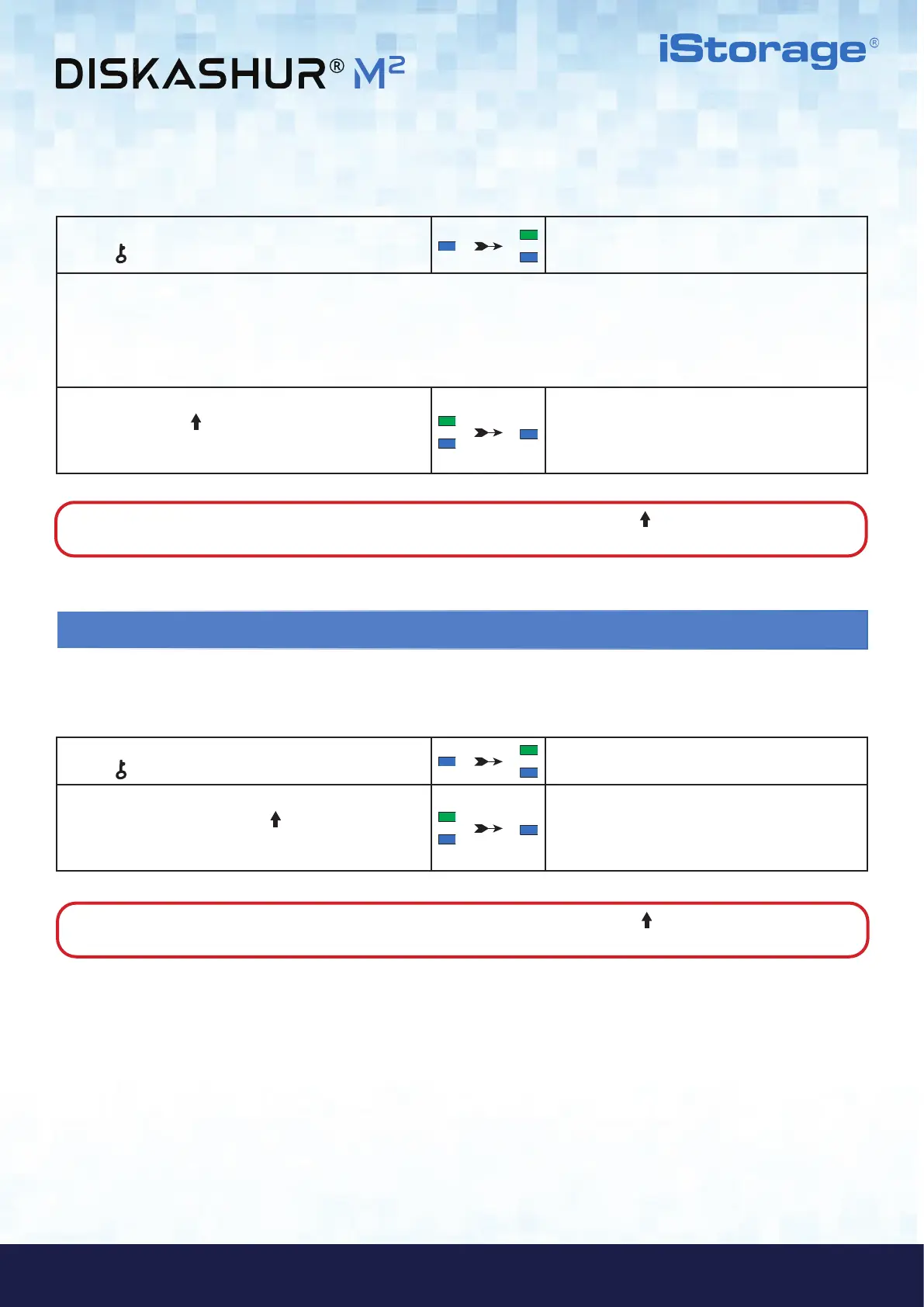#20
iStorage diskAshur
®
M
2
User Manual v1.4
www.istorage-uk.com
27. Turn off the Unattended Auto-Lock
1. In Admin mode, press and hold down both
KEY (
) + 5 buttons
Solid BLUE LED will change to blinking GREEN
and BLUE LEDs
2. Enter 00 and press the SHIFT (
) button
Blinking GREEN and BLUE LEDs will change to a
solid GREEN for a second and then finally to a solid
BLUE LED indicating the Auto Lock time-out has
been successfully disabled
To turn off the Unattended Auto Lock time-out feature, first enter the “Admin Mode” as described in section 5. Once the drive is in
Admin Mode (solid BLUE LED) proceed with the following steps.
To set the Unattended Auto Lock time-out feature, first enter the “Admin Mode” as described in section 5. Once the drive is in Admin
Mode (solid BLUE LED) proceed with the following steps.
1. In Admin mode, press and hold down both
KEY (
) + 5 buttons
Solid BLUE LED will change to blinking GREEN
and BLUE LEDs
2. Enter the amount of time that you would like to set the Auto Lock time-out feature for, the minimum time that can
be set is 5 minutes and the maximum being 99 minutes (5-99 minutes). For example enter:
05 for 5 minutes (press ‘0’ followed by a ‘5’)
20 for 20 minutes (press ‘2’ followed by a ‘0’)
99 for 99 minutes (press ‘9’ followed by another ‘9’)
3. Press the SHIFT (
) button
Blinking GREEN and BLUE LEDs will change to a
solid GREEN for a second and then finally to a solid
BLUE LED indicating the Auto Lock time-out is
successfully configured
Note: To immediately exit Admin Mode (solid BLUE LED), press and hold down the SHIFT ( ) button for a second - the
solid BLUE LED switches to a solid RED LED.
Note: To immediately exit Admin Mode (solid BLUE LED), press and hold down the SHIFT ( ) button for a second - the
solid BLUE LED switches to a solid RED LED.
