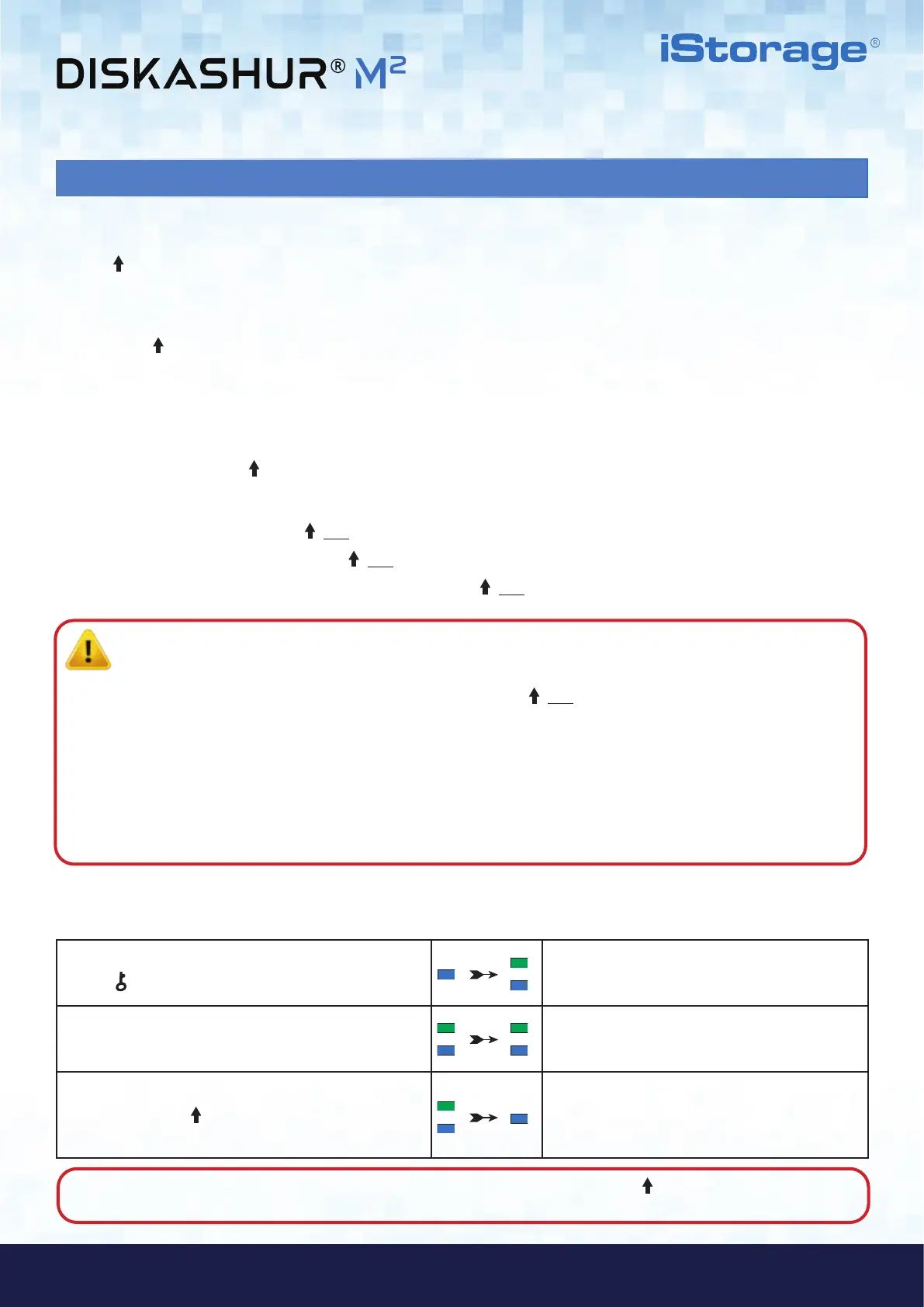#9
www.istorage-uk.com
iStorage diskAshur
®
M
2
User Manual v1.4
7. Setting a User PIN Policy
The Administrator can set a restriction policy for the User PIN. This policy includes setting the minimum length of the PIN (from 7 to
15 digits), as well as requiring or not the input of one or more 'Special Characters'. The “Special Character” functions as both the
'SHIFT ( ) + digit' buttons pressed down together.
To set a User PIN Policy (restrictions), you will need to enter 3 digits, for instance '091', the first two digits (09) indicate the minimum
PIN length (in this case, 9) and the last digit (1) denotes that one or more 'Special Characters' must be used, in other
words 'SHIFT ( ) + digit'. In the same way, a User PIN Policy can be set without the need of a 'Special Character', for instance
'120', the first two digits (12) indicate the minimum PIN length (in this case,12) and the last digit (0) meaning no Special Character is
required.
Once the Administrator has set the User PIN Policy, for instance '091', a new User PIN will need to be configured - see
section 10, ‘Adding a New User PIN in Admin Mode’. If the Administrator configures the User PIN as '247688314' with the use of a
'Special Character' (SHIFT ( ) + digit pressed down together), this can be placed anywhere along your 7-15 digit PIN during the
process of creating the User PIN as shown in the examples below.
A. 'SHIFT ( ) + 2', '4', '7', '6', '8', '8', '3', '1', '4',
B. '2', '4', 'SHIFT (
) + 7', '6', '8', '8', '3', '1', '4',
C. '2', '4', '7', '6', '8', '8', '3', '1', 'SHIFT (
) + 4',
Note:
• If a ‘Special Character’ was used during the configuration of the User PIN, for instance, example ‘B’ above,
then the drive can only be unlocked by entering the PIN with the ‘Special Character’ entered precisely in the
order configured, as per example ‘B’ above - (‘2’, ‘4’, ‘SHIFT (
) + 7’, ‘6’, ‘8’, ‘8’, ‘3’, ‘1’, ‘4’).
• More than one ‘Special Character’ can be used and placed along your 7-15 digit PIN.
• Users are able to change their PIN but are forced to comply with the set ‘User PIN Policy’ (restrictions), if
and when applicable.
• Setting a new User PIN Policy will automatically delete the User PIN if one exists.
• This policy does not apply to the ‘Self-Destruct PIN’. The complexity setting for the Self-Destruct PIN and
Admin PIN is always 7-15 digits, with no special character required.
1. In Admin mode, press and hold down both
KEY (
) + 7 buttons
Solid BLUE LED will change to blinking GREEN and
BLUE LEDs
2. Enter your 3 digits, remember the first two digits
denote minimum PIN length and last digit (0 or 1)
whether or not a special character has been used.
Blinking GREEN and BLUE LEDs will continue to
blink
3. Press the SHIFT (
) button once
Blinking GREEN and BLUE LEDs will change to a
solid GREEN LED and finally to a solid BLUE LED
indicating the User PIN Policy has been successfully
set.
To set a User PIN Policy, first enter the “Admin Mode” as described in section 5. Once the drive is in Admin Mode (solid BLUE
LED) proceed with the following steps.
Note: To immediately exit Admin Mode (solid BLUE LED), press and hold down the SHIFT ( ) button for a second - the
solid BLUE LED switches to a solid RED LED.
