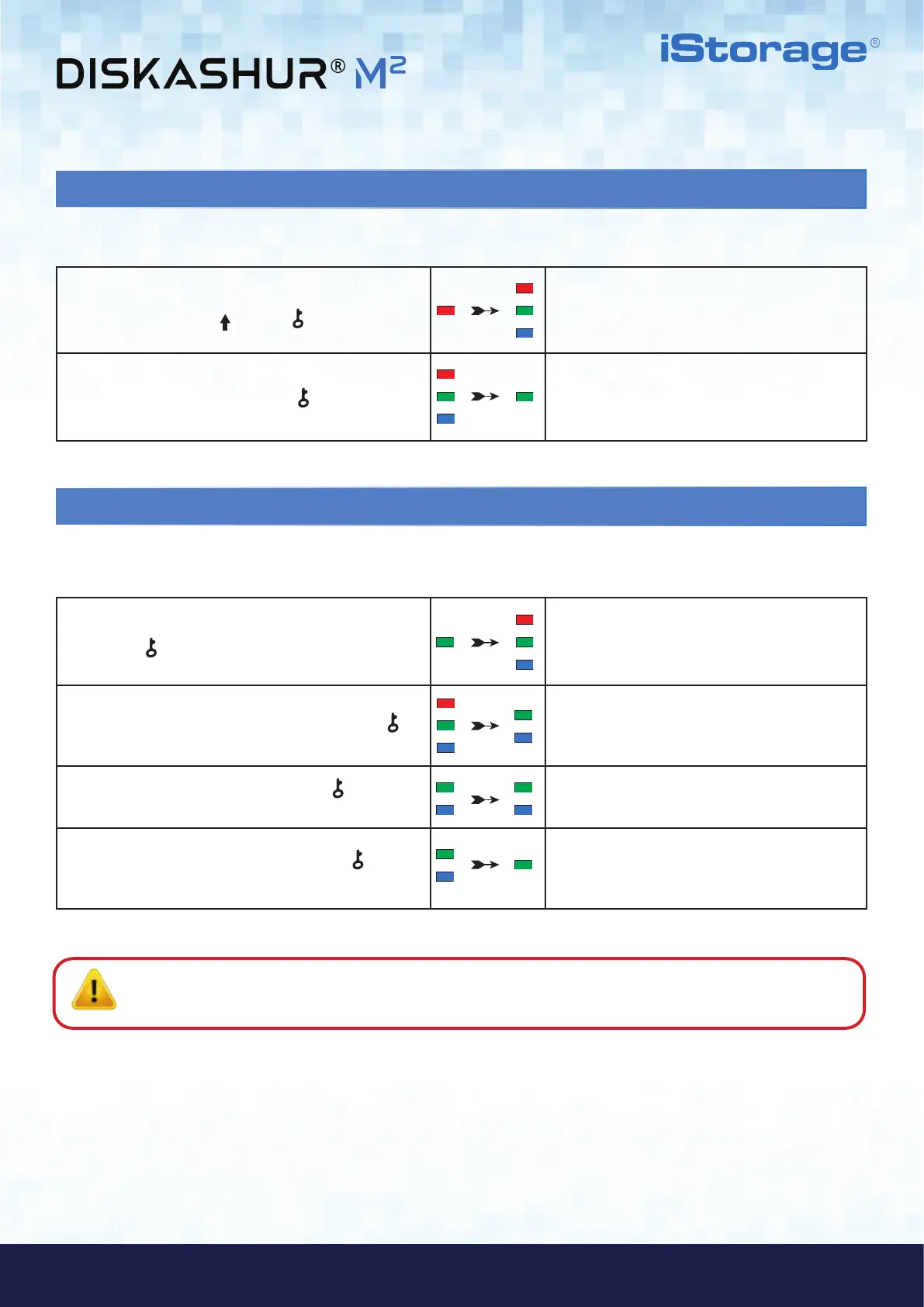#13
www.istorage-uk.com
iStorage diskAshur
®
M
2
User Manual v1.4
13. How to Unlock diskAshur M
2
with User PIN
1. In a standby state (solid RED LED) Press and hold
down both the SHIFT (
) + KEY ( ) buttons
RED LED switches to all LEDs, RED, GREEN &
BLUE blinking on and off
2. Enter User PIN and press the KEY (
) button once
RED, GREEN and BLUE blinking LEDs will change
to alternating GREEN and BLUE LEDs then to a
solid GREEN LED indicating drive successfully
unlocked in User Mode
14. Changing the User PIN in User Mode
1. In User mode (GREEN LED) press and hold down
both KEY (
) + 4 buttons
Solid GREEN LED will change to all LEDs, RED,
GREEN & BLUE blinking on and off
2. Enter your Existing User PIN and press the KEY (
)
button once
GREEN and solid BLUE LEDs will alternate on and
off and will then switch to a single GREEN LED
blink and then back to blinking GREEN and solid
BLUE LEDs
3. Enter New User PIN and press the KEY (
)
button once
Blinking GREEN and solid BLUE LEDs will switch to
a single GREEN LED blink and then back to blinking
GREEN and solid BLUE LEDs
4. Re-enter New User PIN and press the KEY (
)
button once
Blinking GREEN and solid BLUE LEDs will switch
to a rapidly blinking GREEN LED and then to a
solid GREEN LED indicating the User PIN has been
successfully changed
To change the User PIN, first unlock the diskAshur M
2
with the User PIN as described in section 13. Once the drive is in User Mode
(solid GREEN LED) proceed with the following steps.
Important: Changing the User PIN in User mode (GREEN LED) must comply with the ‘User PIN Policy’ if one has been
configured as described in section 7, which imposes a minimum PIN length and whether a ‘Special Character’ has been
used.
To unlock the diskAshur M
2
with the User PIN, proceed with the following steps.
