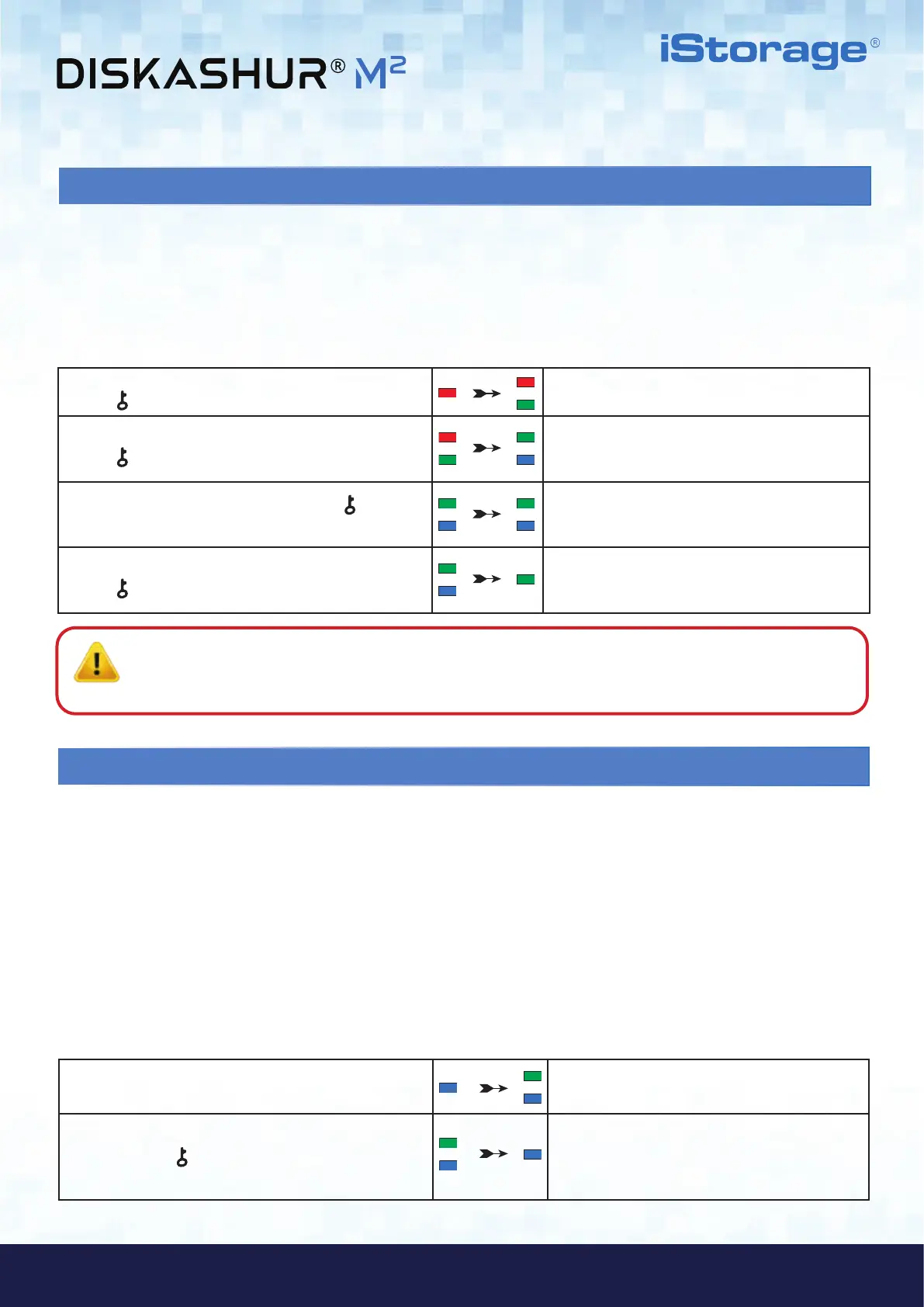#15
www.istorage-uk.com
iStorage diskAshur
®
M
2
User Manual v1.4
Important: The creation of a new User PIN must comply with the ‘User PIN Policy’ if one has been configured as
described in section 7, which imposes a minimum PIN length and whether a special character has been used. Refer to
section 9 to check the user PIN restrictions.
17. Activating Recovery Mode and Creating New User PIN
The User Recovery PIN is extremely useful in situations where a user has forgotten their PIN to unlock the diskAshur M
2
.
To activate the recovery mode, the user must first enter the correct One-Time Recovery PIN, if one has been configured. The user PIN
recovery process does not impact the data, encryption key and Admin PIN, however the user is forced to configure a new 7-15 digit User
PIN.
To activate the Recovery process and configure a new User PIN, proceed with the following steps.
1. In Standby State (RED LED) press and hold down both
KEY (
) + 4 buttons
Solid RED LED will change to blinking RED and
GREEN LEDs
2. Enter the One-Time Recovery PIN and press the
KEY (
) button
GREEN and BLUE LEDs alternate on and off then to a
solid GREEN LED and finally to blinking GREEN and
solid BLUE LEDs
3. Enter a New User PIN and press the KEY (
)
button
Blinking GREEN and solid BLUE LEDs change to
a single GREEN LED blink then back to blinking
GREEN and solid BLUE LEDs
4. Re-enter your New User PIN and press the
KEY (
) button again
GREEN LED blinks rapidly then becomes solid
GREEN indicating the recovery process has been
successful and a new user PIN configured
With so many viruses and Trojans infecting USB drives, the Read-Only feature is especially useful if you need to access data on the USB
drive when used in a public setting. This is also an essential feature for forensic purposes, where data must be preserved in its original
and unaltered state that cannot be modified or overwritten.
When the Administrator configures the diskAshur M
2
and restricts User access to Read-Only, then only the Administrator can write to the
drive or change the setting back to Read/Write as described in section 19. The User is restricted to Read-Only access and cannot write to
the drive or change this setting in user mode.
18. Set User Read-Only in Admin Mode
To set the diskAshur M
2
and restrict User access to Read-Only, first enter the “Admin Mode” as described in section 5. Once the drive
is in Admin Mode (solid BLUE LED) proceed with the following steps.
1. In Admin mode, press and hold down both “7 + 6”
buttons.
Solid BLUE LED will change to blinking GREEN and
BLUE LEDs
2. Press the KEY (
) button once
GREEN and BLUE LEDs will change to a solid
GREEN LED and then to a solid BLUE LED
indicating the drive has been configured and
restricts User access to Read-Only
