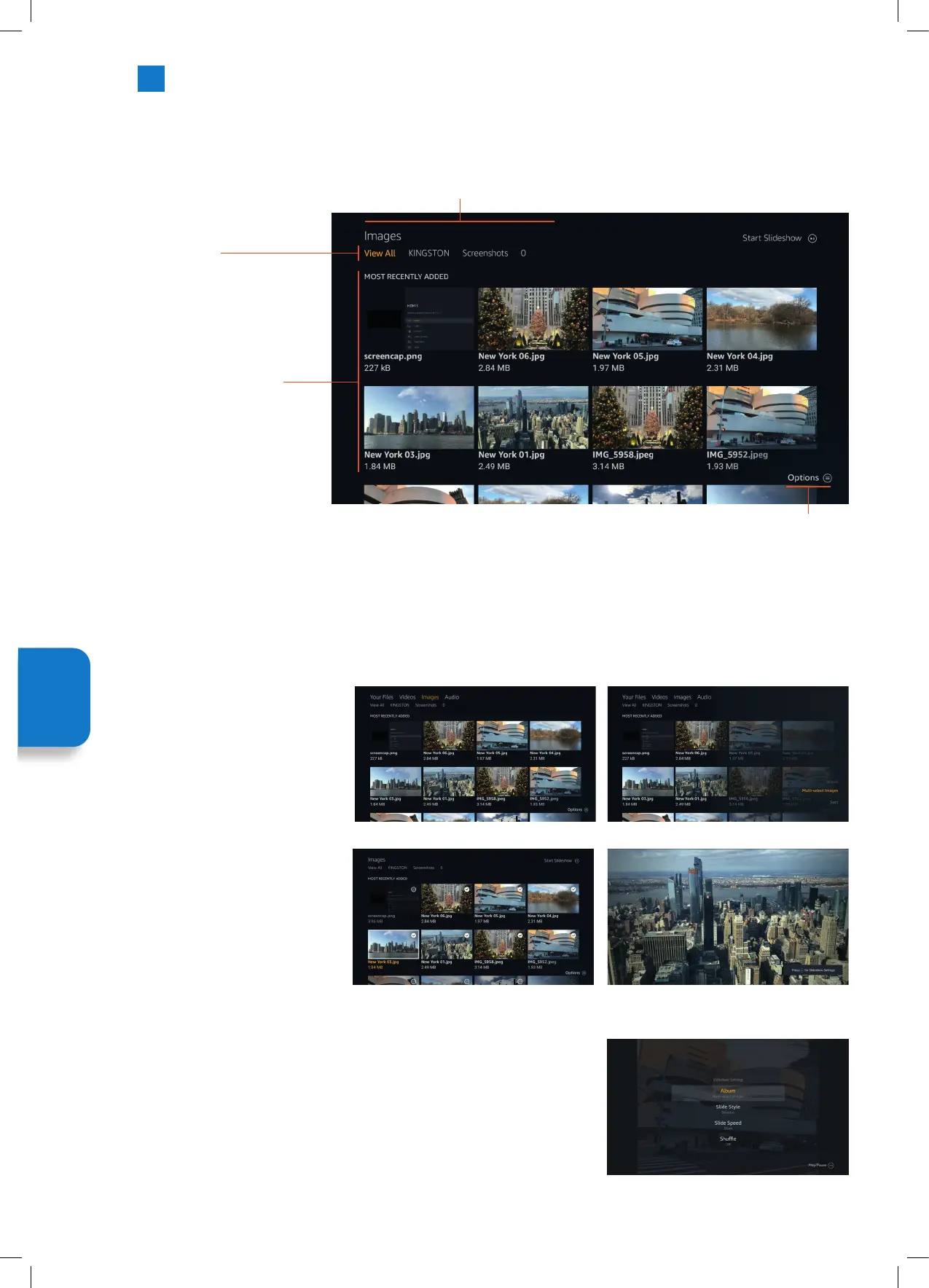40
3. Now select the images that you
would like to add into the slide
show by highlighting each image
and pressing SELECT.
4. Once you have selected all the
images press the PLAY/PAUSE
button to start the slide show.
Slide Show Settings
Once you have a slide show running you can change the setting of the slide show.
Adjust the settings then press the PLAY/PAUSE button to view your slide show.
Media Player Overview
• Your Files - Shows all the available files.
• Videos - Shows only Video files.
• Images - Shows only Image files.
• Audio - Shows only Audio files.
Options
Your Files - Sort.
Videos - Sort.
Images - Multi-select Images or Sort.
Audio - Sort.
View Options
• View All
• USB Drive
• Folders on the drive
Shows the Most Recently
Added files
Creating a Slide Show
If you have multiple images on your USB Drive you can create a slide show using your images.
1. Highlight the IMAGES tab at the
top of the screen then press the
OPTION button.
2. From the Options menu highlight
MULTI-SELECT IMAGES and press
SELECT.
Setting
Menu
JVC 32' Amazon Fire LED Smart HD TV LT-32CF600 Manual.indd 40JVC 32' Amazon Fire LED Smart HD TV LT-32CF600 Manual.indd 40 21/01/2021 12:3121/01/2021 12:31
