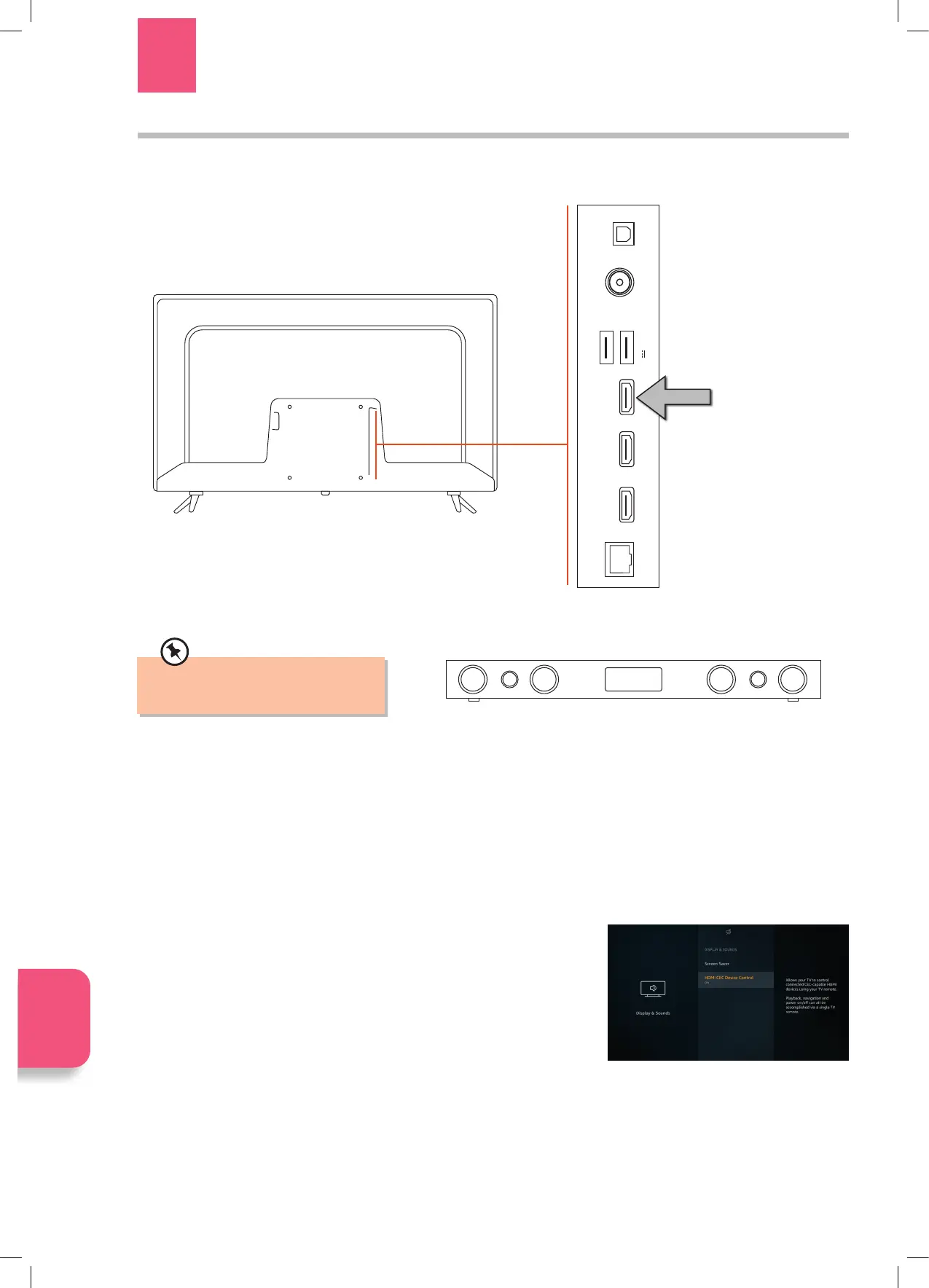80
HDMI-ARC Connection
To enjoy the ARC function, please ensure your ARC-compliant audio devices are connected by an HDMI cable that support the
ARC function to the HDMI1(ARC) port of your ARC-compliant TV. When correctly set up, you can use your TV remote control to
adjust the volume output (VOL +/– and MUTE) of the connected audio device.
1. Make sure your TV and ARC-compliant device are disconnected from the
main and switched off.
2. Connect your ARC-compliant device to your TV making sure you use the
HDMI1 (ARC) socket on the back of the TV. The plug in and switch on at
the mains.
Your soundbar will now switch on and off when you turn your TV on and off
and you will also be able to adjust the volume using your TV remote control.
If you find this isn't working check HDMI CEC DEVICE CONTROL is switched
ON. Go to SETTINGS - DISPLAY & SETTINGS - HDMI CEC DEVICE CONTROL.
External speaker e.g. Soundbar
Make sure CEC is enabled when using
an ARC-compliant device.
Connecting a Soundbar via HDMI (ARC)
The ARC (Audio Return Channel) function allows you to send audio from your ARC-compliant TV to ARC-compliant audio devices
(e.g. soundbar) through a single HDMI connection.
9 Connecting Devices
Chapter
9
HDMI1
(ARC)
HDMI 2HDMI3
LAN
ANT.
DIGITAL
AUDIO
5V 500mA
1 - USB -2
Connecting
Devices
ARC enabled devices
MUST be connected
to the socket marked
HDMI 1 (ARC).
JVC 32' Amazon Fire LED Smart HD TV LT-32CF600 Manual.indd 80JVC 32' Amazon Fire LED Smart HD TV LT-32CF600 Manual.indd 80 21/01/2021 12:3321/01/2021 12:33
