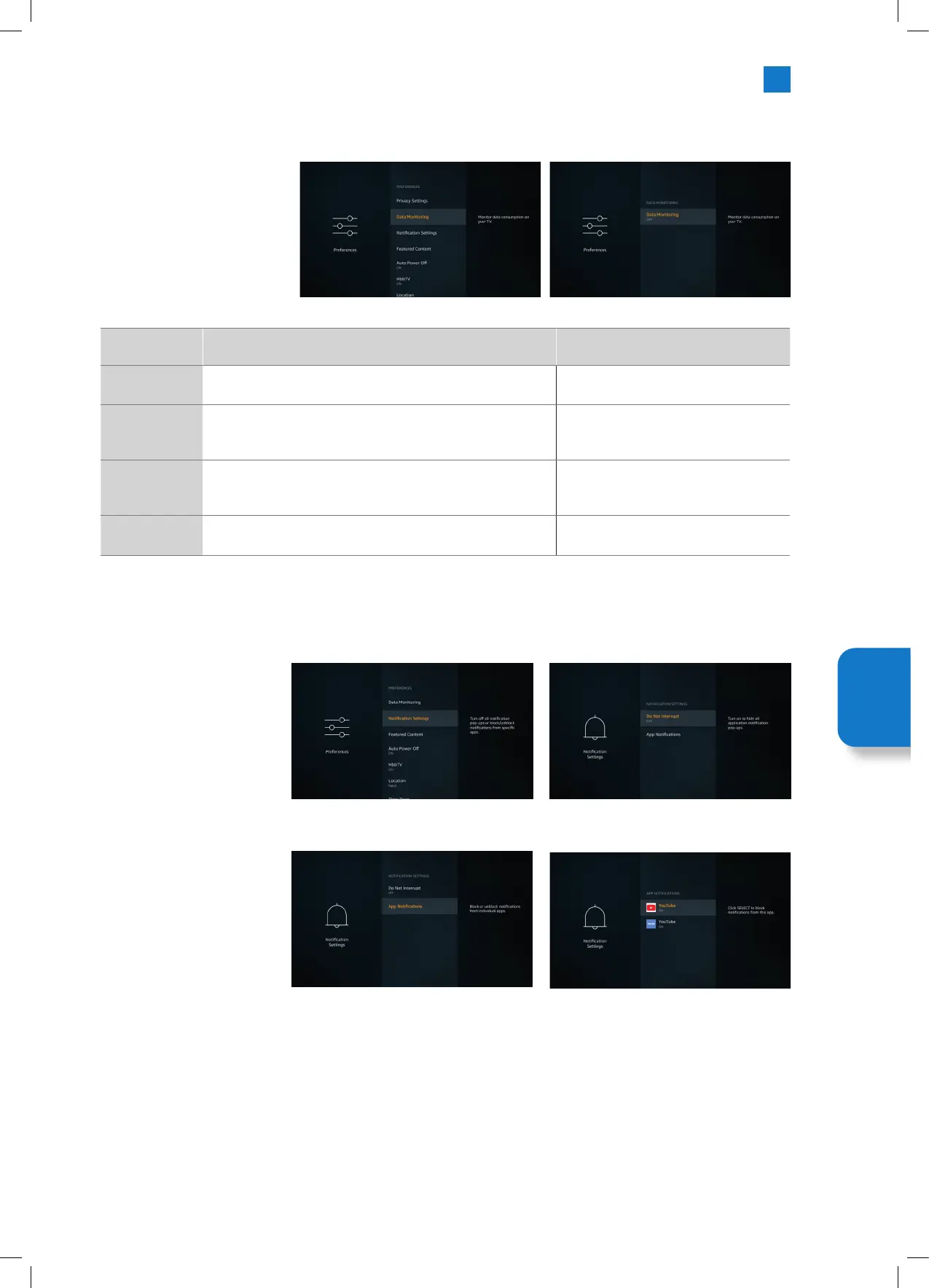63
Data Monitoring
You can manage all your Data usage here.
1. Highlight DATA MONITORING and
press SELECT. Data monitoring is
set to OFF as default.
2. To switch Data Monitoring ON and
adjust any settings press SELECT.
The table below shows all the
possible settings.
Setting Description Options
Data
Monitoring
Switching ON allows you to monitor your data consumption.
The default setting is OFF.
• ON
• OFF
Set Video
Quality
This allows you to choose the video quality on Amazon Video.
The default setting is Best.
• Good (least amout of data used)
• Better
• Best (most amout of data used)
Set Data Alert
Set a data limit and receive on-screen alerts when
consumption reaches 90% and 100% of the limit. This is just an
alert and will not block data consumption.
• Set a Data Limit in GB.
Monthly Top
Data Usage
Displays a list of your apps and shows individual data usage. • None, information only.
Notification Settings
You can manage all your Notifications here, turn off all notification pop-ups or block/unblock notifications from specific apps.
1. Highlight NOTIFICATION
SETTINGS and press SELECT.
2. To switch ON/OFF notification
pop-ups highlight DO NOT
INTERRUPT and press SELECT.
3. To block or unblock notifications
from individual apps, highlight
APP NOTIFICATIONS and press
SELECT.
4. You'll see a list on your apps, it
will show if notifications are ON
or OFF. To adjust this highlight an
app and press SELECT to switch
between ON and OFF.
Setting
Menu
JVC 32' Amazon Fire LED Smart HD TV LT-32CF600 Manual.indd 63JVC 32' Amazon Fire LED Smart HD TV LT-32CF600 Manual.indd 63 21/01/2021 12:3221/01/2021 12:32
