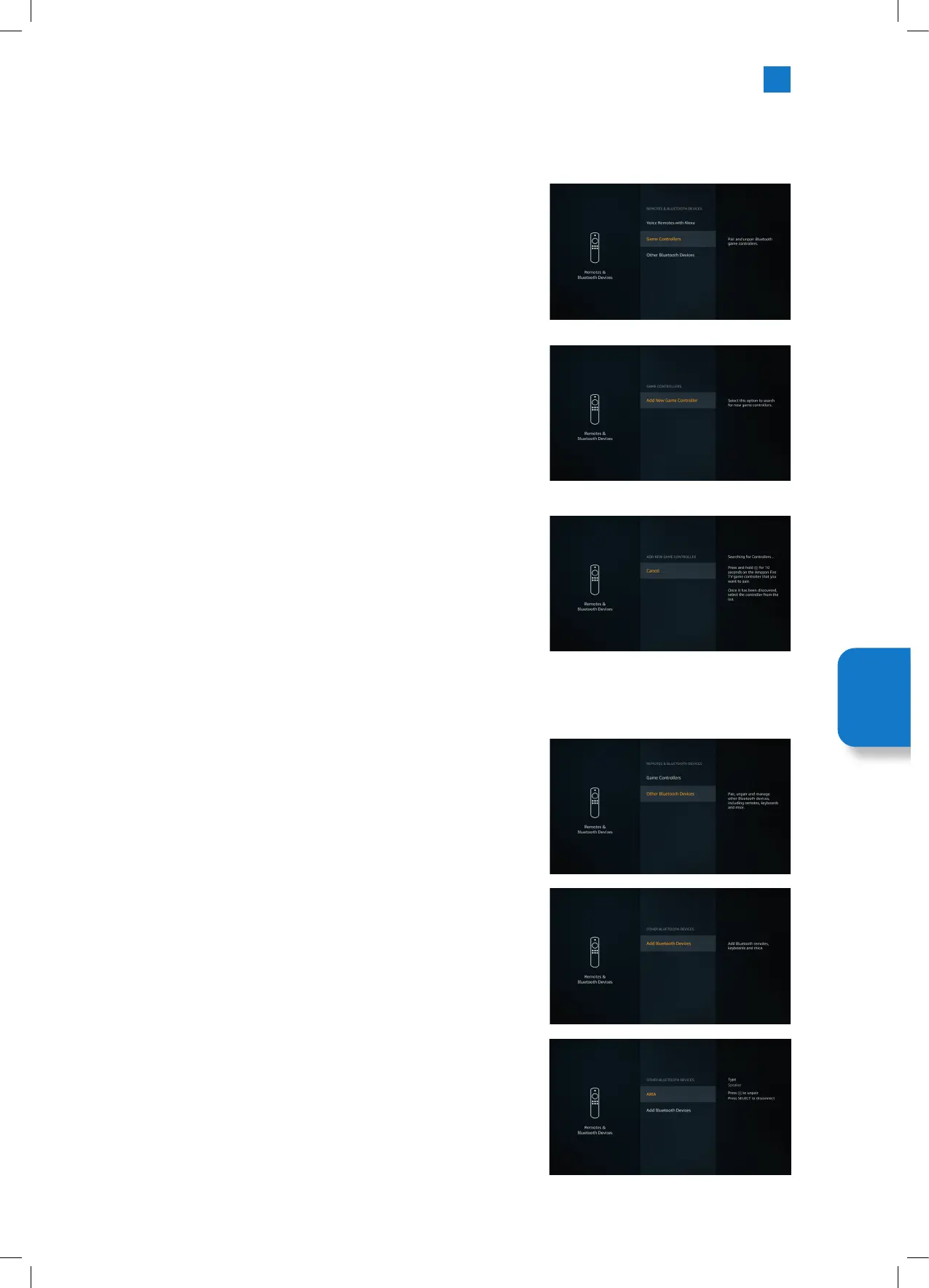57
Adding a Bluetooth Games Controller
Bluetooth gaming controllers can be connected to your TV which can be used to
enjoy all the gaming apps on your TV.
1. Highlight GAME CONTROLLERS and press SELECT.
2. Highlight ADD NEW GAME CONTROLLER and press SELECT.
3. Press and hold the HOME button on the games controller for 10 seconds. The
controller will appear in the list. Select the controller.
Adding a Bluetooth Device
You can connect other bluetooth devices such as a Mouse or a Keyboard, which can
be handy when using the internet browser.
1. Highlight OTHER BLUETOOTH DEVICES and press SELECT.
2. Make sure your bluetooth device is in pairing mode and then highlight ADD
BLUETOOTH DEVICES and press SELECT.
3. Your device will appear in the list, this could take a minute or so. Then highlight
the device and press SELECT to connect the device.
Setting
Menu
JVC 32' Amazon Fire LED Smart HD TV LT-32CF600 Manual.indd 57JVC 32' Amazon Fire LED Smart HD TV LT-32CF600 Manual.indd 57 21/01/2021 12:3221/01/2021 12:32
