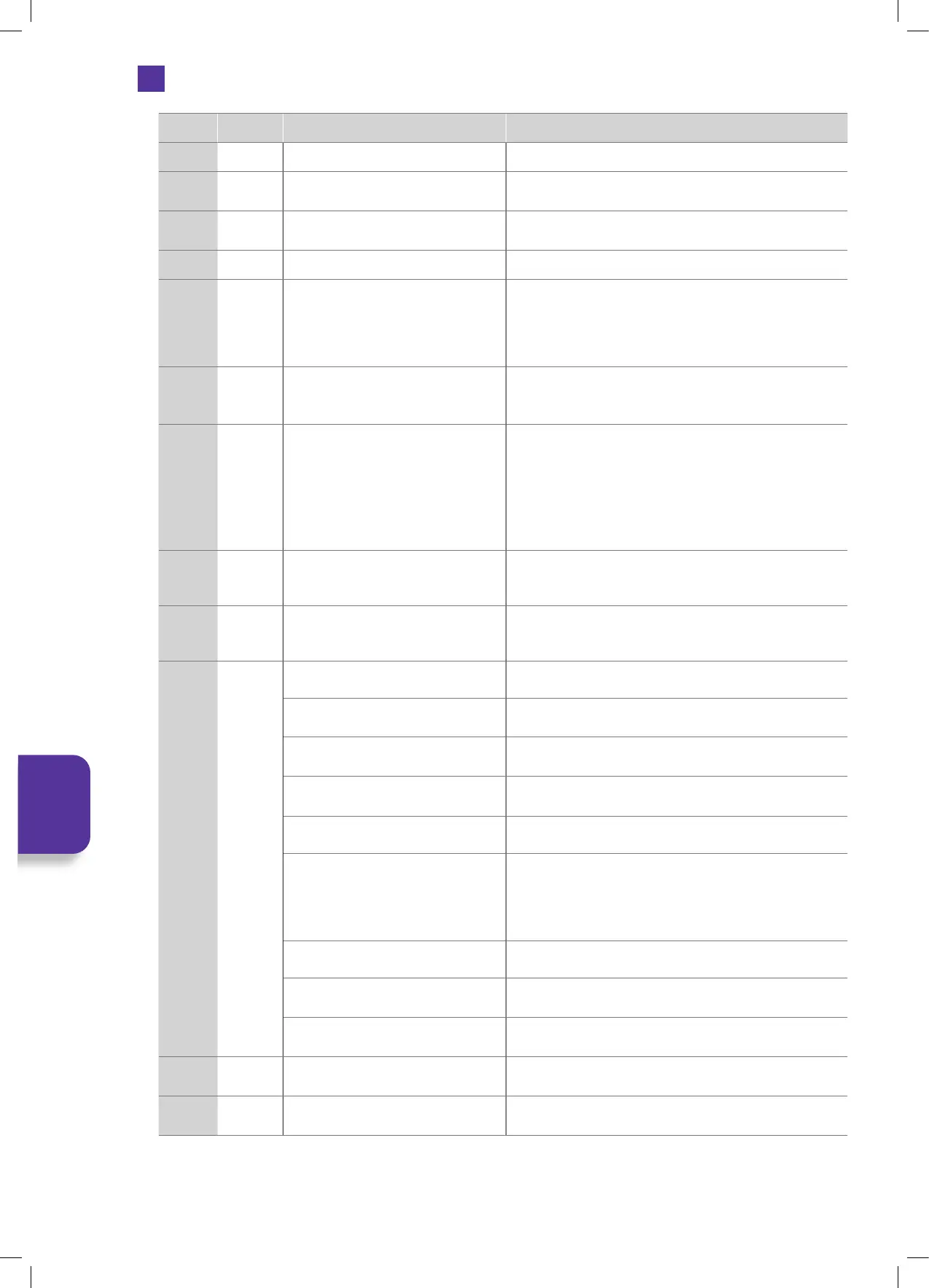76
Number Option Description More Information
1 Search • Enter a web search or URL
2 Back
• Press to go back to the previous
webpage.
3 Forward
• Press to go forward to the next
webpage.
4 Refresh • Press to refresh the page
5
Private
Browsing
• Press to enter private browsing the
icon will turn purple while Private
Browsing is active.
• Pages you view in Private Browsing will be removed from
your browsing history when you exit Private Browsing
or leave the Silk browser. Private Browsing does not hide
your browsing from your Internet service provider or the
websites you visit.
6
Request
Desktop
Sites
• This launches a site in desktop mode
rather than the mobile site.
7
Add
Bookmark
1. Search for your desired website.
2. Press the OPTION button, to go
back to the Home Page.
3. Select 'Add Bookmark'. The
bookmark will appear in the 'YOUR
BOOKMARKS' section.
1. To remove a bookmark, select the bookmark from the
YOUR BOOKMARKS list. Open the webpage.
2. Press the OPTION button, to go back to the Home page.
3. Select REMOVE BOOKMARK, the bookmark will be
removed.
8 Clear Data
• Press to clear Browsing history,
Cookies and site data, and Cashed
images and files. Select CLEAR DATA.
• Each option can be selected individually.
9
Cursor
Speed
• Adjust the Cursor speed and the
scrolling speed.
• Both speeds are set to Medium as default. But they both
have the following adjustments:
FASTEST - FAST - MEDIUM - SLOW - SLOWEST
10 Settings
Adjust the following settings:
• Cursor Speed • Adjust as shown above.
• Passwords
• Set Save Passwords and Auto Sign-in to ON or OFF.
• Your saved passwords will be displayed here.
• Addresses and more
• Add address here, this may be helpful when shopping
online.
• Notifications
• Privacy
• Safe Browsing is ON as default. Untick to switch OFF.
• Do Not Track if OFF as default, but can be switched ON.
• Clear Browsing data gives you options to clear Browsing
History, Cookies and site data, Cashed images and files,
Saved passwords and Auto-fill form data.
• Accessibility • Adjust the font size of text on screen.
• Parental Controls
• Switch PIN protect Silk app ON or OFF. Default is OFF.
• Safe search ON or OFF. Default is ON.
• Advanced
• Select information about the Search Engine, Site settings
and About Silk.
11
Help &
Support
• Displays the 'Accessing Web Content
on Amazon Fire TV' webpage
12
Report
Issue
• If you encounter any issues you can
report them here.
• Simply tick on of the issues that most resembles your issue
and click on SEND.
Browsing
the Internet
JVC 32' Amazon Fire LED Smart HD TV LT-32CF600 Manual.indd 76JVC 32' Amazon Fire LED Smart HD TV LT-32CF600 Manual.indd 76 21/01/2021 12:3321/01/2021 12:33
