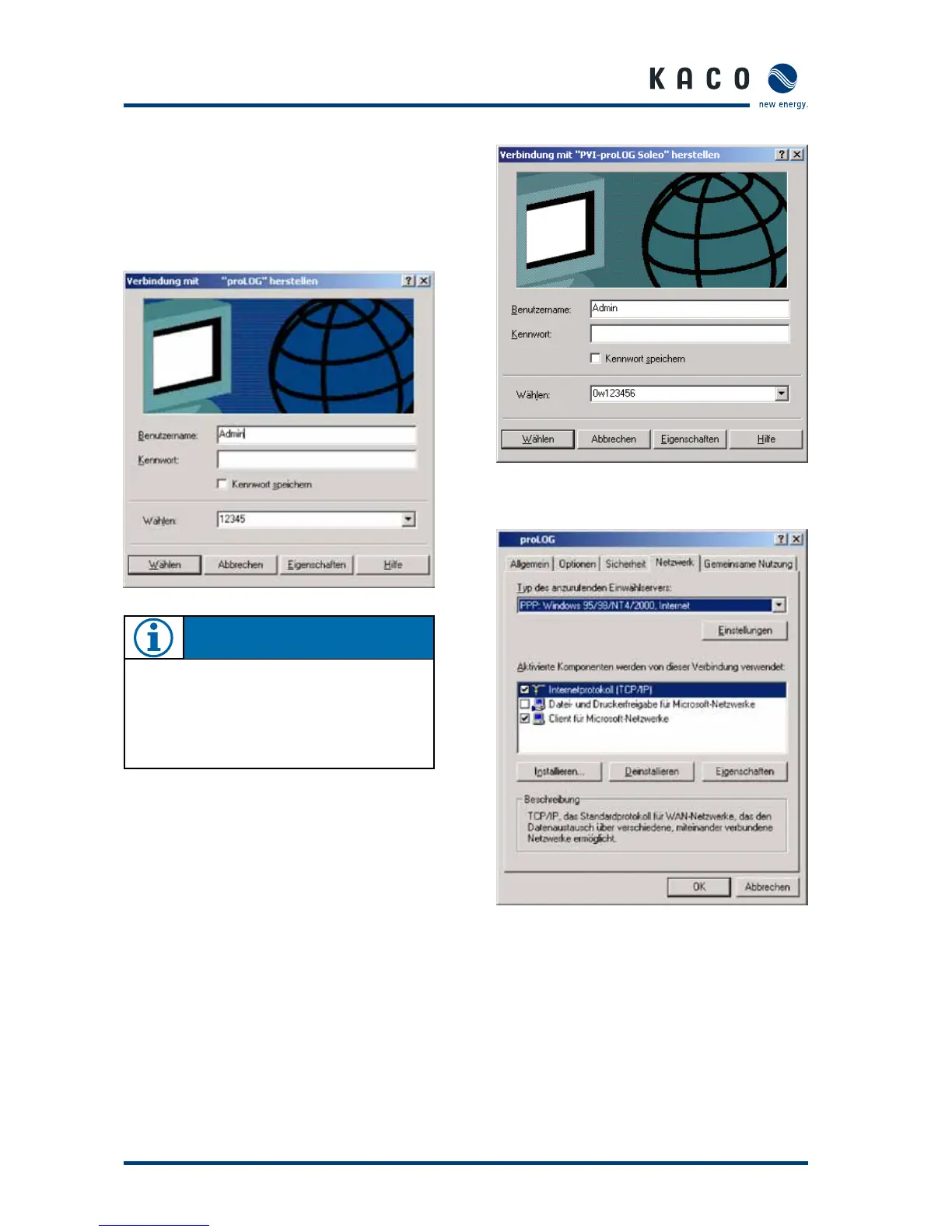Page 2828 Operating Instructions Powador-proLOG_EN
Fourth step
When you double-click on the newly created connection, the
“Connect“ window appears. Choose “Connect“ to start dial-“ window appears. Choose “Connect“ to start dial- window appears. Choose “Connect“ to start dial-
ling.
Enter “admin” for both the user name and the pass-
word.
In the ”Connect to Powador-proLOG“ window, click on ”Prop-”Connect to Powador-proLOG“ window, click on ”Prop-Connect to Powador-proLOG“ window, click on ”Prop-“ window, click on ”Prop-window, click on ”Prop-
erties“. Another window appears. Place a check next to
”Internet Protocol (TCP/IP)“ and then press ”Properties“. The
”Internet Protocol (TCP/IP) Properties“ window appears. Acti-“ window appears. Acti-window appears. Acti-
vate the ”Use the following IP address“ field and then enter
192.168.200.51 in the “IP address” field. Enter 1.0.0.0 in each
of the ”DNS server“ fields.
Se ction 7 · Establishing a Co nnection
N OT E
[ w ], [ , ] and blanks between the individual digits in the
telephone numbers are commands that tell the telephone
system to wait until an outside line has been reached. For
more information, see the documentation for the tele-
phone system.
