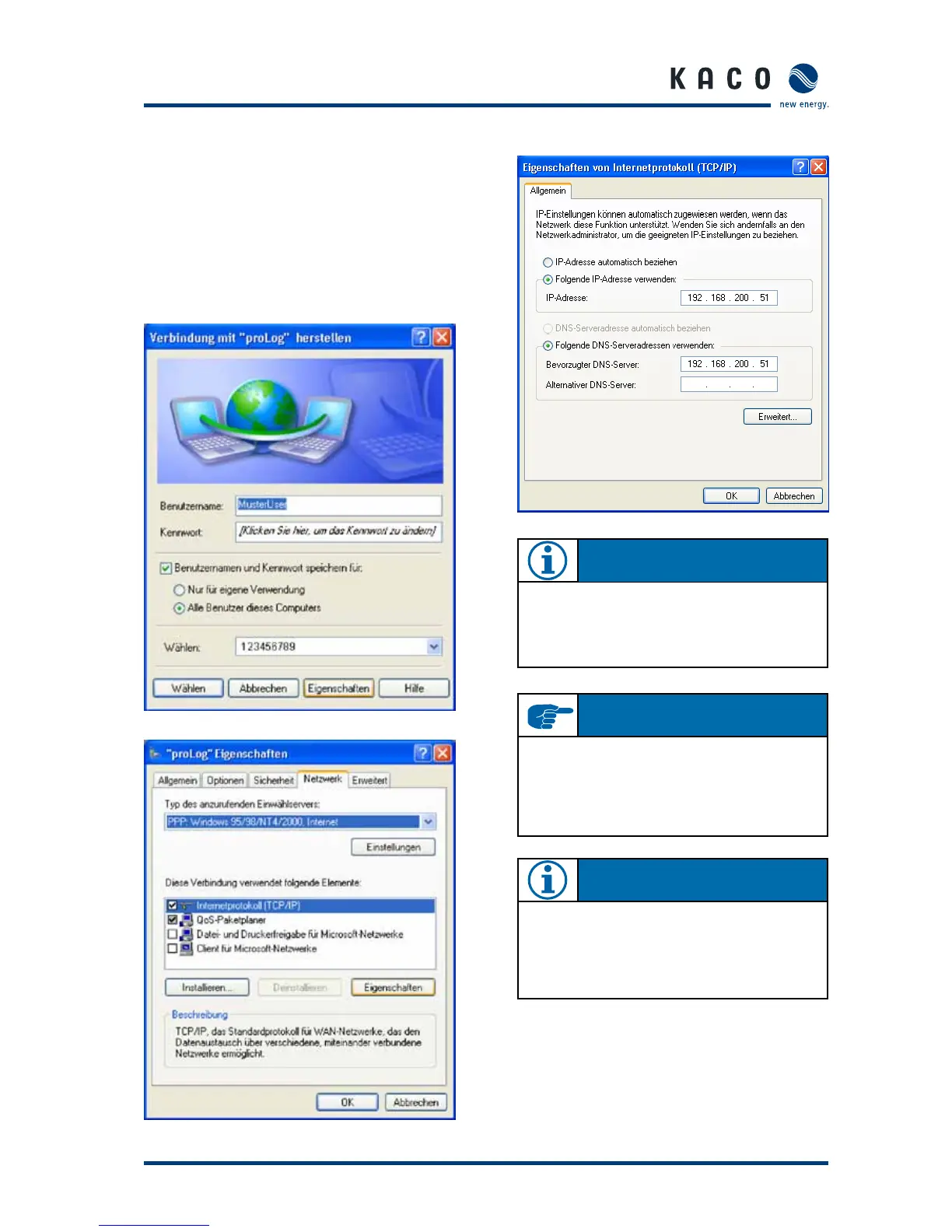Operating Instructions Powador-proLOG_EN Page 3131
Fourth step
After you have finished setting up the connection, the “Con-
nect to … herstellen“ window appears. First press the “Prop- … herstellen“ window appears. First press the “Prop- window appears. First press the “Prop-
erties)“ button and then access the “Network“ tab in the fol-“ button and then access the “Network“ tab in the fol-button and then access the “Network“ tab in the fol-“ tab in the fol-tab in the fol-
lowing window. Place a check next to “Internet Protocol (TCP/
IP)“ and then click on “Properties“ . Activate the “Use the fol-“ and then click on “Properties“ . Activate the “Use the fol-and then click on “Properties“ . Activate the “Use the fol-“ . Activate the “Use the fol-. Activate the “Use the fol-
lowing IP address“ and “Use the following DNS server
addresses“ options and then enter “192.168.200.51” in each
of the address fields.
Fifth step
Once the connection has been made, your browser
(e.g. Netscape 6.1) opens, and the unit’s IP address is entered
in the address bar. The standard address is:
http://192.168.200.1.
Confirm this address to access the start page for the Powador-
proLOG.
Se ction 7 · Establishing a Co nnection
N OT E
From now on, you can establish a connection by simply
accessing the “Netzwerkverbindungen“ (Network Con-Netzwerkverbindungen“ (Network Con-Network Con-
nections) menu item in “START / CONTROL PANEL“ (or
“START / SETTINGS / CONTROL PANEL“.
I M P O R TA N T
Enter the same address in both fields. After you have
entered the addresses, confirm by pressing “OK”. The
“Connect to.. … herstellen“ window will then appear.
Choose “Dial“ to start dialling. You do not need to enter
either the user name or the password.
N OT E
[ w ], [ , ] and blanks between the individual digits in the
telephone numbers are commands that tell the telephone
system to wait until an outside line has been reached. For
more information, see the documentation for the tele-
phone system.
