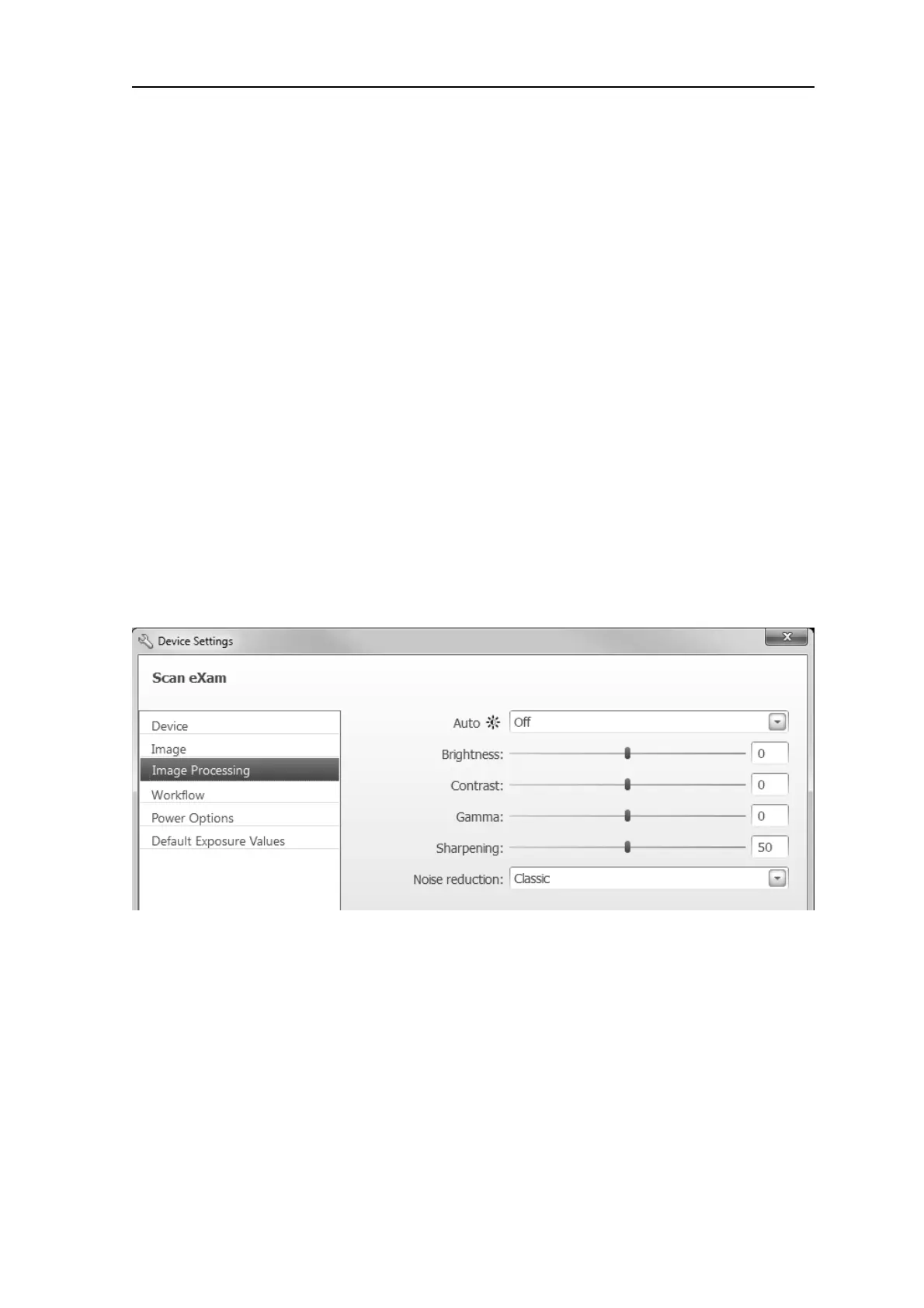SCAN EXAM B-11
B. Installation and setup
3. PC: Click OK to close the Setup page. The
last read image will be transferred to the
PC.
Resolution
High - (default) gives optimized pixel size for
general use. This results in images with less
noise especially if short exposure times are
used.
Super - gives the smallest pixel size
available. This results in images with better
resolution, but more memory is required as
the image fi les are larger.
Device serial number
Select this option to add the device serial
number to all new images.
B.3.3 Image processing page
Image adjustments can be done with the
appropriate sliders and check box(s).
Auto Brightness On / Off
Brightness -100 ... 100
Contrast -100 ... 100
Gamma -100 ... 100
Sharpening 0 ... 100
Noise reduction Off, Classic, Progressive