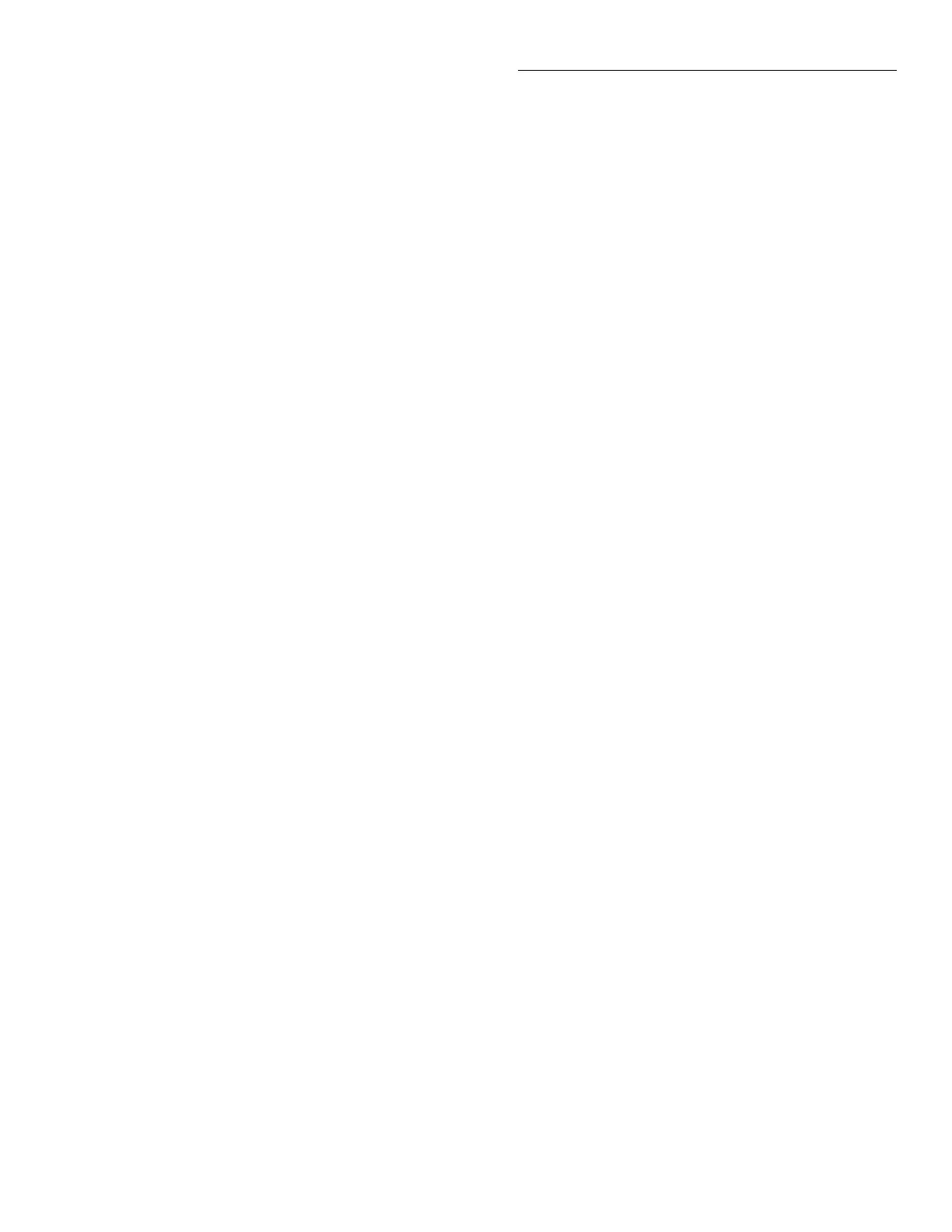Front Panel Operation
4-17
configure various aspects of operation
for the installed card(s). See paragraph
4.7 for details.
Step 1. Press OPEN ALL.
Before configuring a scan, you should place the Model
7001 in the idle state by pressing OPEN ALL. This will
stop any scan that is currently in process, open all
channels, and place the Model 7001 in the idle state.
Step 2. Create a scan list.
With the instrument in the scan list display state, enter
the channels to be scanned as explained in paragraph
4.5.2. The following example demonstrates proper for-
mat:
SCAN CHANNELS 1!1, 1!2, 2!1-2!5, M1,
The above scan list includes channels 1 and 2 of slot 1,
channels 1 through 5 of slot 2, and whatever closed
channels are stored in memory location 1. Channels
will be scanned in the order that they are presented in
this list. M1 will be treated as a single channel. If for ex-
ample, M1 is made up of two closed channels, those
two channels will close and remain closed when M1 is
scanned.
At the conclusion of a scan, the last channel in the list
will remain closed. If you wish to open the last channel,
specify a memory location that has no closed channels
as the last entry in the scan list. For example, if in the
above scan list M1 has no closed channels, Channel 2!5
will open at the conclusion of a single scan.
Step 3. Configure the Channel Layer of the scan.
The channel layer is programmed from the CHAN
CONTROL menu of the CONFIGURE SCAN menu.
Detailed information on using the CHANNEL CON-
TROL menu is provided in paragraph 4.8.1 and Table
4-6.
The following procedure summarizes the steps to con-
figure the channel layer:
1. From the CONFIGURE SCAN menu, select CHAN
CONTROL.
2. From the CHANNEL CONTROL menu, select
CHANNEL-SPACING.
3. From the SELECT CHAN SPACING menu, select
one of the following events (or IMMEDIATE) to
control the process of scanning channels:
A. TIMER Use to set a time interval (1msec to
99999.999 seconds) between channels.
B. EXTERNAL With this selection, external
triggers control channel spacing. Each trigger
applied to the rear panel EXTERNAL TRIG-
GER connector will select the next channel of
the scan.
C. GPIB With this selection, bus triggers (GET
or *TRG) control channel spacing. Each bus
trigger received by the Model 7001 will select
the next channel of the scan.
D. MANUAL With this selection, the front pan-
el STEP key is used to control channel spacing.
Each press of the STEP key will select the next
channel of the scan.
E. TRIGLINK With this selection, triggers re-
ceived over the Trigger Link will control chan-
nel spacing. Each trigger will select the next
channel in the scan.
F. IMMEDIATE With this selection, events are
not used to control channel spacing. Only the
time delay for relay settling and an optional
DELAY (see paragraph 4.7) programmed by
the user affect channel spacing in the scan.
4. From the CHANNEL CONTROL menu, select
NUMBER OF CHANS.
5. From the NUMBER OF CHANNELS menu, select
one of following items to specify the number of
channels to scan:
A. USE SCANLIST LENGTH With this selec-
tion, a single scan of all the channels in the scan
list will occur for every programmed scan (scan
count).
B. CHAN-COUNT With this selection, you
have the following two options for CHANNEL
COUNT:
a. INFINITE With this count selection, the
channel scan will repeat indefinitely.
b. ENTER-CHAN-COUNT Use this selec-
tion to define the number of channels (1 to
9999) to scan. The channel scan wraps
around and continues to satisfy a channel
count that exceeds the scan list length.
Artisan Scientific - Quality Instrumentation ... Guaranteed | (888) 88-SOURCE | www.artisan-scientific.com