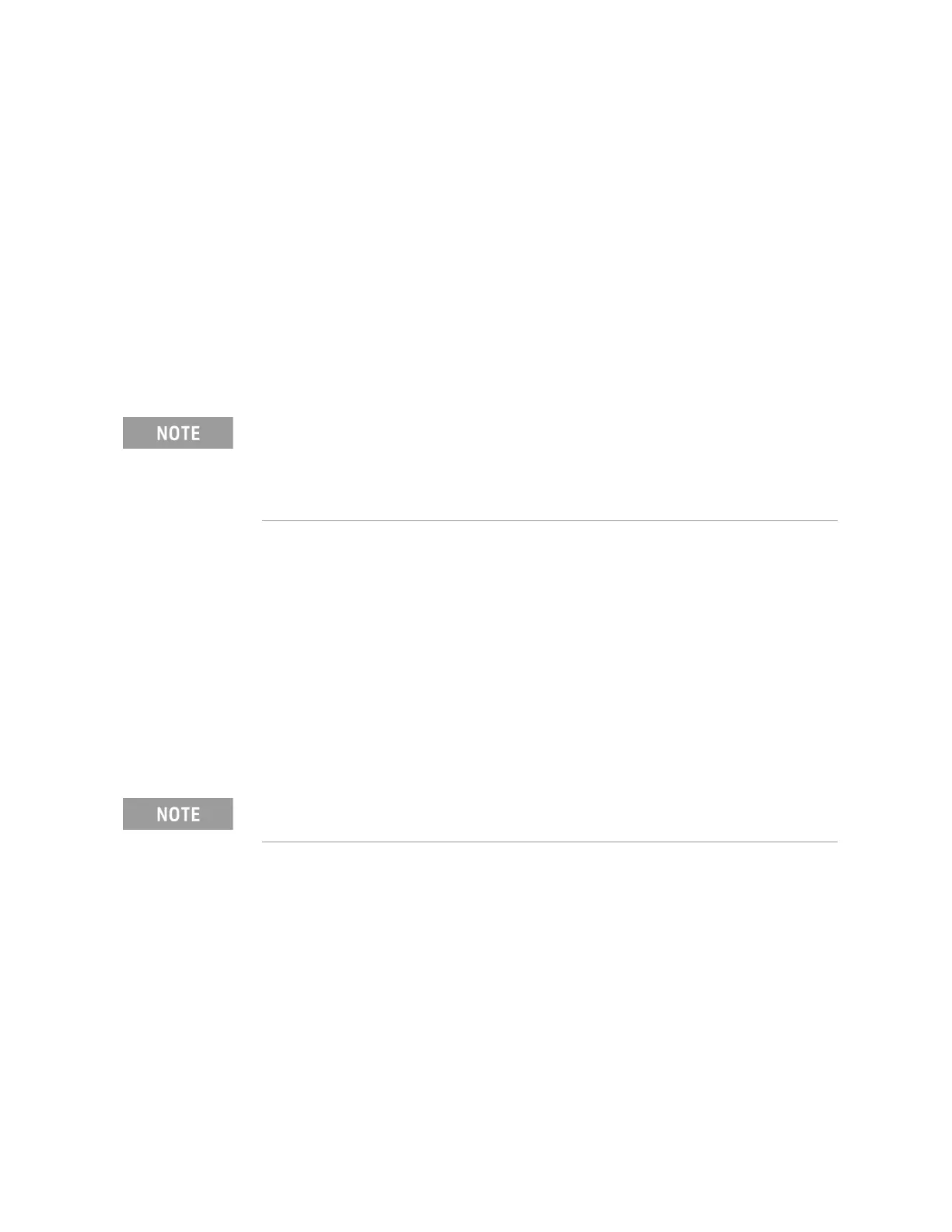3-26 Keysight N5221A/22A Service Guide
Tests and Adjustments
System Verification
3-
— Print Graphs: Prints the verification data in graphical form. The
graphical form includes the measured data trace, factory supplied
data trace, and uncertainty limits. For an example, refer to Figure
3-13 on page 3-30.
— File Tabular Data: Writes the tabular data to a text file in the
Windows XP directory C:\Program Files\Keysight\Network
Analyzer\Documents\ or in the Windows 7 directory
C:\Users\Public\Public Documents\Network Analyzer\SysVer\.
— File Graphs: Saves a screen image in PNG format in the Windows XP
directory C:\Program Files\Keysight\Network Analyzer\Documents\
or in the Windows 7 directory C:\Users\Public\Public
Documents\Network Analyzer\SysVer\.
To modify the number of ports to be verified or to change the
number of devices to measure, click on the Configure tab and make
the desired selections.
6. Click Run.
7. Follow the instructions on the analyzer for performing a full calibration or
recalling an existing recent calibration.
8. Follow the instructions on the analyzer for performing the system
verification; inserting the verification devices as prompted.
If the System Fails the Verification Test
1. Disconnect and clean the device that failed the verification test.
2. Reconnect the device making sure that all connections are torqued to the
proper specifications.
3. Measure the device again.
4. If the analyzer still fails the test, check the measurement calibration by
viewing the error terms as described in “Accessing Error Terms” on
page 8-6.
5. Refer to Figure 3-11 for additional troubleshooting steps.
For printed output, it is assumed that the printer has been tested and the
Windows driver is installed for the printer that is being used. The system
verification test prints to the printer that has been designated as the
default printer. (On the Windows Desktop display, click on My Computer,
Control Panel, and then Printers to verify the printer setup.)
Inspect all connections. Do not remove the cable from the analyzer test
port. This will invalidate the calibration that you performed earlier
