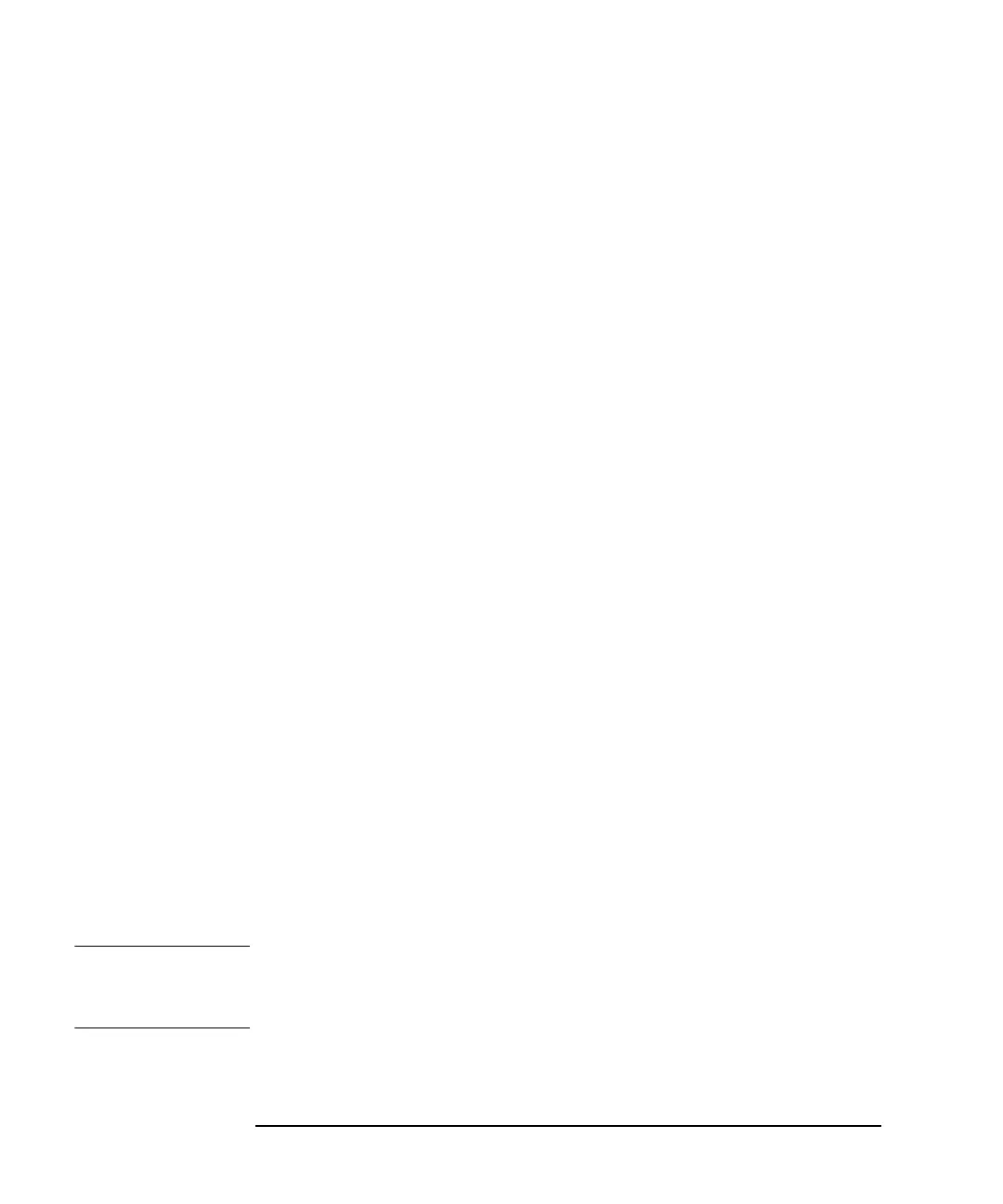50 Chapter 2
Basic Operation
Using the Graphical User Interface
Markers Tab
• Marker 4 is assigned to a Software marker and is grayed out
Triggers Tab
• Start trigger is assigned to Trigger 4 and is grayed out
Selecting the Slave Unit
1. Open a second N8241A Control Utility session.
2. Highlight the unit designated as the Slave in the N8241A Selection window list
and click OK.
3. Select the desired signal conditioning path.
4. Select the desired waveform file.
5. Select the Clock tab.
6. From the SYNC CLK IN drop-down list, select Slave.
Notice the following changes to the graphical user interface that are automatically
configured when the Slave unit is assigned:
Clock Tab
• the internal clock is disabled
• the sample clock is driven by the external clock in signal
• the sync clock out is disabled
• the sync clock in signal communicates with the sequencer
Triggers Tab
• Start trigger is assigned to Trigger 4 and is grayed out
Initiating Synchronous Playback
1. In the Quick Play area of the Slave GUI, select Play. This arms the waveform
playback.
2. In the Quick Play area of the Master GUI, select Play. This initiates
synchronous waveform playback.
NOTE You can view the output on an oscilloscope by setting Marker 1 on the Master
module to Waveform Start and cabling the marker output to trigger the
oscilloscope.