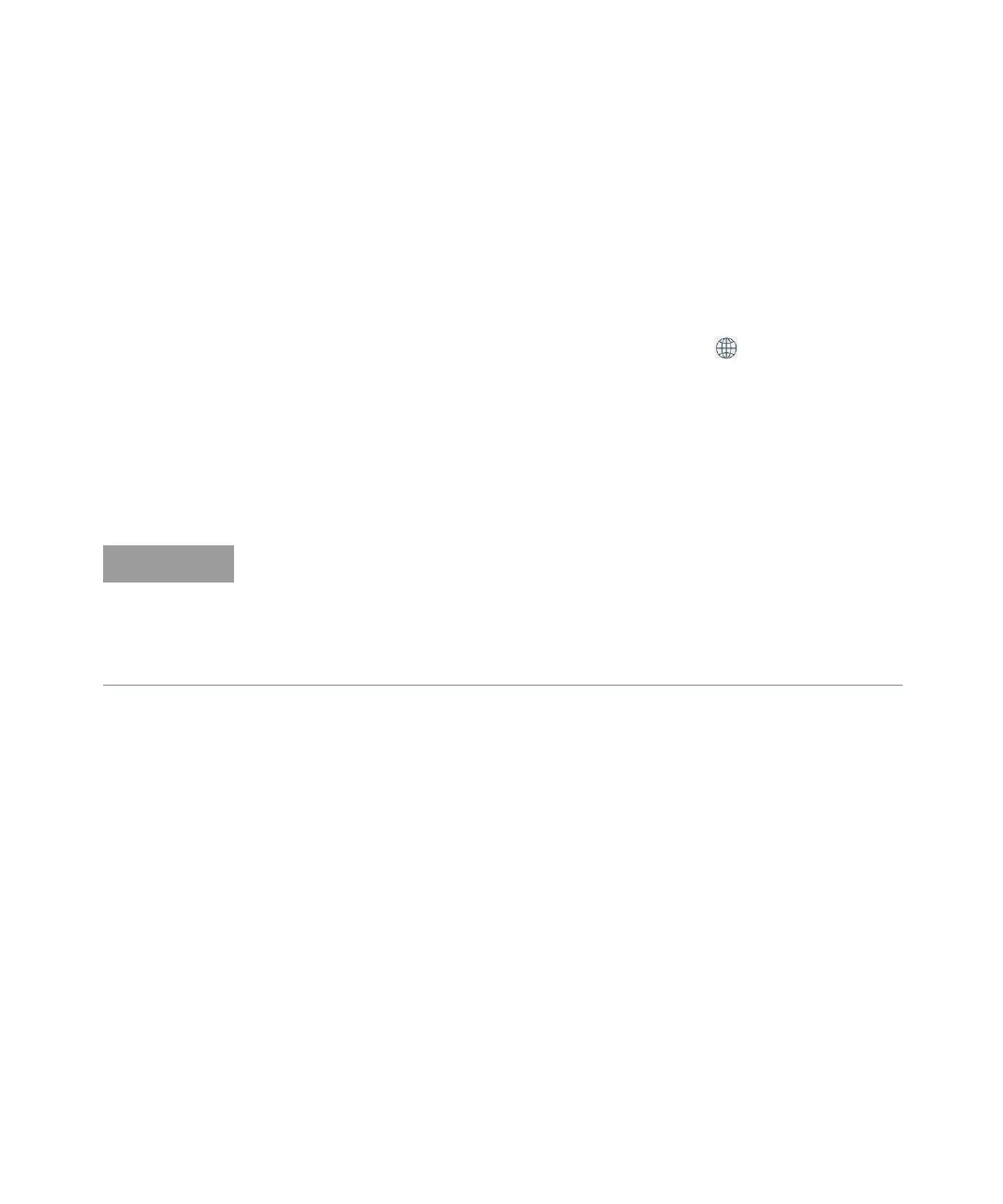2 53210A Software Installation and Interface Configuration
64 Keysight 53210A User’s Guide
Disabling the LAN Interface
The LAN interface can be disabled from the front panel by selecting I/O Config
followed by LAN Off and cycling power on the instrument. When disabled, the
interface cannot be configured by the Connection Expert utility.
Opening the Web Interface from Keysight Connection Expert
The LAN interface is the only IO interface from which the counter’s Web-enabled
user interface can be accessed. To open the Web UI, click in the icon group at
the top of the screen; the web page opens in a browser.
Configuring the USB Interface
The 53210A is a high-speed USB 2.0 device. Connection to the instrument is
through the Type B USB connector located on the instrument rear panel.
Adding Instruments to the USB Configuration
With the 53210A and PC connected through the USB cable, start Keysight
Connection Expert (Figure 2-4) if it is not already open. The PC should detect the
presence of the USB device. If necessary, right-click the USB interface (USB0) and
then select Rescan this Interface.
Connection Expert will attempt to establish a communication path to the
instrument. If successful, the instrument will be added to the list of USB
configured instruments (Figure 2-4). The USB address can be read from the front
panel as shown below.
The first time the 53210A is connected to the PC via the USB cable, a “hardware
wizard” utility within the PC may start and prompt you for installation software
for the product. There is no installation software for the USB interface other than
the libraries on the Keysight Automation-Ready CD that ships with the 53210A.
Continue through the “wizard” application without searching for software and
using the default selections.