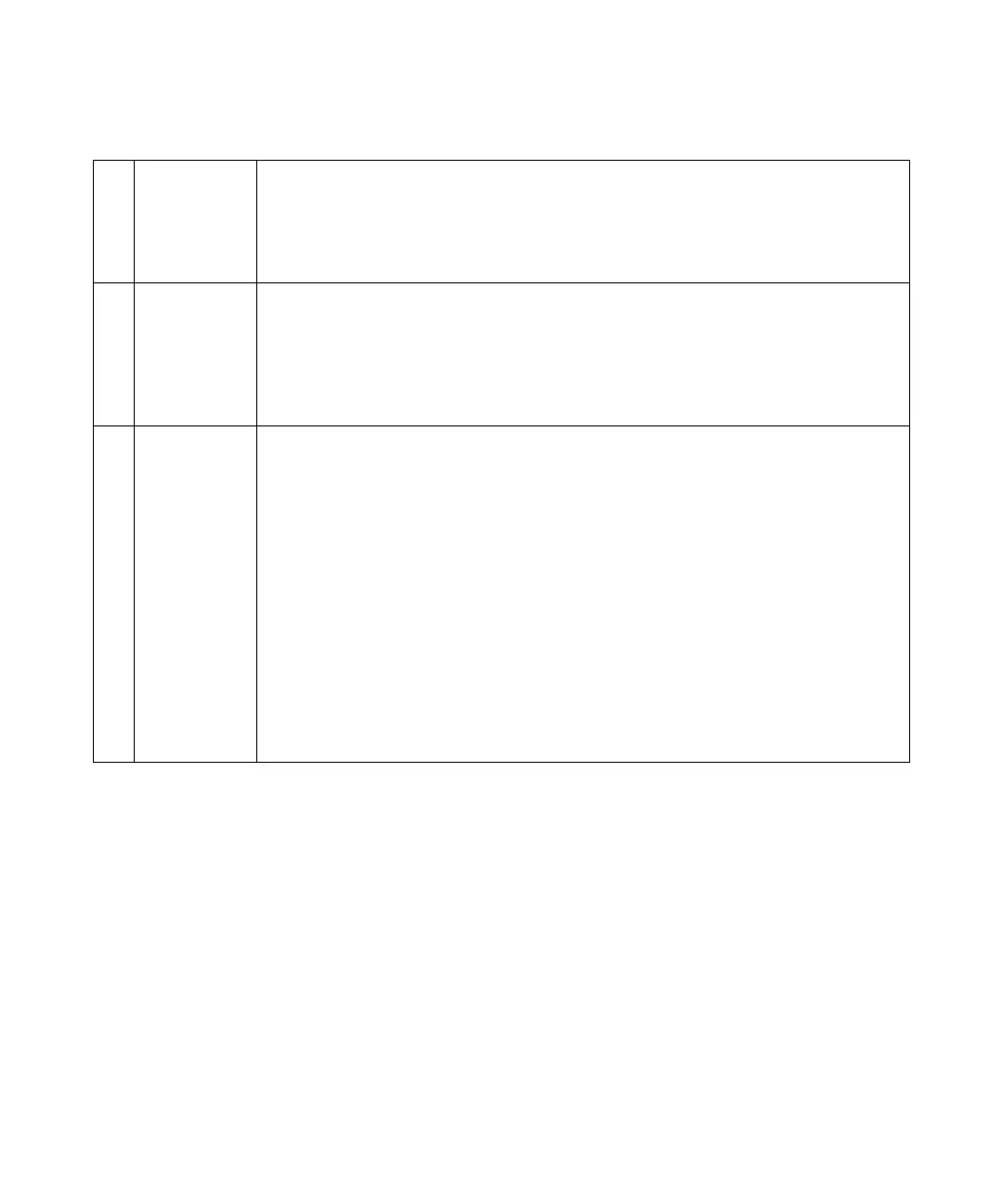Getting Started 1
Keysight InfiniiVision DSOX1204A/G Oscilloscopes User's Guide 25
Front Panel Overlays for Different Languages
Front panel overlays, which have translations for the English front panel keys and
label text, are available in many languages. The appropriate overlay is included
when the localization option is chosen at time of purchase.
To install a front panel overlay:
1 Gently pull on the front panel knobs to remove them.
2 Insert the overlay's side tabs into the slots on the front panel.
3 Reinstall the front panel knobs.
18. Waveform
generator
output
On G-suffix models, the built-in waveform generator can output sine, square, ramp, pulse, DC, or
noise on the Gen Out BNC. Press the [Wave Gen] key to set up the waveform generator. See
"Waveform Generator" on page 75.
You can also send the trigger output signal or the mask test failure signal to the Gen Out BNC
connector. See "Utility Settings" on page 87.
19. Demo/Probe
Comp, Ground
terminals
• Demo terminal — This terminal outputs the Probe Comp signal which helps you match a probe's
input capacitance to the oscilloscope channel to which it is connected. See "Compensate
Passive Probes" on page 18. The oscilloscope can also output demo or training signals on this
terminal.
• Ground terminal — Use the ground terminal for oscilloscope probes connected to the Demo/Probe
Comp terminal. See the warning in "Input a Waveform" on page 15.
20. USB Host port This port is for connecting USB mass storage devices or printers to the oscilloscope.
Connect a USB compliant mass storage device (flash drive, disk drive, etc.) to save or recall
oscilloscope setup files and reference waveforms or to save data and screen images. See
"Save/Recall (Setups, Screens, Data)" on page 82.
To print, connect a USB compliant printer. For more information about printing see "Print
(Screens)" on page 85.
You can also use the USB port to update the oscilloscope's system software when updates are
available.
NOTE: You must Eject a USB mass storage device before unplugging it; otherwise, the device will be
marked as needing repair when connecting to a computer with the Windows operating system (even
though there are no harmful effects to the device).
CAUTION:Do not connect a host computer to the oscilloscope's USB host port. A host computer
sees the oscilloscope as a device, so connect the host computer to the oscilloscope's device port (on
the rear panel). See "Learn the Rear Panel Connectors" on page 26.
